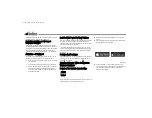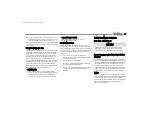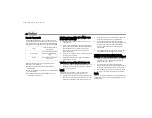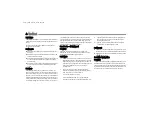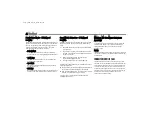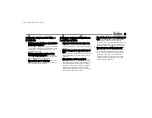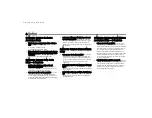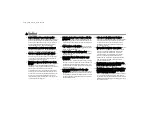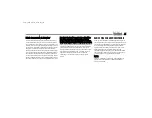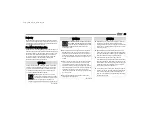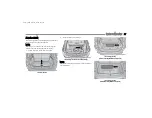44
MULTIMEDIA
Family Drive Alerts — If Equipped
Description
Family Drive Alerts help promote safer driving and give you
peace of mind when your loved ones are out on the road.
You can set boundary limits, monitor driving speed, and
pinpoint your vehicle’s location any time, any place.
Use the Vehicle Branded App to set alerts:
Boundary Alert
Receive a notification the moment your vehicle is
driven either out of or into a geographic boundary that
you set.
Curfew Alert
Receive a notification when your car is being driven
outside of the curfew time.
Speed Alert
Receive a notification whenever your car exceeds a
speed limit you set.
Valet Alert
Receive a notification if and when your vehicle is driven
outside a quarter-mile radius of a valet drop-off zone.
SmartWatch Extension — If Equipped
Description
SmartWatch Extension puts the app right on your Apple®
Watch or Android™ Wear. To get started, follow these
steps:
1. Download and install the app from the App Store®
or Google Play.
2. Log on to the app from your smartphone using the
username and password you created when you first
set up your account.
3. Make sure your watch and smartphone are
connected through Bluetooth®.
4. The app should appear on your SmartWatch.
Once the app is downloaded on your SmartWatch, you can
enjoy these features:
Lock or unlock your vehicle by tapping the remote lock
button in the app and entering your security PIN.
View important vehicle stats, such as fuel level, vehicle
location, tire pressure warning, and more.
For help, refer to the Uconnect YouTube channel for
SmartWatch Extension.
M
ANAGE
M
Y
U
CONNECT
S
ERVICES
A
CCOUNT
To manage your Uconnect Services account, press the
ASSIST or SOS button in your vehicle’s touchscreen
through the app drawer, or call Uconnect Services
Customer Care.
NOTE:
It is recommended, when selling your vehicle, or turning in
your lease, to call Uconnect Services Care to remove your
personal data.
CONNECTED SERVICES FAQS
For additional information about Uconnect Services, active
subscribers can push the ASSIST button (if equipped) and then
select Uconnect Services Call on your in-vehicle touchscreen
to contact Uconnect Services. Your call will be directed to a
Uconnect Services agent or held in a queue until an agent is
available. If you do not have an active subscription, push the
ASSIST button and press the Activate button on the
touchscreen to activate services.
23_W7_EIG_EN_IN_t.book Page 44