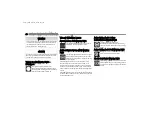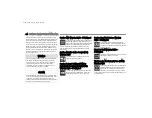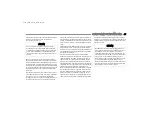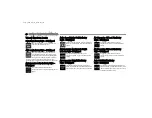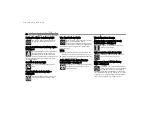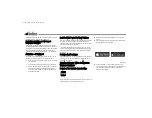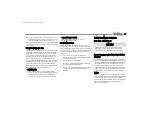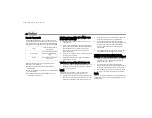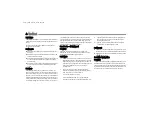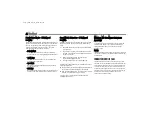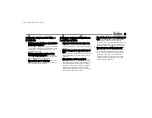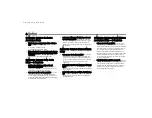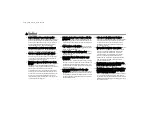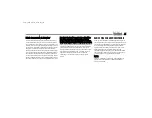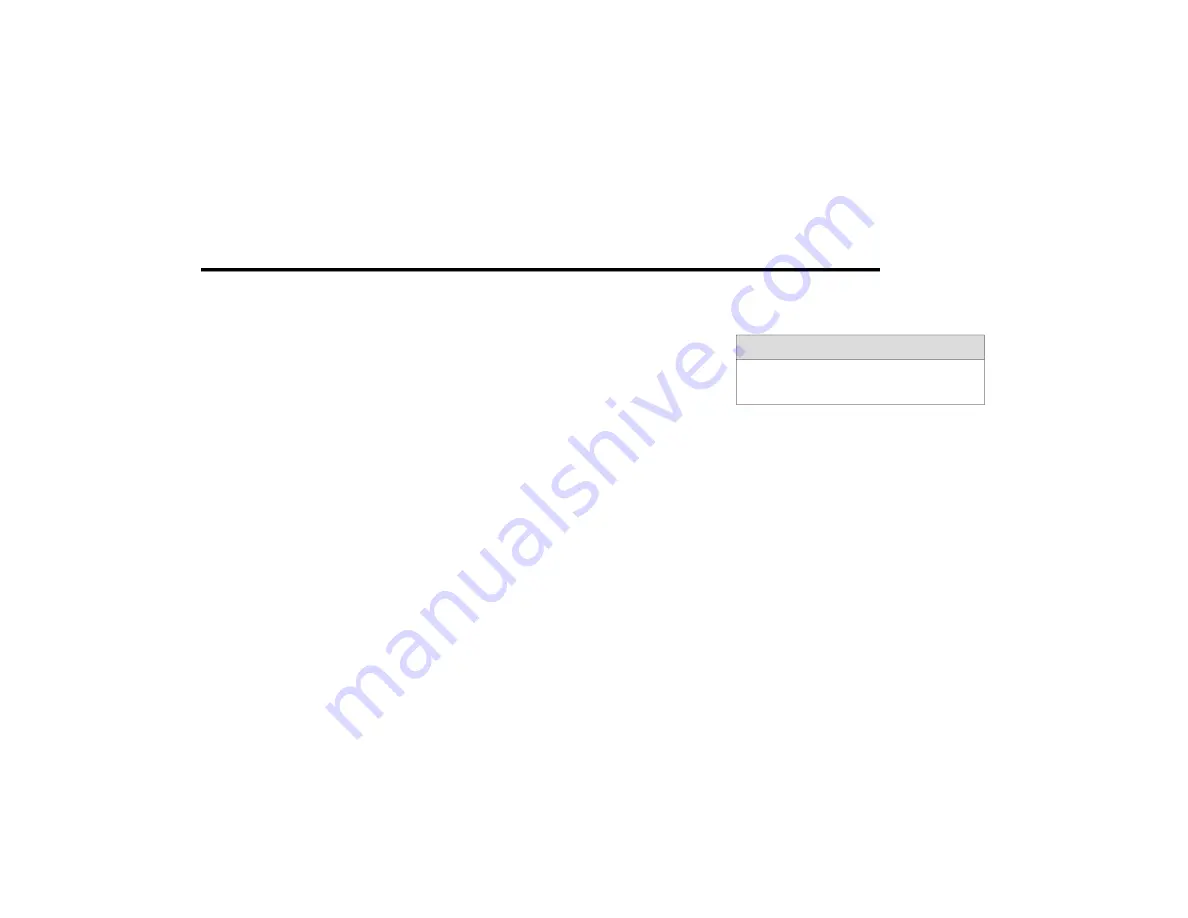
MULTIMEDIA
35
Press the Location button on the bottom menu bar of
the app to bring up a map to locate your vehicle or send
a location to your Mobile Navigation, if equipped.
Press the Settings side menu in the upper left corner of
the app to bring up app settings and access the Assist
Call Centers.
Using Your Owner’s Site
Your Owner’s Site website https://myuconnect.jeep.com/
in/en/login (Indian Residents) provides you with all the
information you need, all in one place. You can track your
service history, find recommended accessories for your
vehicle, watch videos about your vehicle's features, and
easily access your manuals. It is also where you can
manage your Uconnect Services account. This section will
familiarize you with the key elements of the website that
will help you get the most of your Uconnect Services.
For customers in India, press the Sign In/Register button
and enter your email address and password.
Edit/Edit Profile:
To manage the details of your Uconnect Services
account, such as your contact information, password
and Uconnect Services PIN, click on the Edit/Edit
Profile button to access the details of your account.
Connected Services Status:
This statement will indicate your Uconnect
Services-equipped vehicle.
Editing Your Notifications
Notifications are an important element of your Uconnect
Services account. For example, any time you use your remote
services (such as Remote Door Unlock), you can elect to receive
a text message, push notification, and/or E-mail to notify you of
the event. To set up the notifications, please follow these
instructions.
1. Log on to your Owner’s Account at https://
myuconnect.jeep.com/in/en/login (Indian residents)
and select “Dashboard”.
2. Click the Edit/Edit Profile button.
3. Once there, select “Uconnect Services” where you
can edit Notification Preferences.
4. You can enter a mobile phone and/or email address
to notify you, and you can customize the types of
messages.
U
SING
U
CONNECT
S
ERVICES
SOS Call — If Equipped
Access To Emergency Services At The Push Of A Button
Description
SOS Call offers a convenient way to get in contact with a
Uconnect Services Customer Care agent in the event of an
emergency. When the connection between the vehicle and
the live agent is made, your vehicle will automatically
transmit location information. In the event of a minor
collision, medical or any other emergency, press the SOS
button to be connected to a call center agent who can
send emergency assistance to your vehicle’s location.
NOTE:
Certain Uconnect Services are dependent on an opera
-
tional Uconnect system, cellular network availability that is
compatible with the device in your vehicle, and GPS
network availability. Not all features of Uconnect Services
are available everywhere at all times, particularly in
remote or enclosed areas.
WARNING!
Some Uconnect Services, including SOS Call and
Roadside Assistance Call, will NOT work without a
network connection compatible with your device.
23_W7_EIG_EN_IN_t.book Page 35