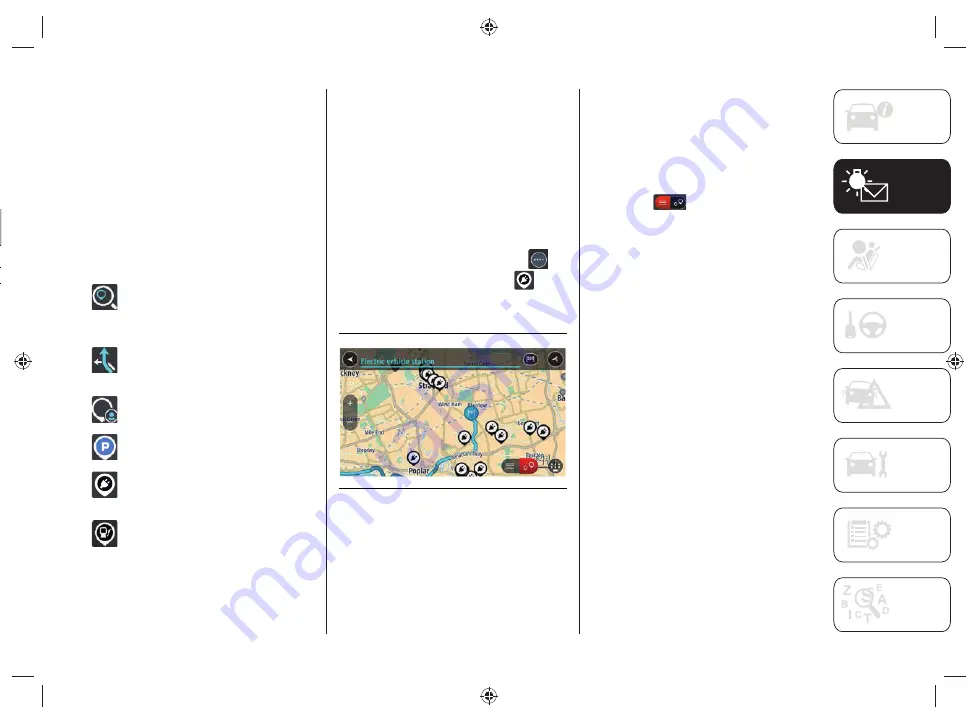
75
NAVIGATION
(only for versions with
UConnect™
8.4”
NAV
DAB Radio)
Content on the screen
Navigation buttons
In the map display or navigation view,
tap the "Main menu" button to open the
menu.
The following navigation buttons are
available in the Main Menu:
"
Search
": select this button to
search for an address, a place
or a point of interest, then plan a
route toward the location.
"
Current Route
": select this
button to cancel or change the
planned route.
"
Favorites
": Select this button to
show the saved places.
"
Parking
": select this button to
search for a car park.
"
Charging station
": select this
button to search for public
charging stations.
"
Gas Station
": select this button
to search for gas stations.
Planning a route
Finding a public charging station
WARNING In the interest of safety and
to avoid being distracted while you are
driving, you should always plan a route
before you start driving.
To
fi
nd a charging station, do the
following:
Select the "Main menu" button to
open the corresponding menu
Select "EV Charging Station"
. The
map opens showing the locations of
charging stations, fig.
69.
69 J0A4033
If a route is planned, the map shows
charging stations near your destination.
If a route isn't planned, the map shows
charging stations near your current
location.
You can change the screen to display a
list of the charging stations by pressing
this button
.
You can select a charging station from the
list to
fi
nd it on the map.
Tip
: You can scroll down the list of results
using the scroll bar on the right side of the
screen.
Summary of Contents for COMPASS 4xe
Page 5: ...Blank page...
Page 7: ...Blank page...
Page 22: ...21 7 J0B6056E...
Page 51: ...50 Blank page KNOWING YOUR VEHICLE...
Page 109: ...108 Blank page STARTING AND DRIVING...
Page 127: ...126 Blank page SERVICING AND MAINTENANCE...
Page 147: ...146 Blank page TECHNICAL SPECIFICATIONS...
Page 150: ...NOTES...
Page 151: ......
Page 152: ......






























