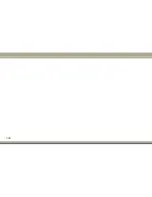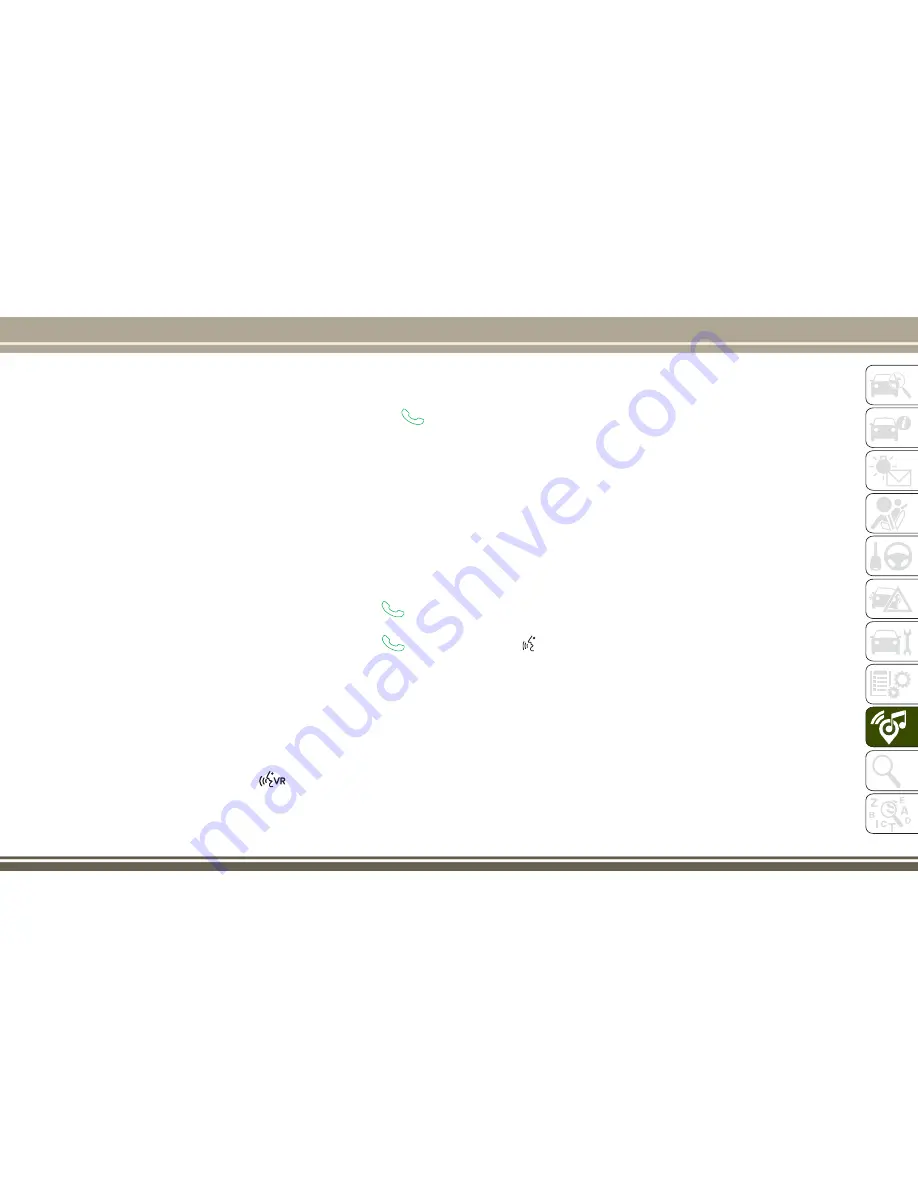
book entries do not appear, check the set-
tings on your phone. Some phones require
you to enable this feature manually.
• Your phonebook can be browsed on the
Uconnect system touchscreen, but editing
can only be done on your phone. To
browse, press the “Phone” button on the
touchscreen, then the “Phonebook” but-
ton on the touchscreen.
Favorite phonebook entries can be saved as
Favorites for quicker access. Favorites are
shown at the top of the main phone screen.
Voice Command Tips
• Speaking complete names (i.e; Call John
Doe vs. Call John) will result in greater
system accuracy.
• You can “link” commands together for
faster results. Say “Call John Doe, mo-
bile,” for example.
• If you are listening to available voice com-
mand options, you do not have to listen to
the entire list. When you hear the com-
mand that you need, push the
but-
ton on the steering wheel, wait for the
beep and say your command.
Changing The Volume
• Start a dialogue by pushing the Phone
button
, then say a command for
example - "Help".
• Use the radio VOLUME/MUTE rotary knob
to adjust the volume to a comfortable level
while the Uconnect system is speaking.
NOTE:
The volume setting for Uconnect is different
than the audio system.
NOTE:
To access help, push the Uconnect Phone
button
on the steering wheel and say
"help." Push the Uconnect Phone Pickup
button
or the VR button
and say
"cancel" to cancel the help session.
Using Do Not Disturb
With Do Not Disturb, you can disable notifi-
cations from incoming calls and texts, allow-
ing you to keep your eyes on the road and
hands on the wheel. For your convenience
there is a counter display to keep track of your
missed calls and text messages while you
were using Do Not Disturb.
Do Not Disturb can automatically reply with a
text message, a call or both, when declining
an incoming call and send it to voicemail.
Automatic reply messages can be:
• “I am driving right now, I will get back to
you shortly.”
• Create a custom auto reply message up to
160 characters.
While in Do Not Disturb, Conference Call can
be selected so you can still place a second
call without being interrupted by incoming
calls.
NOTE:
• Only the beginning of your custom mes-
sage will be seen on the touchscreen.
• Reply with text message is not compatible
with iPhones.
• Auto reply with text message is only avail-
able on phones that support Bluetooth
MAP.
325
Summary of Contents for CHEROKEE 2017
Page 1: ...2017 GRAND CHEROKEE INCLUDES SRT USER GUIDE ...
Page 8: ...6 ...
Page 9: ...GRAPHICAL TABLE OF CONTENTS INSTRUMENT PANEL 8 INTERIOR 9 GRAPHICAL TABLE OF CONTENTS 7 ...
Page 12: ...10 ...
Page 51: ...Uconnect 5 0 Automatic Climate Controls 49 ...
Page 52: ...Uconnect 8 4 8 4 NAV Automatic Climate Controls GETTING TO KNOW YOUR VEHICLE 50 ...
Page 53: ...Automatic Climate Controls On The Faceplate 51 ...
Page 61: ...Operating Tips Chart 59 ...
Page 144: ...142 ...
Page 224: ...German Translation IN CASE OF EMERGENCY 222 ...
Page 290: ...288 ...
Page 309: ...UCONNECT 8 4 8 4 NAV Uconnect 8 4 8 4 NAV At A Glance Uconnect 8 4 NAV Radio Screen 307 ...
Page 331: ...Uconnect 5 0 Uconnect 5 0 329 ...
Page 332: ...Uconnect 8 4 8 4 NAV Uconnect 8 4 NAV MULTIMEDIA 330 ...
Page 340: ...338 ...
Page 358: ...CUSTOMER ASSISTANCE 356 ...
Page 359: ...357 ...
Page 360: ...358 ...
Page 369: ...367 ...
Page 370: ...368 ...
Page 371: ......
Page 372: ......
Page 373: ......