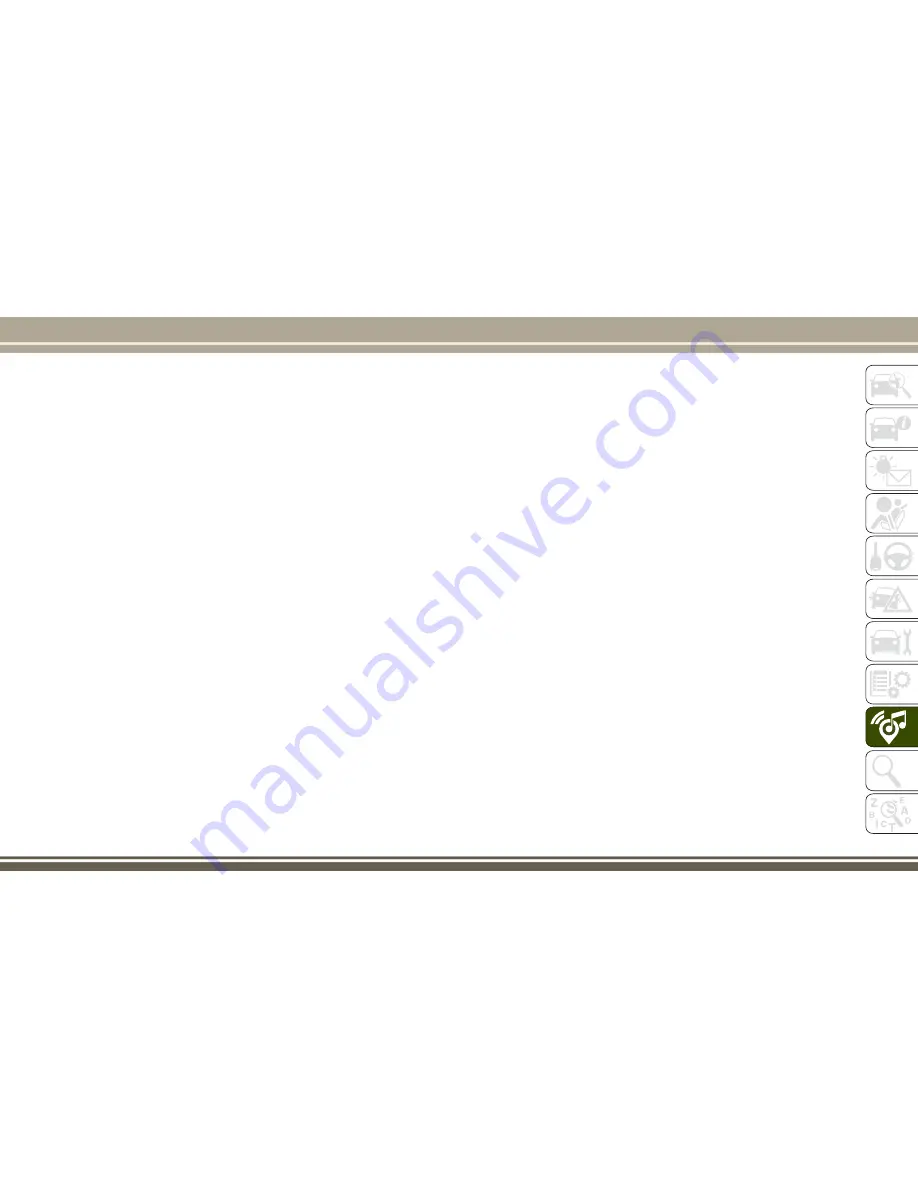
Pairing A Phone
To begin using your Uconnect Phone, you
must pair your compatible Bluetooth enabled
mobile phone. Mobile phone pairing is the
process of establishing a wireless connection
between a cellular phone and the Uconnect
system.
To complete the pairing process, you will
need to reference your mobile phone Owner's
Manual. Please visit UconnectPhone.com for
complete mobile phone compatibility infor-
mation.
NOTE:
• You must have Bluetooth enabled on your
phone to complete this procedure.
• The vehicle must be in PARK.
1. Place the ignition in the ACC or ON
position.
2. Push the PHONE button on the faceplate.
• If there is no phones currently con-
nected with the system, a pop-up will
appear asking if you would like to pair a
mobile phone.
3. Select “Yes” to begin the pairing process.
4. Search for available devices on your
Bluetooth enabled mobile phone.
• Press the Settings button on your mo-
bile phone.
• Select Bluetooth and ensure it is en-
abled. Once enabled, the mobile phone
will begin to search for Bluetooth
connections.
5. If No is selected, and you still would like
to pair a mobile phone, press the “Set-
tings” button from the Uconnect Phone
main screen.
• Select “Paired Phones” then press the
“Add Device” button on the touch-
screen.
• Search for available devices on your
Bluetooth enabled mobile phone (see
below). When prompted on the phone,
select “Uconnect” and accept the con-
nection request.
6. Uconnect Phone will display an in prog-
ress
screen
while
the
system
is
connecting.
7. When your mobile phone finds the
Uconnect system, select “Uconnect.”
8. When prompted on the mobile phone,
accept
the
connection
request
from
Uconnect Phone.
NOTE:
Some mobile phones will require you to
enter the PIN number.
9. When the pairing process has successfully
completed, the system will prompt you to
choose whether or not this is your favorite
phone. Selecting “Yes” will make this
phone the highest priority. This phone will
take precedence over other paired phones
within range and will connect to the
Uconnect system automatically when en-
tering the vehicle. Only one mobile phone
and/or one Bluetooth audio device can be
connected to the Uconnect system at a
time. If “No” is selected, simply select
“Uconnect” from the mobile phone/audio
device
Bluetooth
screen,
and
the
Uconnect system will reconnect to the
Bluetooth device.
305
Summary of Contents for CHEROKEE 2017
Page 1: ...2017 GRAND CHEROKEE INCLUDES SRT USER GUIDE ...
Page 8: ...6 ...
Page 9: ...GRAPHICAL TABLE OF CONTENTS INSTRUMENT PANEL 8 INTERIOR 9 GRAPHICAL TABLE OF CONTENTS 7 ...
Page 12: ...10 ...
Page 51: ...Uconnect 5 0 Automatic Climate Controls 49 ...
Page 52: ...Uconnect 8 4 8 4 NAV Automatic Climate Controls GETTING TO KNOW YOUR VEHICLE 50 ...
Page 53: ...Automatic Climate Controls On The Faceplate 51 ...
Page 61: ...Operating Tips Chart 59 ...
Page 144: ...142 ...
Page 224: ...German Translation IN CASE OF EMERGENCY 222 ...
Page 290: ...288 ...
Page 309: ...UCONNECT 8 4 8 4 NAV Uconnect 8 4 8 4 NAV At A Glance Uconnect 8 4 NAV Radio Screen 307 ...
Page 331: ...Uconnect 5 0 Uconnect 5 0 329 ...
Page 332: ...Uconnect 8 4 8 4 NAV Uconnect 8 4 NAV MULTIMEDIA 330 ...
Page 340: ...338 ...
Page 358: ...CUSTOMER ASSISTANCE 356 ...
Page 359: ...357 ...
Page 360: ...358 ...
Page 369: ...367 ...
Page 370: ...368 ...
Page 371: ......
Page 372: ......
Page 373: ......






























