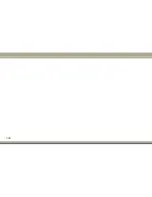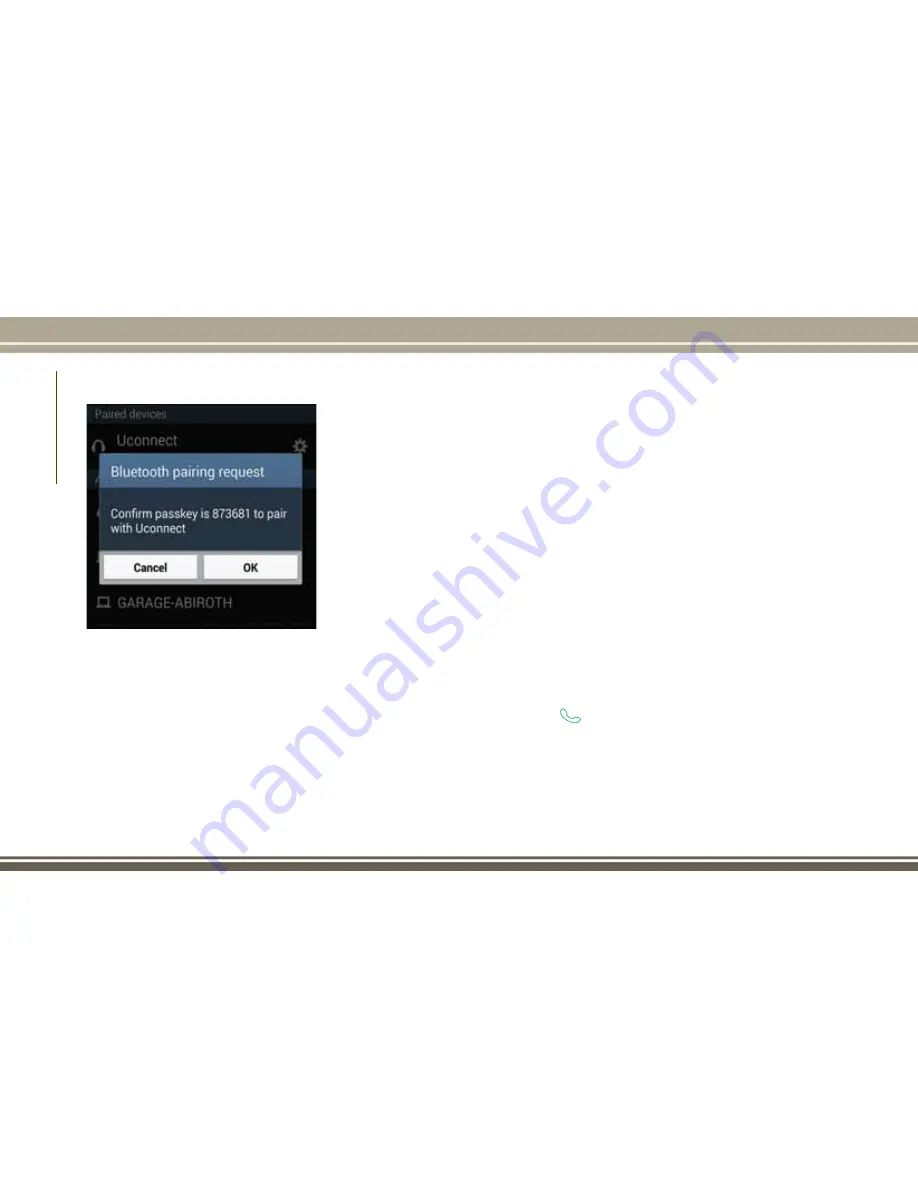
Complete The Android Pairing Procedure
1. Confirm the passkey shown on the mobile
phone matches the passkey shown on the
Uconnect
system
then
accept
the
Bluetooth pairing request.
NOTE:
Some mobile phones require the PIN to
be entered manually, enter the PIN num-
ber shown on the Uconnect screen.
Select The Android Mobile Phone's Priority
Level
When the pairing process has successfully
completed, the system will prompt you to
choose whether or not this is your favorite
mobile phone. Selecting “Yes” will make this
mobile phone the highest priority. This mo-
bile phone will take precedence over other
paired mobile phones within range and will
connect to the Uconnect system automati-
cally when entering the vehicle. Only one
mobile phone and/or one Bluetooth audio
device can be connected to the Uconnect
system at a time. If “No” is selected, simply
select “Uconnect” from the mobile phone/
audio device Bluetooth screen, and the
Uconnect system will reconnect to the
Bluetooth device.
You are now ready to make hands-free calls.
Press the Uconnect “Phone” button
on
your steering wheel to begin.
NOTE:
Refer to UconnectPhone.com website for ad-
ditional information on mobile phone pairing
and for a list of compatible phones.
Common Phone Commands (Examples)
• “Call John Smith”
• “Call John Smith mobile”
• “Dial 1 248 555 1212”
• “Redial”
Mute (Or Unmute) Microphone During
Call
• During a call, press the “Mute” button on
the Phone main screen to mute and un-
mute the call.
Transfer Ongoing Call Between Handset
And Vehicle
• During an on-going call, press the “Trans-
fer” button on the Phone main screen to
transfer an on-going call between handset
and vehicle.
Phonebook
The Uconnect system will automatically sync
your phonebook from your paired phone, if
this feature is supported by your phone.
Phonebook contacts are updated each time
that the phone is connected. If your phone
Pairing Request
MUL
TIMEDIA
324
Summary of Contents for CHEROKEE 2017
Page 1: ...2017 GRAND CHEROKEE INCLUDES SRT USER GUIDE ...
Page 8: ...6 ...
Page 9: ...GRAPHICAL TABLE OF CONTENTS INSTRUMENT PANEL 8 INTERIOR 9 GRAPHICAL TABLE OF CONTENTS 7 ...
Page 12: ...10 ...
Page 51: ...Uconnect 5 0 Automatic Climate Controls 49 ...
Page 52: ...Uconnect 8 4 8 4 NAV Automatic Climate Controls GETTING TO KNOW YOUR VEHICLE 50 ...
Page 53: ...Automatic Climate Controls On The Faceplate 51 ...
Page 61: ...Operating Tips Chart 59 ...
Page 144: ...142 ...
Page 224: ...German Translation IN CASE OF EMERGENCY 222 ...
Page 290: ...288 ...
Page 309: ...UCONNECT 8 4 8 4 NAV Uconnect 8 4 8 4 NAV At A Glance Uconnect 8 4 NAV Radio Screen 307 ...
Page 331: ...Uconnect 5 0 Uconnect 5 0 329 ...
Page 332: ...Uconnect 8 4 8 4 NAV Uconnect 8 4 NAV MULTIMEDIA 330 ...
Page 340: ...338 ...
Page 358: ...CUSTOMER ASSISTANCE 356 ...
Page 359: ...357 ...
Page 360: ...358 ...
Page 369: ...367 ...
Page 370: ...368 ...
Page 371: ......
Page 372: ......
Page 373: ......