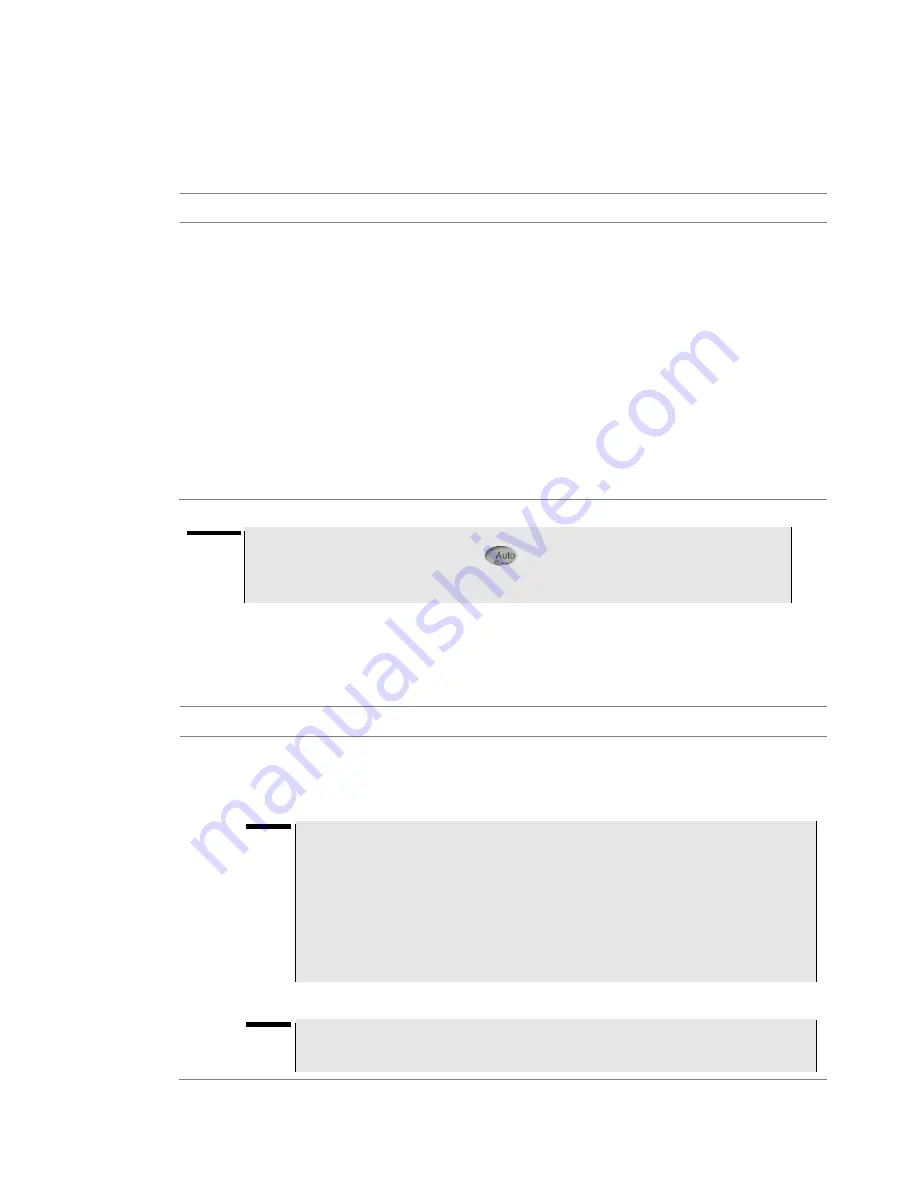
Chapter 7 1-Port Cable Loss Testing
CellAdvisor JD720C Series User
’s Manual
67
measurement mode. You can also optimize the Y-scale automatically so that an entire trace
can be displayed on the measurement chart. Adjusting Y-scale does not affect calibration
status.
Procedure
1
Press the
SETUP
hard key and touch the
Amplitude
tab.
2
Do one of the following:
–
To set the
Top
and
Bottom
amplitudes manually, complete the following steps:
a
Select the cell next to the
Top
.
b
Enter a value by using the numeric keys or the rotary knob.
The entered value becomes the maximum value for the Y-scale.
c
Select the cell next to the
Bottom
.
d
Enter a value by using the numeric keys or the rotary knob.
The entered value becomes the minimum value for the Y-scale.
–
To restore the instrument
’s default range for the Y-scale, tap the
Full Scale
button.
The amplitude range for this measurement mode is
0 to 30 dB
.
3
Tap the
Apply
button in the lower-right corner of the setup screen to save the change(s).
NOTE
You can also press the
AUTO SCALE
hard key any time you need to view the
entire trace on the measurement chart. The instrument automatically optimizes the
maximum and minimum values of the Y-scale to display the entire trace and the limit.
General parameters
You can select options for Data Points and Interference Rejection.
Procedure
1
Press the
SETUP
hard key and touch the
General
tab.
2
To set the measurement resolution, select the
Data Points
option from the choices:
126
,
251
,
501
,
1001
, and
2001
.
NOTE
Default setting is
1001
. It is recommended that you select high resolution data points
only for an instance of measuring wide frequency bands or requiring precise
measurement data.
The larger number you choose, the higher resolution you get and the longer the
instrument takes to sweep and display results. For example, selecting 501 data points
provides twice as many measurement points as 251, but it may take twice longer to
sweep and display the trace than choosing 251 data points. Changing data points
does not affect calibration status.
3
To enable the
Interference Rejection
feature, select
On
.
NOTE
Default setting is
Off
. It is recommended to use this feature only when you suspect
interfering signals in the area as it slows down measurement.






























