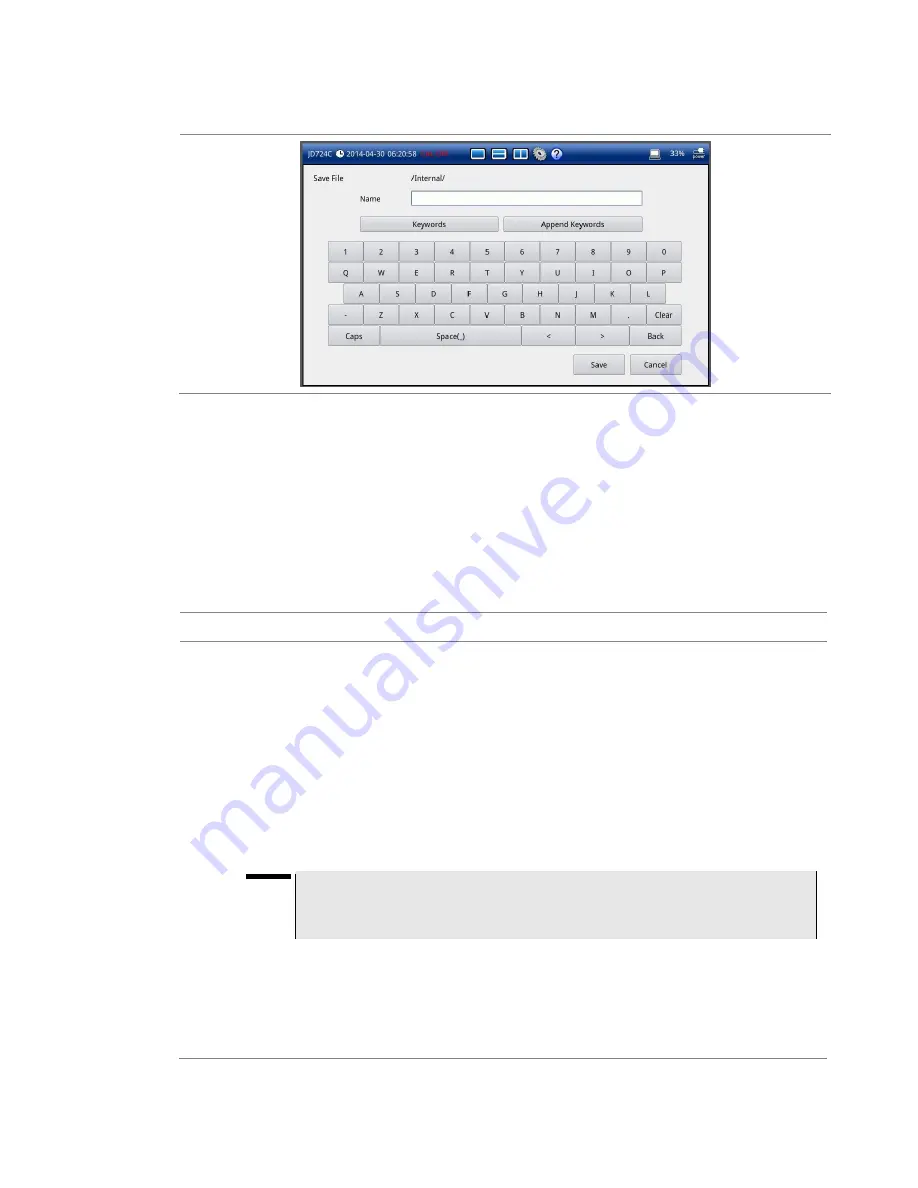
Chapter 17 Operation
CellAdvisor JD720C Series User
’s Manual
147
Figure 97
On-screen keyboard
Editing keywords
You can create or edit keyword tags and tag values on the Keywords or Append Keywords
screen.
Editing a tag
A tag is a group of keywords. You can store up to 20 tags and display 10 of them on the main
screen of the Keywords or Append Keywords.
Procedure
1
Tap the
Keywords
or
Append Keywords
bar, as you want.
–
Keywords:
You can select a keyword or keywords from the user- or factory-defined choices
and add it or them to the name field. Using this Keywords bar overwirtes whatever
previously entered in the name field.
–
Append Keywords:
You can select a keyword or keywords from the user- or factory-defined
choices and add it or them to whatever entered in the name filed.
The main screen containing 10 tags and 15 tag values appears as shown in
2
Tap the
Edit Tags
button on the Keywords or Append Keywords
screen,
The edit tags screen containing 20 tag boxes appears as shown in
3
Select a tag you want to edit.
NOTE
You must keep the keyword tags marked with the asterisk (*) and their tag values
intact as they are used by the StrataSync server for data transfer. They should not be
deleted, edited, or changed.
4
To change the name of the selected tag, tab the
Edit Tag Name
button.
The edit tag on-screen keyboard appears.
5
Type in a name and then tap the
Apply
button.
6
To delete the selected tag, tap the
Delete
button.
7
To display the selected tag on the main screen, tap the
Select
button.






























