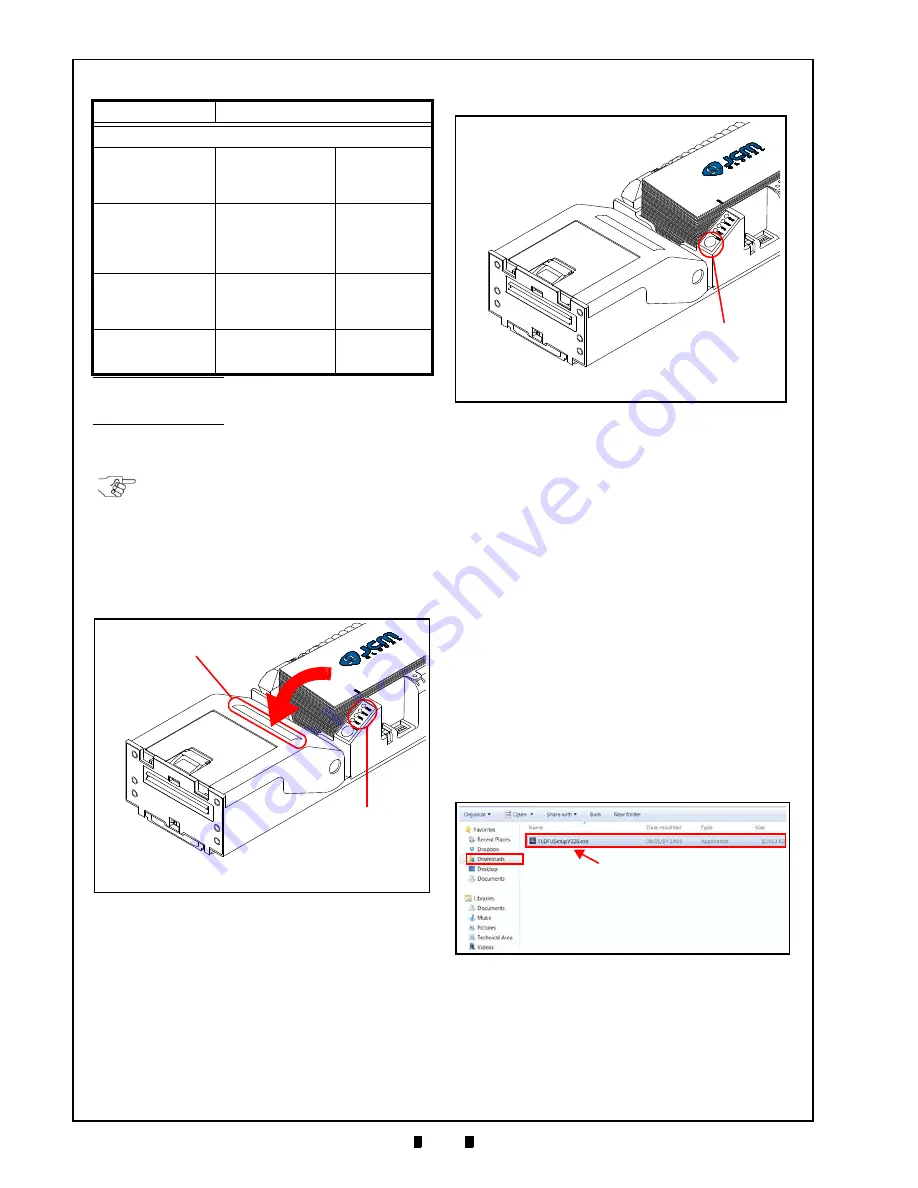
© 2016, JCM American Corporation
6 - 2
Section 6
Firmware Updating and Testing
Printing a Configuration Ticket
To print a Configuration Ticket:
1. Make sure Tickets are stacked in the Paper Tray
and properly fed into the Printer’s Ticket In Slot
(Figure 6-3
a
).
2. Press the FEED button twice within 2 seconds
a
).
Installation Procedures
This section provides instructions for installing the
FLDFU Downloader
Software Tool (available at
).
FLDFU Downloader Installation
Perform the following steps to download and install
the
FLDFU Downloader
software tool (Refer to Fig-
ure 6-1 for the necessary Tool and Harness Connec-
tions).
1. Download the “
FLDFU Downloader
”.zip file from
www.jcmglobal.com
to the PC’s Downloads
directory (Figure 6-5
a
).
2. Open the PC’s Downloads directory where the
“
FLDFU Downloader
”.zip file is located, then
extract the files into a new folder on the PC Desk-
top (e.g., click
Make New Folder
, then enter a new
folder name, such as
FLDFU_DLSetup
).
3. From
the
FLDFU_DLSetup
folder, double-click
the “
FLDFUSetupV228.exe
” file to begin the
installation.
The “
Welcome to the InstallShield Wizard for
FLIDFU Downloader
” Screen shown in Figure 6-6
will appear.
LIBRARY INVENTORY
Templates (#):
0,1,2,3,4,5,
6,7,8,9,A,B
Templates used
in current
version of
Firmware
Print Regions (#):
i,1,2,3,4,5,6,7,8,h,r,9,
A,B,C,D,E,F,G,I,J,K,L
,N,O,P,Q,R,S,T,U,Z,X
, a,b,c,d,e,f,g,j,
s,k,m,n,o,p,q,
Indicates where
Printing occurs
on the Ticket
Graphics(#):
(Not Used)
Indicates which
Graphics are
used on the
Ticket
Fonts:
1.2.3.4.5,7.8.
9.?,=, >,<,:,;
Indicates which
Fonts are in use
on the Ticket
*. Sample data; information may vary based on product configuration.
Firmware is specific to Game Manufacturer and Jurisdiction; contact
OEM to verify approved firmware version for the Game and Jurisdic-
tion. (“G” indicates that the Firmware is for IGT.)
†. Base Serial Number is a 16-digit code that incorporates the date of
manufacture in xxxxYYYYMMDDnnnn format; this number also
appears on the Unit’s Serial Number sticker, below the bar code.
Table 6-1
Configuration Ticket Parameters
Field Name
Description
NOTE: The parameters listed in Table
6-1 are set in Firmware, and can only be
changed by the manufacturer.
Figure 6-3
Load Ticket Stack into Printer/
LED Status
a
b
Figure 6-4
Paper Feed Button
a
Figure 6-5
FLDFUSetupV228.exe File Location
a






























