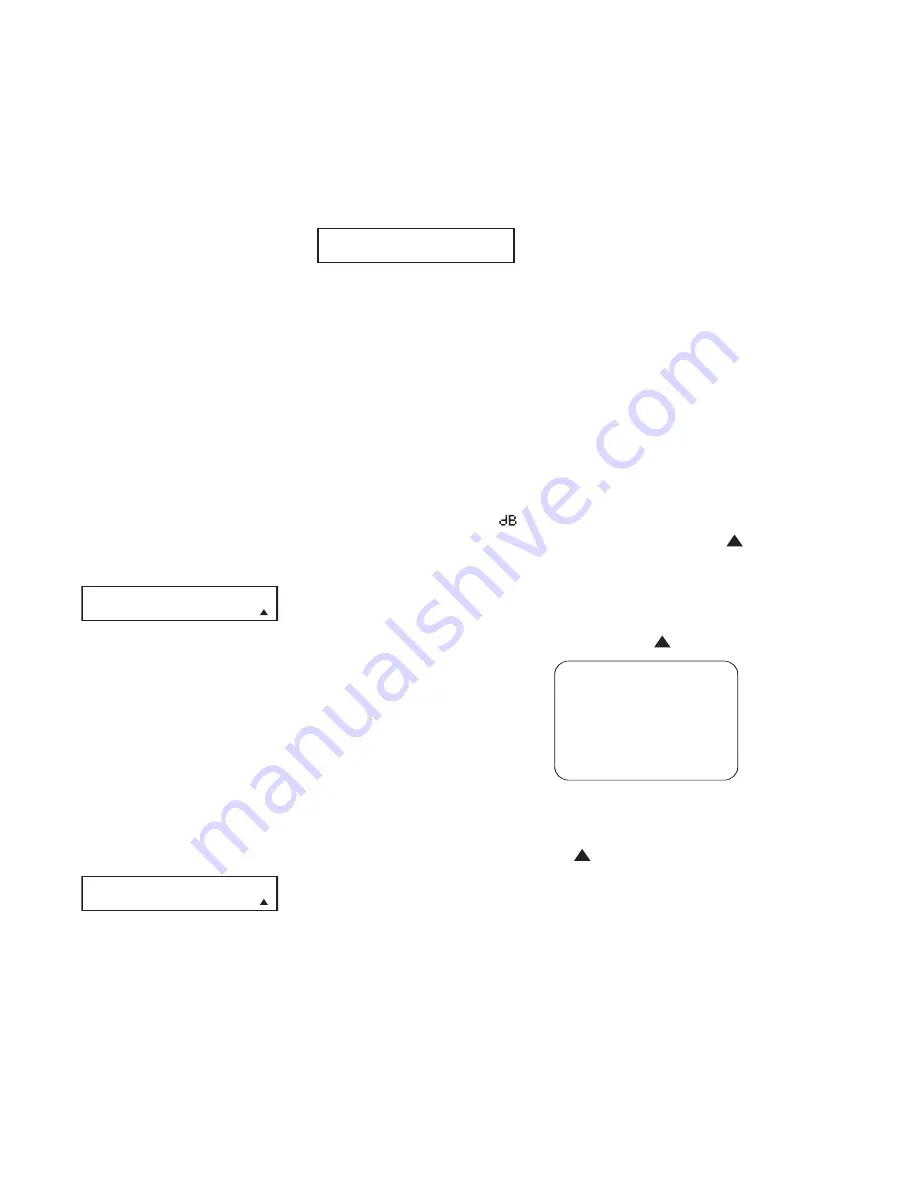
51
Using EzSet
The JBL Cinema Vision EzSet (main)
remote makes it possible to quickly and
accurately set the output levels without
the use of a sound-pressure meter,
although manual adjustment is also avail-
able. However, for the easiest setup, fol-
low these steps while seated in the listen-
ing position that will be used most often:
1. Make certain that all speaker positions
have been properly configured for their
“large” or “small” settings and turn off
the OSD system if it is in use.
2. Adjust the volume so that it is at –2dB,
as shown in the on-screen display or
Lower Display Line
E
.
3. Press and hold the
SPL Button
j
until the red LED under the
SPL
Button
j
lights and the LCD screen
in the remote changes to the display
shown in Figure 24. (You may also nav-
igate to the screen shown in Figure 24
by pressing and holding the
Remote
Menu Button
b
for 3 seconds until
the main remote menu appears; then
scroll to the
SET SPKR LEVELS
option
and press the
Set Button
s
.)
Figure 24
4. Press the
Set Button
j
within 5
seconds so that the screen shown in
Figure 25 appears. Press the
⁄
/
¤
Navigation Controls
q
until the
lower line of the remote’s LCD display
shows the number of speakers in your
system. (Don’t count the subwoofer.)
For example, if you have left, center,
right, side surround left and right, and
back surround left and right speakers
for a full 7.1 system, press the button
twice so that the bottom line reads
7 CHANNELS
, as shown in Fig. 25.
Figure 25
5. Hold the remote in front of you at arm’s
length, being sure not to cover the
EzSet Microphone Sensor at the top of
the remote, and press the
Set Button
j
within 5 seconds to begin the
EzSet calibration process. At this point,
EzSet will take control of your system,
starting the test tone at the front left
speaker, and automatically adjusting
the output level so that it is correct.
During the adjustment, the
Lower
Display Line
E
will display the
speaker position on the left side of the
display and the offset from reference
level on the right side of the display.
As the levels are adjusted, the speaker
position and a level indication will
appear in the bottom line of the
remote’s LCD display (Figure 26).
Figure 26
• The channel position being adjusted
will flash in the
Speaker/Channel
Input Indicators
F
. If the test noise
is heard from a channel other than the
one shown in the indicator, there is an
error in the speaker connections. If this
is the case, press the
Remote Menu
Button
b
to stop the adjustment.
Then turn the unit off and verify that all
speakers are connected to the proper
Speaker Outputs
¡™£¢
.
• During the adjustment process for each
channel, you will see indications of
LOW
,
HIGH
and a level readout in
.
This is normal, and it confirms that
EzSet is doing its job of changing the
levels to match the desired reference.
• If a channel cannot be adjusted to the
proper reference level, you will see
FAIL
displayed in the remote’s bottom
LCD line before the test tone moves to
the next channel. This is usually an
indication that the volume control was
set too low. When EzSet stops circulat-
ing the tone through all channels and
returns to normal, adjust the volume
level and repeat the procedure from
Step 3.
6. After the test noise has circulated once
through each channel, it will send the
tone to each channel once again, to
verify the settings.
7. After two complete circulations of the
tone, the levels are set. Upon comple-
tion of the second circulation, the
LCD
Information Display
2
will flash
COMPLETE
four times and then go
out. The tone will stop and the CVR700
will return to normal operation.
If you find that the output levels cho-
sen by EzSet are either uncomfortably
low or high, you may repeat the proce-
dure. Return to Step 2 and adjust the
master volume either slightly higher or
lower to accommodate your particular
room layout and your tastes. You may
repeat this procedure as many times
as necessary to achieve a desired
result. In order to prevent possible
damage to your hearing or your equip-
ment, it is important to avoid setting
the master volume above 0dB.
NOTE:
The subwoofer output is not
adjusted when the test tone is in use. To
adjust the subwoofer output, you must
use an external source, following the
instructions on page 64.
Manual Output Level
Adjustment
Output levels may also be adjusted man-
ually, either to set them to a specific
level with an SPL meter, or to make fine
tuning adjustments to the levels obtained
using the EzSet remote. In order to adjust
the subwoofer’s output level, you must
use the manual adjustment method.
Manual output level adjustment may be
performed using either the on-screen
SPEAKER LEVELS
submenu,
or using the main remote control.
Using the On-Screen Menu System
With the
SPEAKERS
submenu on
screen, scroll down to the
LEVELS
line and press the
Set Button
s
.
The
SPEAKER LEVELS
submenu
(Figure 27) will appear. All of the values
should be set at
0 dB
. If not, you may
wish to scroll down to the
RESET
THESE SETTINGS
line and press
the
Set Button
s
effect the reset.
Figure 27
Scroll down to the
TEST TONE
line
and use the
‹
/
›
Navigation Controls
q
so that ON appears. The inter-
nal test tone will begin to circulate from
speaker to speaker in a clockwise direc-
tion and will be heard from all speakers
in turn, playing for two seconds in each
speaker before continuing, and a blinking
on-screen cursor will appear next to the
name of each speaker location when the
sound is at that speaker.
Alternatively, you may leave the test tone
turned off and play a favorite piece of
program material, such as a CD music
selection or a DVD movie. With the
SPEAKER LEVELS
submenu on
screen you will be able to adjust the out-
put levels using the source material as a
reference.
33
34
35
36
37
38
39
40
41
42
43
44
45
46
47
48
49
50
51
52
53
54
55
56
57
38
39
40
41
31
32
30
28
29
25
26
27
28
29
30
24
23
22
21
20
31
37
36
35
34
33
32
31
37
36
35
34
33
32
48
49
50
51
47
46
45
44
43
42
1
2
3
4
5
6
7
8
9
10
11
12
13
14
15
16
17
18
19
20
21
22
23
24
25
26
27
28
29
30
31
32
33
34
35
36
37
38
39
40
41
42
43
44
45
46
47
48
* SPEAKER LEVELS *
FRONT LEFT : 0 dB
CENTER : 0 dB
FRONT RIGHT : 0 dB
SIDE SURR RIGHT: 0 dB
BACK SURR RIGHT: 0 dB
BACK SURR LEFT : 0 dB
SIDE SURR LEFT : 0 dB
SUBWOOFER : 0 dB
RESET THESE SETTI NGS?
TEST TONE : OFF
BACK TO SPEAKERS MENU
›
›
33
34
35
36
37
38
39
40
41
42
43
44
45
46
47
48
49
50
51
52
53
54
55
56
57
38
39
40
41
31
32
30
28
29
25
26
27
28
29
30
24
23
22
21
20
31
37
36
35
34
33
32
31
37
36
35
34
33
32
48
49
50
51
47
46
45
44
43
42
1
2
3
4
5
6
7
8
9
10
11
12
13
14
15
16
17
18
19
20
21
22
23
24
25
26
27
28
29
30
31
32
33
34
35
36
37
38
39
40
41
42
43
44
45
46
47
48
33
34
35
36
37
38
39
40
41
42
43
44
45
46
47
48
49
50
51
52
53
54
55
56
57
38
39
40
41
31
32
30
28
29
25
26
27
28
29
30
24
23
22
21
20
31
37
36
35
34
33
32
31
37
36
35
34
33
32
48
49
50
51
47
46
45
44
43
42
1
2
3
4
5
6
7
8
9
10
11
12
13
14
15
16
17
18
19
20
21
22
23
24
25
26
27
28
29
30
31
32
33
34
35
36
37
38
39
40
41
42
43
44
45
46
47
48
E
Z
S
E T
C H A N N E L S : 7
S P E A K E R : 1 6 8
d
d
B
S E L E C T
#
S P K R S
7 C H A N N E L S
S E T S P K R L E V E L S
E
Z
S
E T
CVR700 OM 12/17/04 4:24 PM Page 51
















































