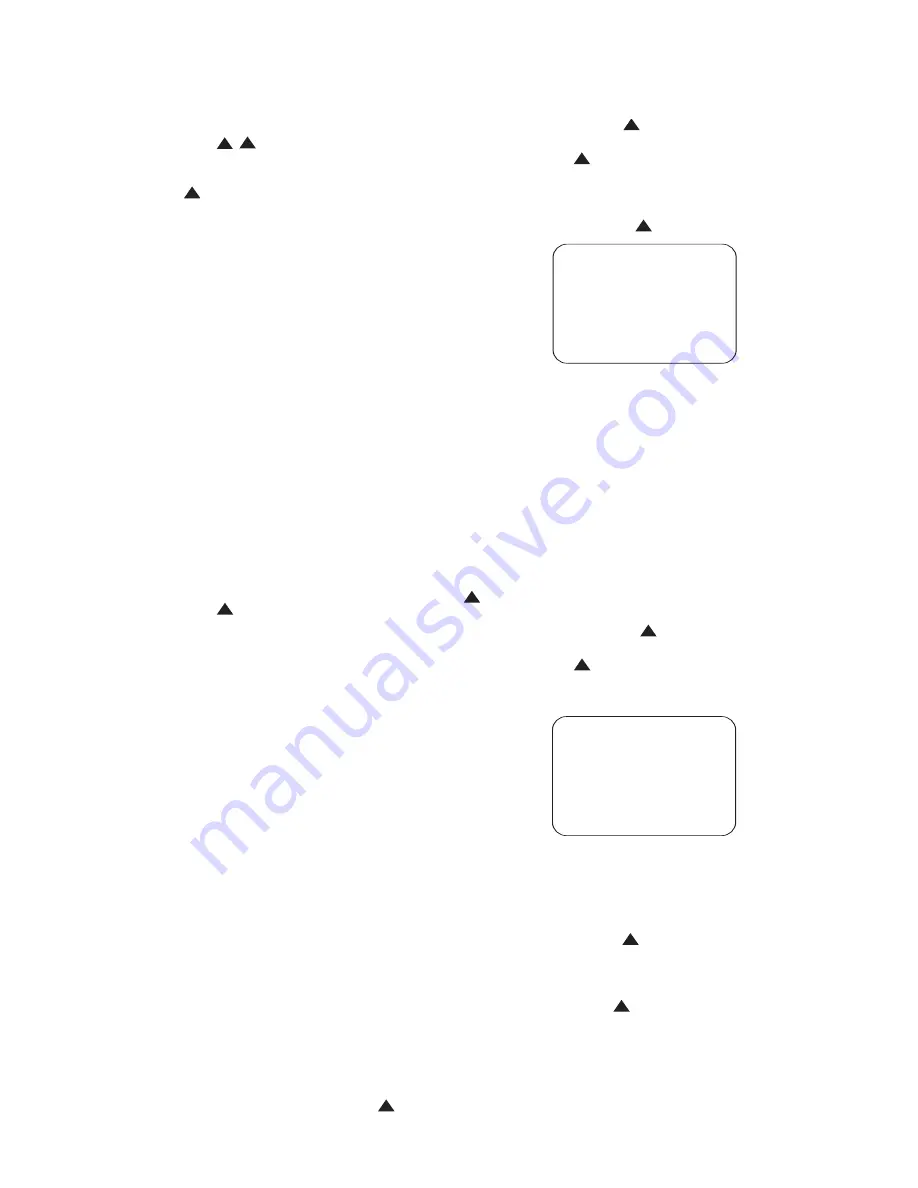
53
Scroll down one more line to the
VOL
DEFAULT LEVEL
line, and use the
Navigation Controls
q
to
select the setting you chose above as a
comfortable default turn-on volume. Press
the
Set Button
s
to enter your
selection into memory. Your setting will
be retained, even after the unit is pow-
ered off.
Main Menu Time-Out
The OSD menu system is used to simplify
the setup and adjustment of the CVR700
by using a series of on-screen menus.
The factory default setting for these
menus leaves them on the screen for 20
seconds after a period of inactivity before
they disappear from the screen (Time-
Out). Time-Out is a safety measure to
prevent image retention of the menu text
in your video display, which might happen
if it were left on indefinitely. This is of
particular concern for plasma displays
such as the CVPD50. However, some
viewers may prefer a slightly longer or
shorter period before the on-screen dis-
play disappears.
With the
ADVANCED SETTINGS
submenu on screen, scroll down to the
OSD TIMEOUT
line. Use the
‹
/
›
Navigation Controls
q
to select
a timeout period of 20, 30, 40 or 50 sec-
onds. Your selection will be retained even
after the unit is powered off.
NOTE:
The CVR700 and CVPD50 also use
a screen saver function as an additional
safety measure to prevent burnout, which
may even occur if the CVPD50’s own start-
up display is left on screen for too long a
period of time. After 2 minutes during
which no on-screen movement is detected,
the screen saver will appear. Simply press
any key on either remote or on the CVR700’s
front panel to wake the system and return
it to normal operation. The screen saver
time-out is not adjustable.
Important:
The
screen saver is not available for devices
connected to the DVI/Computer source
input, due to the nature of the digital
video interface. It is essential that you pro-
gram your computer or other DVI source
device to enter the screen saver mode to
prevent burnout of the CVPD50 screen.
Fan Speed
The CVR700’s 700 watts of amplification
generate a significant amount of heat
that must be dissipated in order to pre-
vent damage to delicate electrical com-
ponents that could shorten the unit’s use-
ful life, or even lead to failure. For this
reason, it is extremely important to place
the CVR700 in a location with adequate
ventilation, and several inches clearance
on the top and sides.
The CVR700 is equipped with a fan to
provide cooling. The fan is always turning
at one of three speeds, depending upon
the setting you choose for the
FAN
line
of the
ADVANCED SETTINGS
submenu.
The default setting is
MINIMUM
NOISE
. At this setting, the fan will
turn at its slowest speed when the vol-
ume is set below –20dB, and slightly
faster at a medium speed whenever the
volume is –20dB or higher. This intelli-
gent cooling scheme minimizes distract-
ing fan noise while maintaining proper
operating temperatures.
You may choose the
MAXIMUM
COOLING
setting instead. At this
setting, the fan runs at full speed at all
times. This setting is recommended when
the CVR700 is placed inside a cabinet.
ADVANCED SETTINGS
submenu
settings may be reset to their factory
defaults by scrolling to the
RESET
ALL OF THE ABOVE TO
FACTORY SETTINGS?
line and
pressing the
Set Button
s
.
Lip Sync
In addition to adjusting the delay time
for each individual speaker position, the
CVR700 allows you to adjust the delay for
the combined output of all speakers as a
group. This feature is called Lip Sync
Delay; it allows you to compensate for
delays to the video image that may be
caused by the processing in products
such as digital video displays, video
scalars, digital cable or satellite systems,
or personal video recorders. With proper
adjustment of the setting for Lip Sync
Delay, you can eliminate the loss of lip
sync that may be caused by digital video
applications.
When the CVR700 is used with the
CVPD50 plasma display, the delay due to
video processing is a known factor, and
the default Lip Sync delay time of 50ms
should be retained. However, if you are
using the CVR700 with another display, or
if you are experiencing lip sync problems
with an external source, you may wish to
adjust the delay time.
With the
MAIN MENU
(Figure 6) on
screen, scroll down to the
LIP SYNC
line and select it by pressing the
Set
Button
s
. The
AUDIO TIME
DELAY
submenu (Figure 30) will
appear. Use the
⁄
/
¤
Navigation
Controls
q
to scroll to the desired
delay setting and press the
Set Button
s
to select that setting. To retain
the current setting without making any
changes, scroll to the
BACK TO
MAIN MENU
line and press the
Set Button
s
.
Figure 30
This completes the setup of the CVR700
audio section. There remain a few minor
adjustments to be made, if desired, to the
setup menu for the internal DVD/CD
changer, and you may wish to make some
advanced settings to the Screen menus,
then you will be able to enjoy the finest
in home theater entertainment.
DVD Setup
The DVD Setup menus are accessed by
first making sure that the CVR700 and
CVPD50 are properly installed and con-
nected, and then pressing the
Power On
(All) Button
b
to turn on both
units. Press the
DVD Setup Button
c
to display the
SETUP
MENU
(Figure 31) for the DVD/CD
changer.
Figure 31
Important Note:
The DVD Setup menu
functions differently from the CVR700
audio menu system. Although you will
still use the
⁄
/
¤
Navigation
Controls
q
to scroll from one
line to the next, in order to scroll through
the options available for each setting,
you must repeatedly press the
Set
Button
s
.
If you are using the CVR700 with the
CVPD50 display screen, then you should
leave the first four lines at their factory
default settings. These settings should
only be adjusted if you are using the
CVR700 with a different video display
device.
33
34
35
36
37
38
39
40
41
42
43
44
45
46
47
48
49
50
51
52
53
54
55
56
57
38
39
40
41
31
32
30
28
29
25
26
27
28
29
30
24
23
22
21
20
31
37
36
35
34
33
32
31
37
36
35
34
33
32
48
49
50
51
47
46
45
44
43
42
1
2
3
4
5
6
7
8
9
10
11
12
13
14
15
16
17
18
19
20
21
22
23
24
25
26
27
28
29
30
31
32
33
34
35
36
37
38
39
40
41
42
43
44
45
46
47
48
33
34
35
36
37
38
39
40
41
42
43
44
45
46
47
48
49
50
51
52
53
54
55
56
57
38
39
40
41
31
32
30
28
29
25
26
27
28
29
30
24
23
22
21
20
31
37
36
35
34
33
32
31
37
36
35
34
33
32
48
49
50
51
47
46
45
44
43
42
1
2
3
4
5
6
7
8
9
10
11
12
13
14
15
16
17
18
19
20
21
22
23
24
25
26
27
28
29
30
31
32
33
34
35
36
37
38
39
40
41
42
43
44
45
46
47
48
SETUP MENU
TV DISPLAY
16:9 WIDE
VIDEO OUT
INTERLACED
TV TYPE
MULTI
VIDEO MODE
AUTO
PARENTAL LOCK
UNLOCK
PASSWORD
DVD AUDIO
ON
SLIDE SHOW
5 SEC
RETURN TO FACTORY SETTINGS
33
34
35
36
37
38
39
40
41
42
43
44
45
46
47
48
49
50
51
52
53
54
55
56
57
38
39
40
41
31
32
30
28
29
25
26
27
28
29
30
24
23
22
21
20
31
37
36
35
34
33
32
31
37
36
35
34
33
32
48
49
50
51
47
46
45
44
43
42
1
2
3
4
5
6
7
8
9
10
11
12
13
14
15
16
17
18
19
20
21
22
23
24
25
26
27
28
29
30
31
32
33
34
35
36
37
38
39
40
41
42
43
44
45
46
47
48
33
34
35
36
37
38
39
40
41
42
43
44
45
46
47
48
49
50
51
52
53
54
55
56
57
38
39
40
41
31
32
30
28
29
25
26
27
28
29
30
24
23
22
21
20
31
37
36
35
34
33
32
31
37
36
35
34
33
32
48
49
50
51
47
46
45
44
43
42
1
2
3
4
5
6
7
8
9
10
11
12
13
14
15
16
17
18
19
20
21
22
23
24
25
26
27
28
29
30
31
32
33
34
35
36
37
38
39
40
41
42
43
44
45
46
47
48
* AUDIO TIME DELAY *
0 ms
50 ms
10 ms
60 ms
20 ms
70 ms
30 ms
80 ms
40 ms
90 ms
100 ms
BACK TO MAIN MENU
›
›
33
34
35
36
37
38
39
40
41
42
43
44
45
46
47
48
49
50
51
52
53
54
55
56
57
38
39
40
41
31
32
30
28
29
25
26
27
28
29
30
24
23
22
21
20
31
37
36
35
34
33
32
31
37
36
35
34
33
32
48
49
50
51
47
46
45
44
43
42
1
2
3
4
5
6
7
8
9
10
11
12
13
14
15
16
17
18
19
20
21
22
23
24
25
26
27
28
29
30
31
32
33
34
35
36
37
38
39
40
41
42
43
44
45
46
47
48
33
34
35
36
37
38
39
40
41
42
43
44
45
46
47
48
49
50
51
52
53
54
55
56
57
38
39
40
41
31
32
30
28
29
25
26
27
28
29
30
24
23
22
21
20
31
37
36
35
34
33
32
31
37
36
35
34
33
32
48
49
50
51
47
46
45
44
43
42
1
2
3
4
5
6
7
8
9
10
11
12
13
14
15
16
17
18
19
20
21
22
23
24
25
26
27
28
29
30
31
32
33
34
35
36
37
38
39
40
41
42
43
44
45
46
47
48
33
34
35
36
37
38
39
40
41
42
43
44
45
46
47
48
49
50
51
52
53
54
55
56
57
38
39
40
41
31
32
30
28
29
25
26
27
28
29
30
24
23
22
21
20
31
37
36
35
34
33
32
31
37
36
35
34
33
32
48
49
50
51
47
46
45
44
43
42
1
2
3
4
5
6
7
8
9
10
11
12
13
14
15
16
17
18
19
20
21
22
23
24
25
26
27
28
29
30
31
32
33
34
35
36
37
38
39
40
41
42
43
44
45
46
47
48
33
34
35
36
37
38
39
40
41
42
43
44
45
46
47
48
49
50
51
52
53
54
55
56
57
38
39
40
41
31
32
30
28
29
25
26
27
28
29
30
24
23
22
21
20
31
37
36
35
34
33
32
31
37
36
35
34
33
32
48
49
50
51
47
46
45
44
43
42
1
2
3
4
5
6
7
8
9
10
11
12
13
14
15
16
17
18
19
20
21
22
23
24
25
26
27
28
29
30
31
32
33
34
35
36
37
38
39
40
41
42
43
44
45
46
47
48
33
34
35
36
37
38
39
40
41
42
43
44
45
46
47
48
49
50
51
52
53
54
55
56
57
38
39
40
41
31
32
30
28
29
25
26
27
28
29
30
24
23
22
21
20
31
37
36
35
34
33
32
31
37
36
35
34
33
32
48
49
50
51
47
46
45
44
43
42
1
2
3
4
5
6
7
8
9
10
11
12
13
14
15
16
17
18
19
20
21
22
23
24
25
26
27
28
29
30
31
32
33
34
35
36
37
38
39
40
41
42
43
44
45
46
47
48
33
34
35
36
37
38
39
40
41
42
43
44
45
46
47
48
49
50
51
52
53
54
55
56
57
38
39
40
41
31
32
30
28
29
25
26
27
28
29
30
24
23
22
21
20
31
37
36
35
34
33
32
31
37
36
35
34
33
32
48
49
50
51
47
46
45
44
43
42
1
2
3
4
5
6
7
8
9
10
11
12
13
14
15
16
17
18
19
20
21
22
23
24
25
26
27
28
29
30
31
32
33
34
35
36
37
38
39
40
41
42
43
44
45
46
47
48
33
34
35
36
37
38
39
40
41
42
43
44
45
46
47
48
49
50
51
52
53
54
55
56
57
38
39
40
41
31
32
30
28
29
25
26
27
28
29
30
24
23
22
21
20
31
37
36
35
34
33
32
31
37
36
35
34
33
32
48
49
50
51
47
46
45
44
43
42
1
2
3
4
5
6
7
8
9
10
11
12
13
14
15
16
17
18
19
20
21
22
23
24
25
26
27
28
29
30
31
32
33
34
35
36
37
38
39
40
41
42
43
44
45
46
47
48
33
34
35
36
37
38
39
40
41
42
43
44
45
46
47
48
49
50
51
52
53
54
55
56
57
38
39
40
41
31
32
30
28
29
25
26
27
28
29
30
24
23
22
21
20
31
37
36
35
34
33
32
31
37
36
35
34
33
32
48
49
50
51
47
46
45
44
43
42
1
2
3
4
5
6
7
8
9
10
11
12
13
14
15
16
17
18
19
20
21
22
23
24
25
26
27
28
29
30
31
32
33
34
35
36
37
38
39
40
41
42
43
44
45
46
47
48
33
34
35
36
37
38
39
40
41
42
43
44
45
46
47
48
49
50
51
52
53
54
55
56
57
38
39
40
41
31
32
30
28
29
25
26
27
28
29
30
24
23
22
21
20
31
37
36
35
34
33
32
31
37
36
35
34
33
32
48
49
50
51
47
46
45
44
43
42
1
2
3
4
5
6
7
8
9
10
11
12
13
14
15
16
17
18
19
20
21
22
23
24
25
26
27
28
29
30
31
32
33
34
35
36
37
38
39
40
41
42
43
44
45
46
47
48
CVR700 OM 12/17/04 4:24 PM Page 53
















































