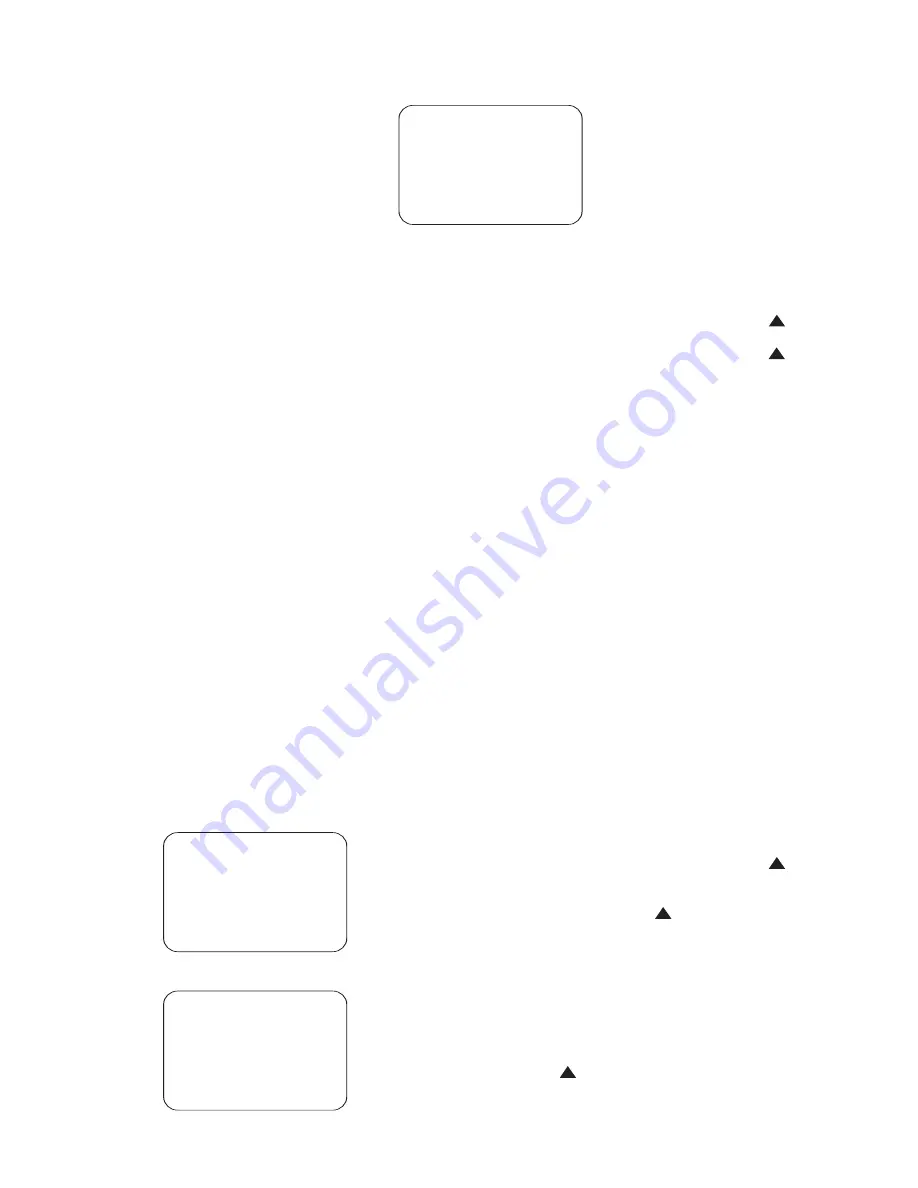
48
reset that source to the factory default
settings.
Speaker Configuration
It is important to make sure that the
CVR700 is correctly configured for your
speakers so that low frequency portions
of the audio program will be steered to
the appropriate loudspeakers (this is
called bass management). Speaker con-
figuration also ensures that there are no
time delay artifacts caused by the speak-
ers being placed at varying distances
from the listening position. And it is in
this section that the output levels are
adjusted to ensure that all speaker chan-
nels are balanced, preserving the direc-
tionality and dynamism of the original
recording.
If you are using JBL Cinema Vision loud-
speakers, you will be able to skip some
of these settings, as the CVR700 has
been preprogrammed at the factory to
accommodate your speakers. However,
you will need to program the distances
and speaker output levels to conform to
your specific listening room.
With the
MAIN MENU
(Figure 6) on
screen, scroll to the
SPEAKERS
line
and select it, and the confirmation screen
(Figure 19) will appear, allowing you an
opportunity to retain the previous set-
tings. Note that the
RESET
line indi-
cates that all sources will have their
speaker settings reset if you choose the
reset option. Speaker settings are global,
and only need to be set once, unless you
change the
BASS MGR
line in the
SPEAKER CONFIGURATION
submenu (Fig. 21) to I
NDEPENDENT
.
Select
YES
to change the speaker set-
tings and continue to the
SPEAKERS
submenu (Figure 20).
Figure 19
Figure 20
Figure 21
Configuring Speaker Sizes
The first step is to configure speaker sizes.
You may skip this step if you are using JBL
Cinema Vision speakers at all positions. If
you are using other model or brand loud-
speakers, you should NOT skip this menu.
Scroll to the
CONFIGURATION
line
and select it to display the
SPEAKER
CONFIGURATION AND BASS
MANAGER
submenu (Figure 21). For
each of these settings, use the
LARGE
setting if the speakers for a particular
position are traditional full-range loud-
speakers. Use the
SMALL
setting for
smaller, frequency-limited satellite speak-
ers that do not reproduce sounds below
200Hz. Note that when “small” speakers
are used, a subwoofer is required to
reproduce low-frequency sounds.
Remember that the “large” and “small”
descriptions do not refer to the actual
physical size of the speakers, but to
their ability to reproduce low-frequency
sounds. If you are in doubt as to which
category describes your speakers, consult
the specifications in the speakers’
owner’s manual, or ask your dealer.
The factory default sets all channels
to
SMALL
, except for the
BACK
SURROUNDS
, which are set to
NONE
, as the factory default system
configuration is for a 5.1-channel system.
NOTE:
This setting is not affected by
changing the System Configuration setting
(see Figure 7). In order to benefit from
full 7.1-channel operation, you must
change both the System Configuration
setting and you must enable the Back
Surround speakers in the
SPEAKER
CONFIGURATION AND BASS
MANAGER
submenu (Figure 21).
Begin the speaker setup process by mak-
ing certain that the cursor is pointing at
the
FRONT
line, which sets the config-
uration for the front left and right speak-
ers. If you wish to make a change to the
front speakers’ configuration, press the
‹
/
›
Navigation Controls
q
so that either
LARGE
or
SMALL
appears, matching the appropriate
description from these definitions:
When
SMALL
is selected, low-fre-
quency sounds will be sent only to the
subwoofer output. If you choose this
option and there is no subwoofer con-
nected, you will not hear any low-fre-
quency sounds from the front channels.
When
LARGE
is selected, a full-range
output will be sent to the front left and
front right outputs. Only LFE-channel infor-
mation will be directed to the subwoofer.
When you have completed your selection
for the front channel, press the
⁄
/
¤
Navigation Controls
q
to move
the cursor to
CENTER
. Press the
‹
/
›
Navigation Controls
q
to select
the option that best describes your sys-
tem, based on these speaker definitions:
When
SMALL
is selected, low-fre-
quency center channel sounds will be
sent only to the subwoofer output. If you
choose this option and there is no sub-
woofer connected, you will not hear low-
frequency sounds from the center channel.
When
LARGE
is selected, a full-range
output will be sent to the center speaker
output, and NO center channel signal will
be sent to the subwoofer output.
NOTE:
If you choose Logic 7 as the sur-
round mode for the particular input
source for which you are configuring
your speakers, the CVR700 will not make
the
LARGE
option available for the
center speaker. This is due to the require-
ments of Logic 7 processing, and does
not indicate a problem with your receiver.
When
NONE
is selected, no signals will
be sent to the center channel output. The
receiver will operate in a “phantom” cen-
ter channel mode and center channel
information will be sent to the left and
right front channel outputs.
When you have completed your selection
for the center channel, press the
⁄
/
¤
Navigation Controls
q
to move
the cursor to
SIDE SURROUNDS
.
Press the
‹
/
›
Navigation Controls
q
to select the option that best
describes the surround speakers in your
system based on these speaker definitions:
When
SMALL
is selected, low-fre-
quency surround channel sounds will be
sent to the subwoofer output only. If you
choose this option and there is no sub-
woofer connected, you will not hear any
low-frequency sounds from the side sur-
round channels.
When
LARGE
is selected, a full-range
output will be sent to the side surround
channel outputs, and NO surround channel
33
34
35
36
37
38
39
40
41
42
43
44
45
46
47
48
49
50
51
52
53
54
55
56
57
38
39
40
41
31
32
30
28
29
25
26
27
28
29
30
24
23
22
21
20
31
37
36
35
34
33
32
31
37
36
35
34
33
32
48
49
50
51
47
46
45
44
43
42
1
2
3
4
5
6
7
8
9
10
11
12
13
14
15
16
17
18
19
20
21
22
23
24
25
26
27
28
29
30
31
32
33
34
35
36
37
38
39
40
41
42
43
44
45
46
47
48
33
34
35
36
37
38
39
40
41
42
43
44
45
46
47
48
49
50
51
52
53
54
55
56
57
38
39
40
41
31
32
30
28
29
25
26
27
28
29
30
24
23
22
21
20
31
37
36
35
34
33
32
31
37
36
35
34
33
32
48
49
50
51
47
46
45
44
43
42
1
2
3
4
5
6
7
8
9
10
11
12
13
14
15
16
17
18
19
20
21
22
23
24
25
26
27
28
29
30
31
32
33
34
35
36
37
38
39
40
41
42
43
44
45
46
47
48
33
34
35
36
37
38
39
40
41
42
43
44
45
46
47
48
49
50
51
52
53
54
55
56
57
38
39
40
41
31
32
30
28
29
25
26
27
28
29
30
24
23
22
21
20
31
37
36
35
34
33
32
31
37
36
35
34
33
32
48
49
50
51
47
46
45
44
43
42
1
2
3
4
5
6
7
8
9
10
11
12
13
14
15
16
17
18
19
20
21
22
23
24
25
26
27
28
29
30
31
32
33
34
35
36
37
38
39
40
41
42
43
44
45
46
47
48
33
34
35
36
37
38
39
40
41
42
43
44
45
46
47
48
49
50
51
52
53
54
55
56
57
38
39
40
41
31
32
30
28
29
25
26
27
28
29
30
24
23
22
21
20
31
37
36
35
34
33
32
31
37
36
35
34
33
32
48
49
50
51
47
46
45
44
43
42
1
2
3
4
5
6
7
8
9
10
11
12
13
14
15
16
17
18
19
20
21
22
23
24
25
26
27
28
29
30
31
32
33
34
35
36
37
38
39
40
41
42
43
44
45
46
47
48
33
34
35
36
37
38
39
40
41
42
43
44
45
46
47
48
49
50
51
52
53
54
55
56
57
38
39
40
41
31
32
30
28
29
25
26
27
28
29
30
24
23
22
21
20
31
37
36
35
34
33
32
31
37
36
35
34
33
32
48
49
50
51
47
46
45
44
43
42
1
2
3
4
5
6
7
8
9
10
11
12
13
14
15
16
17
18
19
20
21
22
23
24
25
26
27
28
29
30
31
32
33
34
35
36
37
38
39
40
41
42
43
44
45
46
47
48
SPEAKER CONFIGURATION
AND BASS MANAGER *
FRONT :SMALL
CENTER:SMALL
SIDE SURROUNDS:SM ALL
BACK SURROUNDS:SM ALL
SUBWOOFER:ON
BASS MGR:GLOBAL
RESET THESE SETTI NGS?
BACK TO SPEAKERS MENU
›
›
*
* SPEAKERS *
CONFIGURATION
CROSSOVERS
DISTANCES
LEVELS
BACK TO MAIN MENU
›
›
** SPEAKERS **
ARE YOU SURE YOU
WANT TO CHANGE
SPEAKER SETTINGS?
NO
YES
RESET ALL SPEAKERS
TO FACTORY SETTINGS?
›
›
CVR700 OM 12/17/04 4:24 PM Page 48
















































