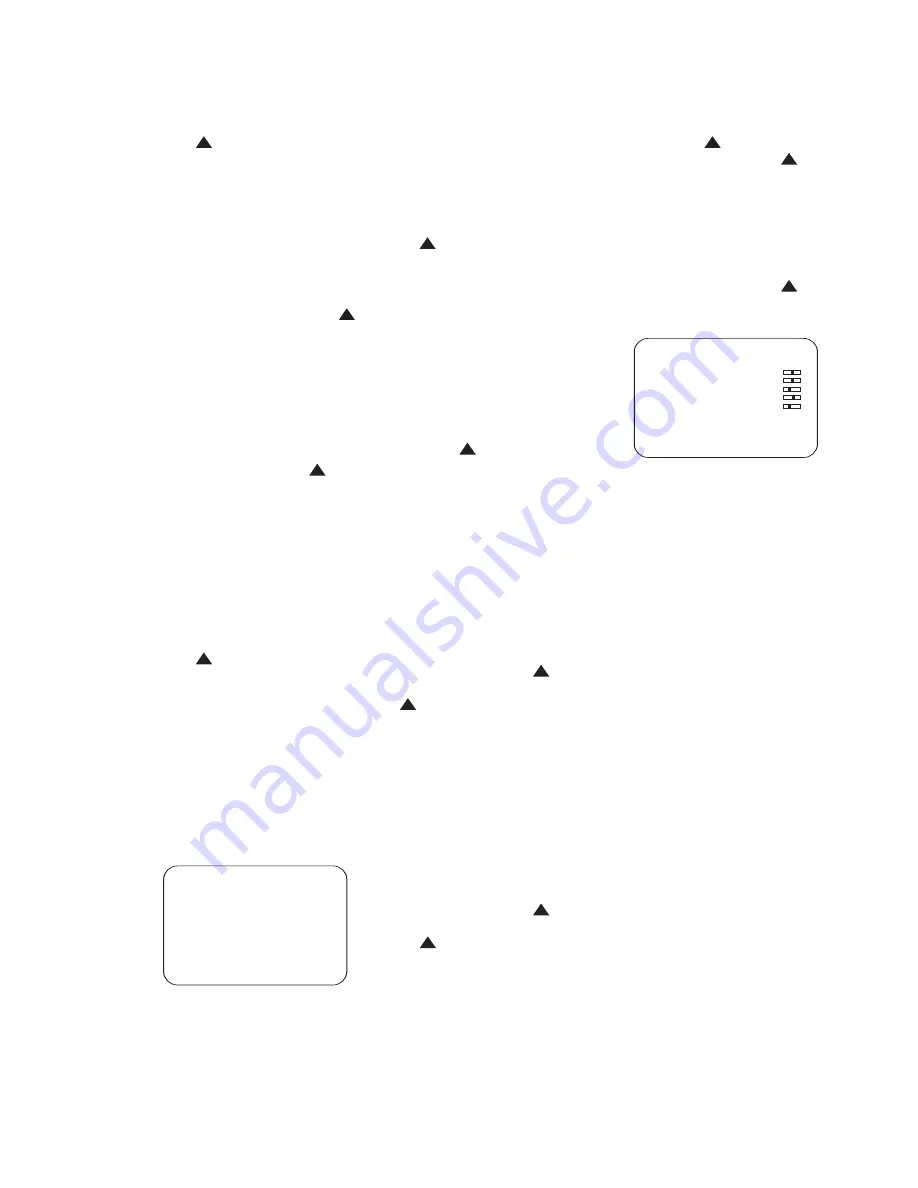
56
possible, and the numerical value is 0.
Use the
‹
/
›
Navigation Controls
q
to adjust the position of the
image if it is not initially centered on
the screen.
•
Vertical Position
: This
temperature bar reflects the vertical
positioning of the image on screen.
When the dark square is completely to
the left, the image is moved as far to
the bottom of the screen as possible,
and the numerical value is 0. Use the
‹
/
›
Navigation Controls
q
to adjust the position of the image if it
is not initially centered on the screen.
•
Horizontal Total
: This
temperature bar reflects the horizontal
size of the displayed image. When the
gray square is completely to the left
and the numerical value is 0, the image
is at maximum width. Use the
‹
/
›
Navigation Controls
q
to
adjust the width of the image until it
fills the screen.
•
Vertical Resolution
:
This temperature bar reflects the verti-
cal size of the displayed image in
terms of the number of pixels used.
When the gray square is completely
to the left and the numerical value is
0, the image is at maximum height.
Use the
‹
/
›
Navigation Controls
q
to adjust the vertical height
of the image until it fills the screen.
When a composite or S-video source
is in use,
selecting the
Input
Settings
will take you to the
VIDEO SETTINGS
menu (Fig. 36).
The
Video Standard
line is
informational only, and will reflect the
video standard for your country. The
VCR Stability
feature may be
set to either
On
or
Off
. Turning it on
improves the display of VCR materials.
Figure 36
PIP Mode
: This line of the
INPUTS/PIP
menu turns the pic-
ture-in-picture feature on or off. In order
to use this feature, you must connect the
composite video output of a source that
you desire to monitor to the
Picture-in-
Picture (PIP) Composite Video Input
a
. PIP mode is only available when the
current source input is using composite
video (not component or S-video). PIP
mode enables you to monitor the source
connected to the PIP input while watch-
ing another video source. When desired,
you may swap the images by pressing
and holding the
PIP Swap Button
c
for several seconds. This will
display the main source in the PIP win-
dow and the PIP source in the main
viewing area.
There are two available PIP modes: in
one mode a small inset window will
appear on the CVPD50 screen, and it will
display the source connected to the PIP
input. The second mode splits the screen
into two equal halves, displaying the
main video signal on the left side and the
PIP source on the right. Press the
Set
Button
s
repeatedly while at
the
PIP Mode
line to cycle through
these modes and the
Off
setting. The
remaining settings in the
INPUTS/
PIP
menu enable you to adjust the size
and position of the PIP window.
PIP Size
: The temperature bar at
this line reflects the size of the PIP win-
dow. When the dark square is towards
the right side of the bar, the window is
increased in size, and when the square is
towards the left side of the bar, the win-
dow is decreased in size. Use the
‹
/
›
Navigation Controls
q
to adjust
this setting. Pressing the
Set Button
s
repeatedly will only increase the
size of the window, but not decrease it.
PIP Horiz. Pos.
: The tempera-
ture bar at this line reflects the relative
horizontal position of the PIP window on
the CVPD50 screen. When the dark
square is towards the right side of the
bar, the window is positioned toward the
right side of the screen, and when the
square is towards the left side of the bar,
the window is positioned toward the
left side of the screen. Use the
‹
/
›
Navigation Controls
q
to adjust
this setting. Pressing the
Set Button
s
repeatedly will only move the
window towards the right, but not
towards the left.
PIP Vert. Pos.
: The tempera-
ture bar at this line reflects the relative
vertical position of the PIP window on the
CVPD50 screen. When the dark square is
towards the right side of the bar, the win-
dow is positioned toward the top of the
screen, and when the square is towards
the left side of the bar, the window is
positioned toward the bottom of the
screen. Use the
‹
/
›
Navigation
Controls
q
to adjust this setting.
Pressing the
Set Button
s
repeat-
edly will only move the window upwards,
but not downwards.
Picture Settings
With the
SCREEN MENU
(Fig. 33) on
screen, scroll down to the
PICTURE
SETTINGS
line and select it by
pressing the
Set Button
s
. The
PICTURE SETTINGS
submenu
(Figure 37) will be displayed.
Figure 37
You may wish to use a test disc to guide
you through the adjustment process.
Several are available from Internet
retailers.
Alternatively, we recommend that you
select one of the three factory preset
modes designed for optimal display of
various types of programs. These modes
are also directly accessible from both
remote controls. The Sports mode is
designed for the types of images normally
used in sporting events; the Movies
mode displays the images found in many
movies, which are often darker than
normal; and the Broadcast mode offers
the best display of broadcast television
programs.
Contrast
: This setting is also
known as “white level”, and is most easily
set using a test pattern containing a
grayscale – monochrome bars in different
shades of black, gray and white. Adjust
this setting between –64 and 63 to the
point just before the brightest bars of
your test pattern start to bleed into the
surrounding black background. If you do
not have a test pattern, adjust it to the
lowest level where all shades of a given
color remain visible.
Brightness
: This setting is also
known as “black level”, and it should be
adjusted using a PLUGE pattern found on
a test disc. Adjust this setting between
–64 and 63 to the lowest point where
one of the moving lines in the black field
remains visible, but before both disap-
pear. If you do not have a test pattern,
PICTURE SETTINGS
Digital Video Input
Contrast
Brightness
Sharpness
Color
DNC
Photo CD
Reset input
Back to screen menu
Broadcas t
0
8
1
15
5
Off
Mode
33
34
35
36
37
38
39
40
41
42
43
44
45
46
47
48
49
50
51
52
53
54
55
56
57
38
39
40
41
31
32
30
28
29
25
26
27
28
29
30
24
23
22
21
20
31
37
36
35
34
33
32
31
37
36
35
34
33
32
48
49
50
51
47
46
45
44
43
42
1
2
3
4
5
6
7
8
9
10
11
12
13
14
15
16
17
18
19
20
21
22
23
24
25
26
27
28
29
30
31
32
33
34
35
36
37
38
39
40
41
42
43
44
45
46
47
48
33
34
35
36
37
38
39
40
41
42
43
44
45
46
47
48
49
50
51
52
53
54
55
56
57
38
39
40
41
31
32
30
28
29
25
26
27
28
29
30
24
23
22
21
20
31
37
36
35
34
33
32
31
37
36
35
34
33
32
48
49
50
51
47
46
45
44
43
42
1
2
3
4
5
6
7
8
9
10
11
12
13
14
15
16
17
18
19
20
21
22
23
24
25
26
27
28
29
30
31
32
33
34
35
36
37
38
39
40
41
42
43
44
45
46
47
48
33
34
35
36
37
38
39
40
41
42
43
44
45
46
47
48
49
50
51
52
53
54
55
56
57
38
39
40
41
31
32
30
28
29
25
26
27
28
29
30
24
23
22
21
20
31
37
36
35
34
33
32
31
37
36
35
34
33
32
48
49
50
51
47
46
45
44
43
42
1
2
3
4
5
6
7
8
9
10
11
12
13
14
15
16
17
18
19
20
21
22
23
24
25
26
27
28
29
30
31
32
33
34
35
36
37
38
39
40
41
42
43
44
45
46
47
48
33
34
35
36
37
38
39
40
41
42
43
44
45
46
47
48
49
50
51
52
53
54
55
56
57
38
39
40
41
31
32
30
28
29
25
26
27
28
29
30
24
23
22
21
20
31
37
36
35
34
33
32
31
37
36
35
34
33
32
48
49
50
51
47
46
45
44
43
42
1
2
3
4
5
6
7
8
9
10
11
12
13
14
15
16
17
18
19
20
21
22
23
24
25
26
27
28
29
30
31
32
33
34
35
36
37
38
39
40
41
42
43
44
45
46
47
48
33
34
35
36
37
38
39
40
41
42
43
44
45
46
47
48
49
50
51
52
53
54
55
56
57
38
39
40
41
31
32
30
28
29
25
26
27
28
29
30
24
23
22
21
20
31
37
36
35
34
33
32
31
37
36
35
34
33
32
48
49
50
51
47
46
45
44
43
42
1
2
3
4
5
6
7
8
9
10
11
12
13
14
15
16
17
18
19
20
21
22
23
24
25
26
27
28
29
30
31
32
33
34
35
36
37
38
39
40
41
42
43
44
45
46
47
48
33
34
35
36
37
38
39
40
41
42
43
44
45
46
47
48
49
50
51
52
53
54
55
56
57
38
39
40
41
31
32
30
28
29
25
26
27
28
29
30
24
23
22
21
20
31
37
36
35
34
33
32
31
37
36
35
34
33
32
48
49
50
51
47
46
45
44
43
42
1
2
3
4
5
6
7
8
9
10
11
12
13
14
15
16
17
18
19
20
21
22
23
24
25
26
27
28
29
30
31
32
33
34
35
36
37
38
39
40
41
42
43
44
45
46
47
48
33
34
35
36
37
38
39
40
41
42
43
44
45
46
47
48
49
50
51
52
53
54
55
56
57
38
39
40
41
31
32
30
28
29
25
26
27
28
29
30
24
23
22
21
20
31
37
36
35
34
33
32
31
37
36
35
34
33
32
48
49
50
51
47
46
45
44
43
42
1
2
3
4
5
6
7
8
9
10
11
12
13
14
15
16
17
18
19
20
21
22
23
24
25
26
27
28
29
30
31
32
33
34
35
36
37
38
39
40
41
42
43
44
45
46
47
48
33
34
35
36
37
38
39
40
41
42
43
44
45
46
47
48
49
50
51
52
53
54
55
56
57
38
39
40
41
31
32
30
28
29
25
26
27
28
29
30
24
23
22
21
20
31
37
36
35
34
33
32
31
37
36
35
34
33
32
48
49
50
51
47
46
45
44
43
42
1
2
3
4
5
6
7
8
9
10
11
12
13
14
15
16
17
18
19
20
21
22
23
24
25
26
27
28
29
30
31
32
33
34
35
36
37
38
39
40
41
42
43
44
45
46
47
48
33
34
35
36
37
38
39
40
41
42
43
44
45
46
47
48
49
50
51
52
53
54
55
56
57
38
39
40
41
31
32
30
28
29
25
26
27
28
29
30
24
23
22
21
20
31
37
36
35
34
33
32
31
37
36
35
34
33
32
48
49
50
51
47
46
45
44
43
42
1
2
3
4
5
6
7
8
9
10
11
12
13
14
15
16
17
18
19
20
21
22
23
24
25
26
27
28
29
30
31
32
33
34
35
36
37
38
39
40
41
42
43
44
45
46
47
48
VIDEO SETTINGS
Video Standard
Auto
VCR Stability
On
back to input menu
33
34
35
36
37
38
39
40
41
42
43
44
45
46
47
48
49
50
51
52
53
54
55
56
57
38
39
40
41
31
32
30
28
29
25
26
27
28
29
30
24
23
22
21
20
31
37
36
35
34
33
32
31
37
36
35
34
33
32
48
49
50
51
47
46
45
44
43
42
1
2
3
4
5
6
7
8
9
10
11
12
13
14
15
16
17
18
19
20
21
22
23
24
25
26
27
28
29
30
31
32
33
34
35
36
37
38
39
40
41
42
43
44
45
46
47
48
33
34
35
36
37
38
39
40
41
42
43
44
45
46
47
48
49
50
51
52
53
54
55
56
57
38
39
40
41
31
32
30
28
29
25
26
27
28
29
30
24
23
22
21
20
31
37
36
35
34
33
32
31
37
36
35
34
33
32
48
49
50
51
47
46
45
44
43
42
1
2
3
4
5
6
7
8
9
10
11
12
13
14
15
16
17
18
19
20
21
22
23
24
25
26
27
28
29
30
31
32
33
34
35
36
37
38
39
40
41
42
43
44
45
46
47
48
33
34
35
36
37
38
39
40
41
42
43
44
45
46
47
48
49
50
51
52
53
54
55
56
57
38
39
40
41
31
32
30
28
29
25
26
27
28
29
30
24
23
22
21
20
31
37
36
35
34
33
32
31
37
36
35
34
33
32
48
49
50
51
47
46
45
44
43
42
1
2
3
4
5
6
7
8
9
10
11
12
13
14
15
16
17
18
19
20
21
22
23
24
25
26
27
28
29
30
31
32
33
34
35
36
37
38
39
40
41
42
43
44
45
46
47
48
33
34
35
36
37
38
39
40
41
42
43
44
45
46
47
48
49
50
51
52
53
54
55
56
57
38
39
40
41
31
32
30
28
29
25
26
27
28
29
30
24
23
22
21
20
31
37
36
35
34
33
32
31
37
36
35
34
33
32
48
49
50
51
47
46
45
44
43
42
1
2
3
4
5
6
7
8
9
10
11
12
13
14
15
16
17
18
19
20
21
22
23
24
25
26
27
28
29
30
31
32
33
34
35
36
37
38
39
40
41
42
43
44
45
46
47
48
CVR700 OM 12/17/04 4:24 PM Page 56
















































