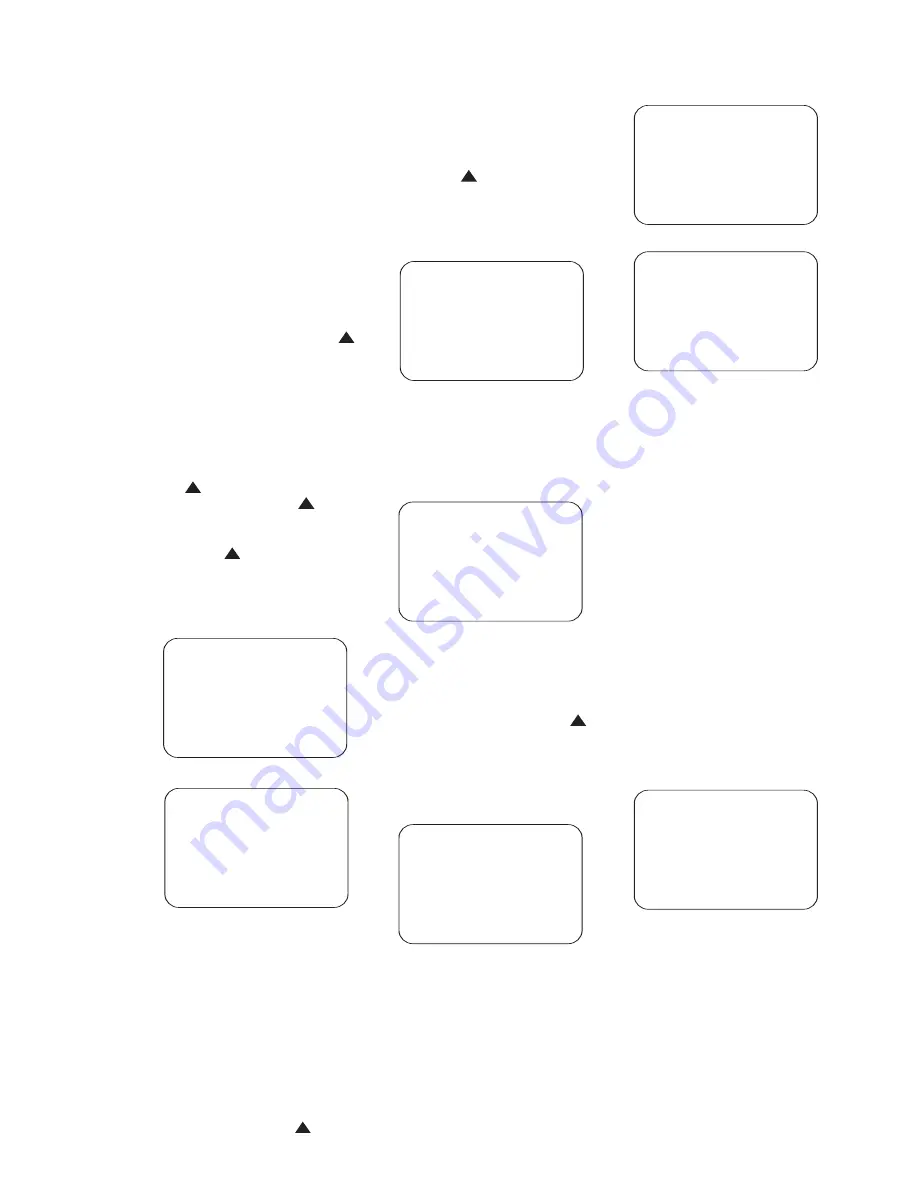
46
the menu line or option that the on-
screen
›
cursor is currently pointing to.
However, the
ADVANCED
submenu
functions differently, in that the settings
are adjusted directly on screen rather
than by using submenus. At that time
both the setting name and the currently
selected setting will be displayed in the
Lower Display Line
E
.
System Configuration
With the
MAIN MENU
on screen,
make sure that the
›
cursor is pointing to
the
SYSTEM CONFIGURATION
line and press the
Set Button
s
.
The
SYSTEM
menu (Fig. 7) will appear
on screen, with the
›
cursor pointing to
the
5.1 CHANNEL
line (the default
setting). If your system consists of only
front left, center and right speakers,
two surround speakers and a subwoofer,
scroll down to the
BACK TO MAIN
MENU
line and press the
Set Button
s
. Otherwise, use the
⁄
/
¤
Navigation Controls
q
to move
the
›
cursor to point to the desired sys-
tem configuration; then press the
Set
Button
s
. A confirmation screen
(Fig. 8) will appear, giving you the opportu-
nity to retain the previous setting. Select
NO
if you wish to retain the previous
setting, or
YES
to update the setting.
Figure 7
Figure 8
Source Configuration
The
SOURCES
submenu enables you
to configure both the internal DVD/CD
changer and any external sources for dig-
ital audio inputs, audio surround mode,
video input (for external sources only) and
video screen aspect ratio (for external
sources only).
With the
MAIN MENU
on screen,
scroll down to the
SOURCES
line and
press the
Set Button
s
. A confir-
mation screen (Figure 9) will appear, giv-
ing you the opportunity to opt out of
source configuration. To continue, scroll
to the
YES
line and press the
Set
Button
s
again. Note that you
may reset all sources to their factory
default settings from this screen by
scrolling to the
RESET ALL
SOURCES
line and selecting it.
Figure 9
Once you have confirmed that you
wish to change source settings, the
SOURCES
menu (Figure 10) will
appear. The first line indicates the cur-
rently selected source.
Figure 10
If you wish to change the current source,
or make adjustments to a different
source, then make sure that the
›
cursor
is next to the
SOURCE
line, and select
it by pressing the
Set Button
s
.
A list of available sources will appear
(Figure 11). Scroll to the desired source
and select it, or to retain the previous
source, scroll to the
BACK TO
SOURCES MENU
line and select it.
Figure 11
For external sources, you may assign a
digital audio input by scrolling to the
AUDIO INPUT
line and selecting
from the analog audio input, or the coaxial
or optical digital audio input assigned to
that source (see Figures 12 and 13). This
selection is not available for the internal
DVD/CD changer, which internally passes
its digital audio signal directly to the
audio section of the CVR700.
Figure 12
Figure 13
For most sources, you will want to assign
a default surround audio mode. Refer to
the chart on page 62 for descriptions of
each available surround mode. You may
temporarily change the audio mode
assignments at any time during playback
using the remote control. It is recom-
mended that for initial setup you select
Dolby Digital for digital audio sources,
and Logic 7 for analog sources.
The internal DVD/CD changer enables
you to program an audio mode for each
type of disc, thus empowering you to
choose two-channel stereo reproduction
for older two-channel CD recordings,
Dolby Digital for video DVDs, and Logic 7
matrix surround processing for analog
Video CD programs.
With the
SOURCES
menu on screen
and the DVD/CD changer source selected,
scroll down to the
AUDIO MODE
menu (Figure 14).
Figure 14
The options available for the DVD-Audio
disc audio modes differ from the other
disc types because the DVD-Audio format
outputs 5.1-channel audio that is not sub-
ject to further surround processing. How-
ever, as indicated by the available options
shown in Fig. 15, you may select whether
to pass the audio output directly to the
speakers without any bass management
processing
(DIRECT)
, or you may
select the
BASS MANAGEMENT
* AUDIO MODE *
DVD AUDIO
CD VIDEO
CD AUDIO
MP3 WMA
BACK TO AUDIO MODE MENU
›
›
*AUDIO INPUT*
ANALOG
OPTICAL DIGITAL
COAXIAL DIGITAL
BACK TO SOURCES MENU
* SOURCES *
SOURCE: GAME/CAMERA
AUDIO INPUT:ANALOG
AUDIO MODE:LOGIC 7
TYPE:MOVIE 7.1
NIGHT MODE:N/A
VIDEO INPUT: COMPOSITE
SOURCE A.R.: 16:9
RESET TO FACTORY SETTING
BACK TO MAIN MENU
›
›
* SOURCES *
CABLE/SAT
DVD/CD CHANGER
A/V AUX
VCR
DIGITAL RECORDER
DVI INPUT/COMPUTE R
GAME/CAMERA
TUNER
BACK TO SOURCES MENU
›
›
33
34
35
36
37
38
39
40
41
42
43
44
45
46
47
48
49
50
51
52
53
54
55
56
57
38
39
40
41
31
32
30
28
29
25
26
27
28
29
30
24
23
22
21
20
31
37
36
35
34
33
32
31
37
36
35
34
33
32
48
49
50
51
47
46
45
44
43
42
1
2
3
4
5
6
7
8
9
10
11
12
13
14
15
16
17
18
19
20
21
22
23
24
25
26
27
28
29
30
31
32
33
34
35
36
37
38
39
40
41
42
43
44
45
46
47
48
* SOURCES *
SOURCE : DVD/CD CHNGR
AUDIO MODE:
DVD-V:LOGIC 7 7. 1 MOV
DVD-A:BASS MANAG EMENT
CD-V:LOGIC 7 7.1 MOV
CD-A:LOGIC 7 7.1 MUS
MP3 WMA:LOGIC 7 7.1 MU
SOURCE A.R.:AUTO 16:9
RESET TO FACTORY SETTNG
BACK TO MAIN MENU
›
›
** SYSTEM **
ARE YOU SURE YOU
WANT TO CHANGE
SOURCE SETTINGS?
NO
YES
RESET ALL SOURC ES
TO FACTORY SETTINGS?
›
›
33
34
35
36
37
38
39
40
41
42
43
44
45
46
47
48
49
50
51
52
53
54
55
56
57
38
39
40
41
31
32
30
28
29
25
26
27
28
29
30
24
23
22
21
20
31
37
36
35
34
33
32
31
37
36
35
34
33
32
48
49
50
51
47
46
45
44
43
42
1
2
3
4
5
6
7
8
9
10
11
12
13
14
15
16
17
18
19
20
21
22
23
24
25
26
27
28
29
30
31
32
33
34
35
36
37
38
39
40
41
42
43
44
45
46
47
48
33
34
35
36
37
38
39
40
41
42
43
44
45
46
47
48
49
50
51
52
53
54
55
56
57
38
39
40
41
31
32
30
28
29
25
26
27
28
29
30
24
23
22
21
20
31
37
36
35
34
33
32
31
37
36
35
34
33
32
48
49
50
51
47
46
45
44
43
42
1
2
3
4
5
6
7
8
9
10
11
12
13
14
15
16
17
18
19
20
21
22
23
24
25
26
27
28
29
30
31
32
33
34
35
36
37
38
39
40
41
42
43
44
45
46
47
48
** SYSTEM **
ARE YOU SURE YOU
WANT TO CHANGE
SYSTEM CONFIGURA TION
TO 5.1?
NO
YES
›
›
** SYSTEM **
SYSTEM
5.1 CHANNEL
7.1 CHANNEL
BACK TO MAIN MENU
›
›
33
34
35
36
37
38
39
40
41
42
43
44
45
46
47
48
49
50
51
52
53
54
55
56
57
38
39
40
41
31
32
30
28
29
25
26
27
28
29
30
24
23
22
21
20
31
37
36
35
34
33
32
31
37
36
35
34
33
32
48
49
50
51
47
46
45
44
43
42
1
2
3
4
5
6
7
8
9
10
11
12
13
14
15
16
17
18
19
20
21
22
23
24
25
26
27
28
29
30
31
32
33
34
35
36
37
38
39
40
41
42
43
44
45
46
47
48
33
34
35
36
37
38
39
40
41
42
43
44
45
46
47
48
49
50
51
52
53
54
55
56
57
38
39
40
41
31
32
30
28
29
25
26
27
28
29
30
24
23
22
21
20
31
37
36
35
34
33
32
31
37
36
35
34
33
32
48
49
50
51
47
46
45
44
43
42
1
2
3
4
5
6
7
8
9
10
11
12
13
14
15
16
17
18
19
20
21
22
23
24
25
26
27
28
29
30
31
32
33
34
35
36
37
38
39
40
41
42
43
44
45
46
47
48
33
34
35
36
37
38
39
40
41
42
43
44
45
46
47
48
49
50
51
52
53
54
55
56
57
38
39
40
41
31
32
30
28
29
25
26
27
28
29
30
24
23
22
21
20
31
37
36
35
34
33
32
31
37
36
35
34
33
32
48
49
50
51
47
46
45
44
43
42
1
2
3
4
5
6
7
8
9
10
11
12
13
14
15
16
17
18
19
20
21
22
23
24
25
26
27
28
29
30
31
32
33
34
35
36
37
38
39
40
41
42
43
44
45
46
47
48
33
34
35
36
37
38
39
40
41
42
43
44
45
46
47
48
49
50
51
52
53
54
55
56
57
38
39
40
41
31
32
30
28
29
25
26
27
28
29
30
24
23
22
21
20
31
37
36
35
34
33
32
31
37
36
35
34
33
32
48
49
50
51
47
46
45
44
43
42
1
2
3
4
5
6
7
8
9
10
11
12
13
14
15
16
17
18
19
20
21
22
23
24
25
26
27
28
29
30
31
32
33
34
35
36
37
38
39
40
41
42
43
44
45
46
47
48
CVR700 OM 12/17/04 4:24 PM Page 46
















































