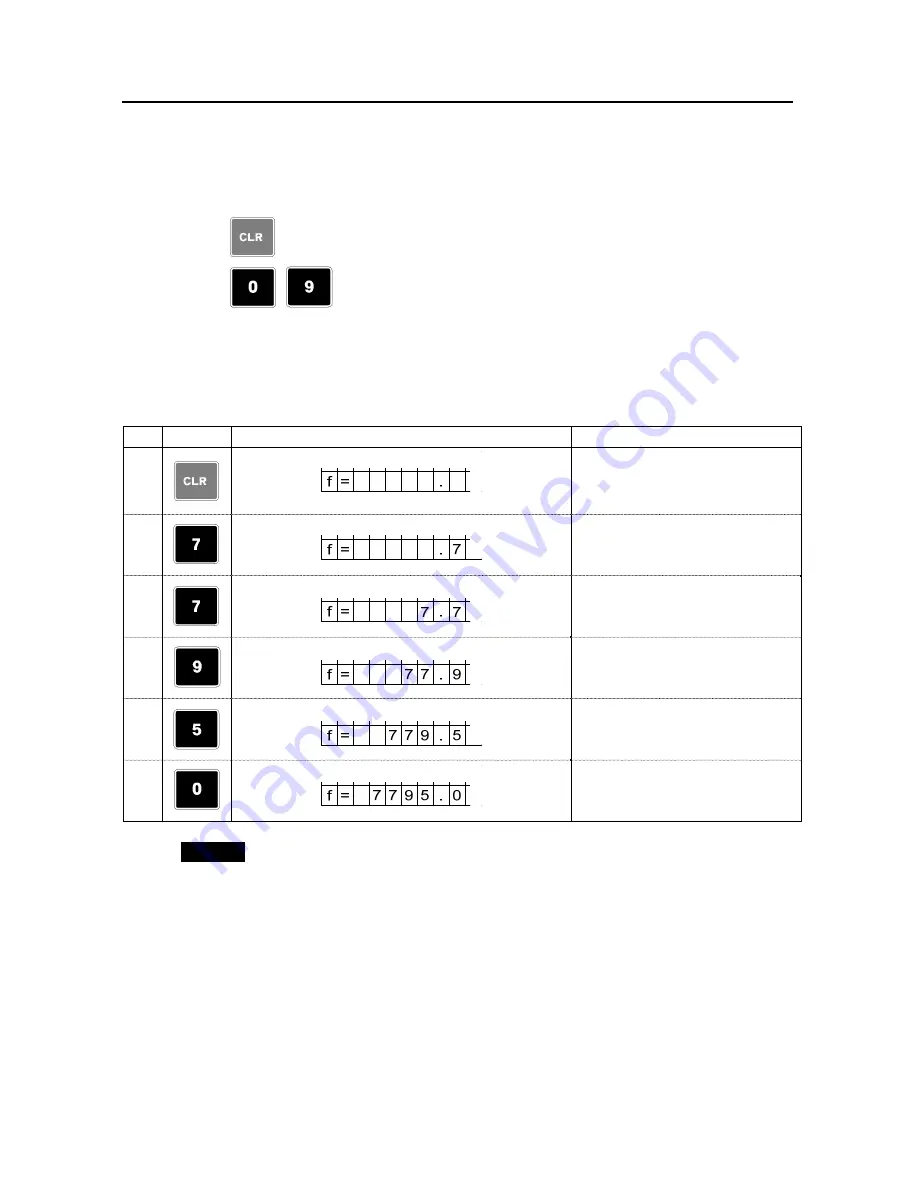
Chapter 4 Operation
34
a) Direct Input of a Receiving Frequency Using Ten-key Switch
Operational Procedure
1)
: Clear the indication of the receiving frequency.
2)
-
: Enter a receiving frequency.
•
Enter a receiving frequency in the unit of [kHz].
•
Enter the frequency down to the 100Hz place (Enter it down to the first decimal place).
The procedure of entering 7795.0 kHz is shown below for example.
No. Switch
Indication
Description
1
Clear an existing frequency.
2
Indicate an input value at the most
right place.
3
Indicate the next input value at the
most right place and shift the
previous value to the left.
4
5
6
When the receiving frequency is
entered, the receiving starts.
MEMO
•
If any frequency outside of the receivable frequency range (2.0000 ~ 24.9999MHz) is
entered, the frequency indication is cleared.
•
If any erroneous frequency value is entered:
Press [CLR] switch to clear an erroneous frequency indication, then re-enter correct
value. However, a proper frequency can be re-entered by operating only ten-key by
using the function of clearing a frequency outside of the receivable frequency range.
Example: Enter 7795.0kHz
[7], [7], [9], [5], [2] (wrong entry) [*] (any number)
→
Clear frequency indication
→
[7], [7], [9], [5], [0]
Summary of Contents for JAX-9B
Page 2: ......
Page 9: ...Equipment Appearance vii JAX 9B Weather Facsimile Receiver External Appearance...
Page 19: ...Chapter 1 General Outline of Equipment 5 1 5 System Diagram 220Vac...
Page 20: ...Chapter 1 General outline of Equipment 6...
Page 92: ...Chapter 5 Maintenance 78...
Page 98: ...Chapter 8 Operating Environment 84...
Page 100: ...Chapter 8 Operating Environment 86...
Page 103: ...Chapter 10 Disposal 89...
Page 107: ...Appendix 93 Appendix figure 2 JQD 69C Junction Box 110 1 160...
Page 108: ...Appendix 94 Appendix figure 3 NBA 5143 Rectifier Unit 120 2 170 2 130 1 MAX 20 20 20...
Page 110: ...Appendix 96 Appendix Figure 4 Interfered reception example 1...
Page 111: ...Appendix 97 Appendix Figure 5 Interfered reception example 2...
Page 112: ...Appendix 98 Appendix Figure 6 Interfered reception example Multi path echo...
Page 113: ...Appendix 99 Appendix Figure 7 Interfered reception example Fading...
Page 114: ...Appendix 100 Appendix Figure 8 Interfered reception example Different reception frequencies...
Page 117: ......






























