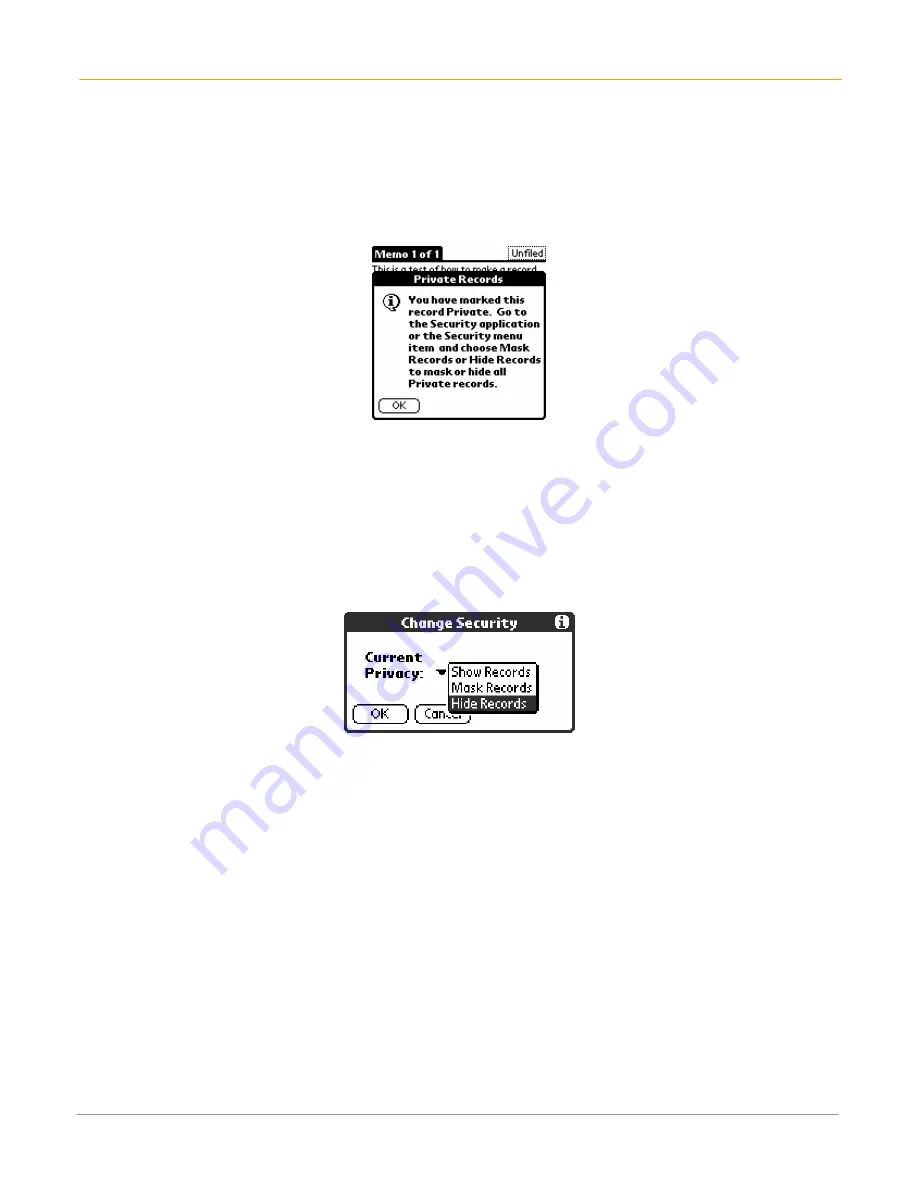
XP20 User Manual
10-6
Janam Technologies LLC
To make records private:
1.
Do one of the following in your application:
•
Create a
new record
> edit > details
.
•
Select an
existing record > details
.
2.
Tap the
private check box >
OK
.
3.
Tap
OK
at the alert in the private records dialog.
To hide private records:
1.
Do one of the following:
•
Tap the
applications
icon; then tap
security
.
•
Tap the
inverted tab
at the top of the screen from within an application; then tap
security
in the
options menu
.
•
Bring up the command bar and tap the padlock icon from within any application. To bring up the
Command Bar, drag your pen diagonally across the text input area from lower left to upper right.
2.
Tap
hide records
; then tap
OK
in the
change security dialog
in the current privacy pick list.
To display private records:
1.
Do one of the following:
•
Tap the applications icon; then tap
security
.
•
Tap the
inverted tab
at the top of the screen from within an application; then tap
security
in the
options menu
.
•
Bring up the command bar and tap the padlock icon from within any application. To bring up the
command bar, drag your pen diagonally across the text input area from lower left to upper right.
2.
Tap
show records
from the
current privacy pick list
and then tap
OK
.
3.
Enter the
password
before the hidden records are displayed if you have a password assigned.
4.
Enter your
password
, and then tap
sh
o
w
.
To attach notes:
You can attach notes to records in all the basic applications except the Memo Pad. A note can be up to
several thousand characters long.
1.
Display the
entry
to which you want to add a note.
2.
Tap
edit
in address book only.
3.
Tap
details
.
4.
Tap
note
; then enter the desired note.
5.
Tap
done
. A note icon appears to the right of any item containing a note.







































