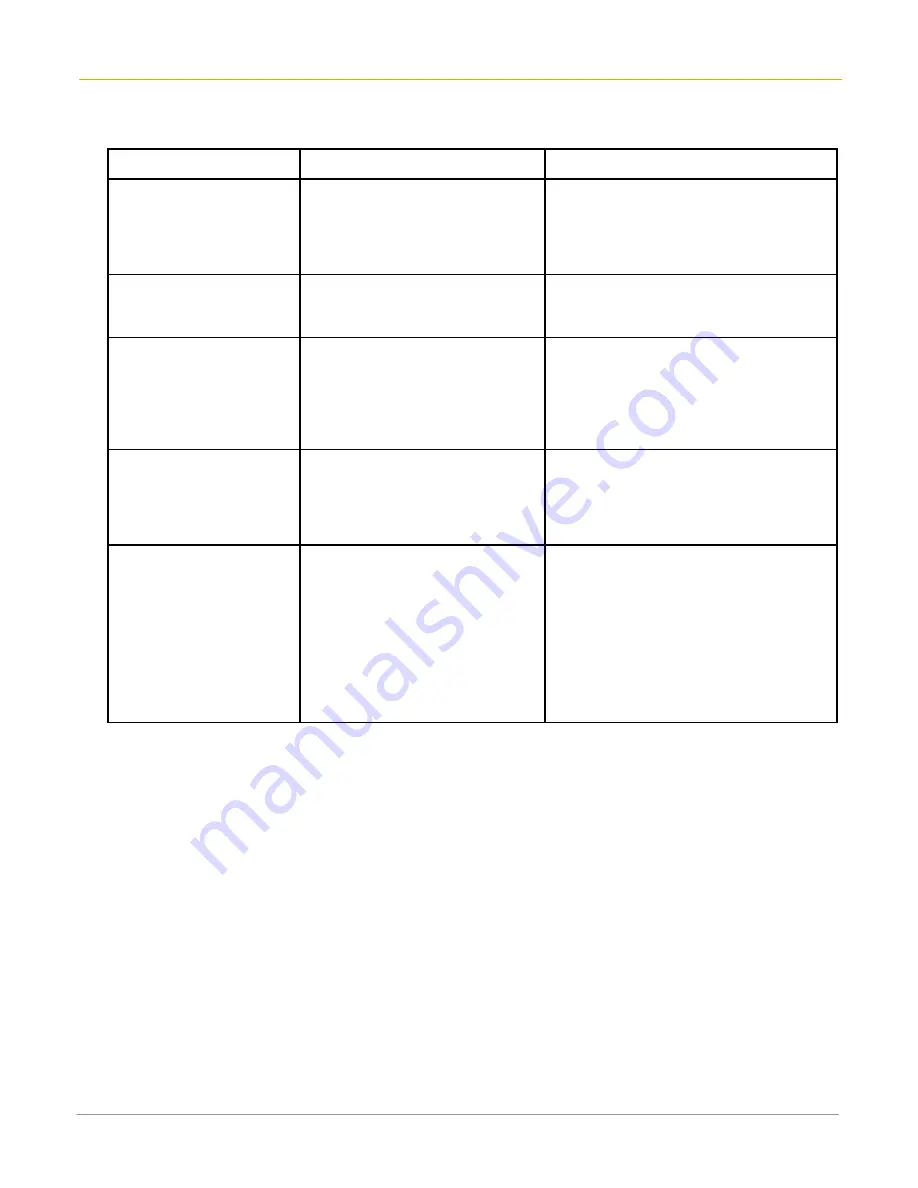
XP20 User Manual
2-6
Janam Technologies LLC
To troubleshoot during ROM update:
The following helps resolve any issues that might be encountered during the ROM update process.
Description
Resolution
Explanation
The scanner turns on
when pressing the right
scanner button.
Return to the main application
display of the device, remove the
battery and restart the ROM
installation process.
In some situations, the application may
cause the device to focus on the
scanner. It is best to perform the
upgrade process from the main
application display.
The front LED is staying
on and the device is non-
functional.
Perform a soft reset of the
device.
It is possible that the ROM update
process was unexpectedly terminated
and the device needs a reboot.
Windows is not
recognizing the device.
•
Disconnect the sync cable from
the device and perform a soft
reset. With the cable already
plugged into the host computer,
reconnect the XP20.
•
Perform reset first.
Sometimes, Windows attempts to find
the device and the appropriate driver,
but it takes too long, so the process
aborts. Typically, on the second (or
sometimes third) attempt, Windows will
properly discover the device.
Windows finds the device,
but the My Computer
screen is not displaying
an associated removable
drive.
Same as previous resolution.
The speed of the host computer and the
version of Windows XP being used may
impact the process.
The letters USB are not
displaying on the screen
of the device.
Hard reset the device, and restart
the ROM update process.
This can happen when the process is
aborted and the updated ROM file has
been placed on the removable drive. In
some situations, the letters USB may no
longer appear, and you will need to
presume the update will take place.
That means, the device has a boot-
program that can still connect with
Windows, but the display is no longer
functional.

































