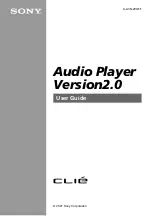XP20 User Manual
7-3
Janam Technologies LLC
The event is removed from your date book and you are returned to the day view where you started. These
steps apply to all changes you make to repeating or continuous events.
To reschedule an event:
1.
Tap the
event
> details
>
time box.
2.
Select a
new time > OK
.
3.
Tap
date box
, select a
new date
and then tap
OK
to change the date.
To add address book information to an event:
You can add a name, address, and telephone number to an event using the phone lookup option.
Set the alarm
The alarm setting lets you set an audible alarm for events in your date book and display a reminder
message onscreen. For untimed events, only the reminder message appears.
To set an alarm for an event:
1.
Tap the
event
.
2.
Tap
details
.
3.
Tap the
alarm
check box to select it. The default setting, 5 Minutes,
appears.
4.
Set the alarm time:
•
Select the
5
next to the
alarm check box
and enter any
number
from 0 to 99
(inclusive) as the number of time units.
•
Tap the
pick list
to change the time unit; select
minutes, hours or
days
.
5.
Tap
OK
.
6.
Tap the
snooze
option to dismiss the alarm for a five-minute period, once
an alarm has gone off.
To dismiss the alarm using the snooze option:
Tap
snooze
to delay the alarm for a preset five-minute period when the alarm
dialog appears. Each time you tap snooze, the alarm is dismissed for an
additional five-minute period.
To set alarm options:
1.
Do one of the following to open the
preferences
dialog:
•
Tap the
menu
icon in the
date book
.
•
Tap the
inverted tab
at the top of the date book screen to display
the menu bar.
•
Drag a
diagonal line
from the lower left to upper right to display the
command toolbar in the text input area. Type an R, the Graffiti
®
2
ShortCut for the Preferences command.
2.
Tap
preferences
in the
options
menu.
3.
Select from the following options:
•
Tap
alarm
preset to set an alarm for each new event automatically.
The silent alarm for untimed events is defined by minutes, days or
hours before midnight of the date of the event.
•
Tap the
alarm sound
pick list
> option
.
•
Tap
remind me
to define how many times the alarm sounds.
•
Tap
play every
to set how often the alarm sounds.
4.
Tap
OK
.