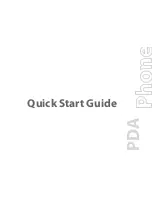XP20 User Manual
7-1
Janam Technologies LLC
7
Work with Applications
Your Janam XP20 includes the following basic applications: date book, address book, to do list, memo pad
and calculator.
Use the date book
Press the date book button on your handheld computer to open the date book to today’s schedule to open
the date book. The date is displayed at the top right of the screen.
NOTE:
Press the date book button repeatedly to cycle through the day, week, month and agenda views.
The date book views are displayed at the bottom left of the screen.
Schedule events
An entry in the date book is called an event. You can schedule the following types of events:
•
Timed
events, such as meetings with a specific date and start and end time.
•
Untimed
events, which appear at the top of the list of times marked with a diamond.
•
Repeating
events, such as a weekly meeting held on the same day at the same time each week.
•
Continuous
events, such as a vacation or three-day conference.
•
All-day
events, which reflect the default length of the day as set by the user.
To schedule a timed event for the current date:
1.
Select the
date book application
.
2.
Tap the
line next to the time
that corresponds to the event.
3.
Enter a
description
(up to 255 characters).
4.
Set the
event’s duration
:
•
If the event is one-hour long, skip to the end of this procedure.
•
For other timeframes, tap
directly on the time
to open the
set time dialog
.
TIP:
You can open the set time dialog (to select a start time), with no event
selected, by writing a number on the number side of the text input area.
5.
Set the duration of the event in either of the following ways:
•
Tap the
time columns
in the
set time dialog
to set the start time.
•
Then, tap the
time columns
to set the end time.
•
Tap
all day
if the event lasts all day.
-
The default hours of a standard business day may be changed
using the preferences command in the date book.
6.
Tap
OK
.
Time bar shows
default duration
Tap a line next to
desired time; then
enter text