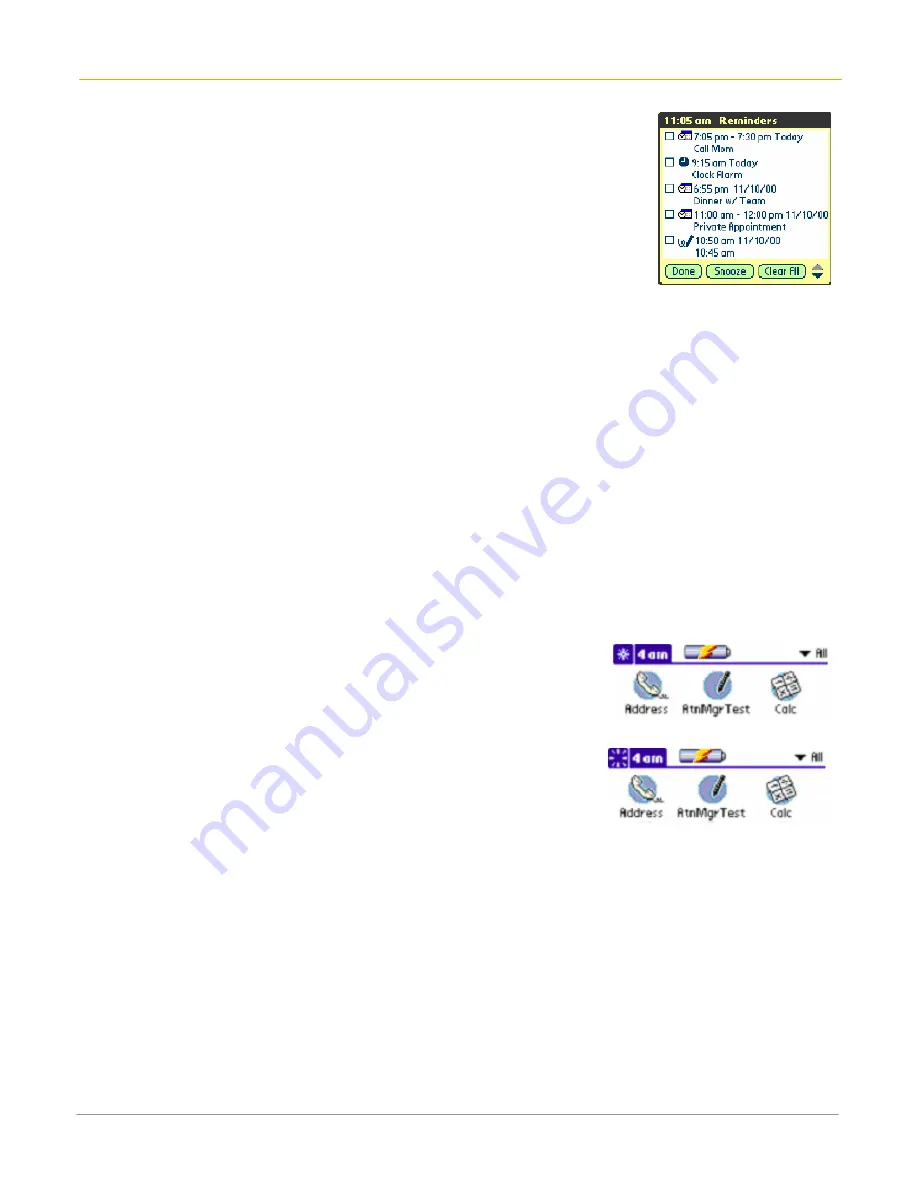
XP20 User Manual
8-2
Janam Technologies LLC
To use the reminders list dialog:
The reminders dialog changes to a list of items that require your attention
under two insistent alarm conditions:
•
When a second application attempts to get your attention and the first has
not been dismissed or snoozed.
•
When a first application makes a second attempt and has not been
dismissed or snoozed.
o
Each listed reminder contains the date and time of the event.
o
Depending on the application displaying the reminder, you may see an
icon representing the application and up to two lines of text.
•
Tapping on the text or icon will “go to” that item and delete the event
from the reminders list dialog.
•
Tapping in the check box will clear that item. The attention manager will draw a line through the text
lines, pause for a moment and then remove the item from the list.
•
The reminders list dialog displays three buttons that are used to respond to all of the items in the list:
o
Snooze:
Puts the reminders list dialog to sleep for five minutes.
o
Done:
If the reminders list appeared because of more than one insistent alarm, tapping done
closes the reminders list dialog.
If the reminders list appeared after you tapped the snooze button, tap the blinking alarm
indicator, then tap the done button and the reminder will continue to snooze.
o
Clear all:
removes all of the items from the list, but does not close the reminders dialog. Tap this
button to erase a list of events that have passed
Subtle alarms
Some applications provide a visual and optionally audible indication, but do not otherwise disrupt your
workflow. Subtle alarms do not display a reminders dialog. Instead, a blinking indicator will flash in the
upper left corner of the title bar (of applications that allow it) when an alarm is present.
To understand the blinking alarm indicator:
The indicator appears in three different states:
•
Off:
The indicator is not shown at all when the list is empty.
•
Blinking, two states:
When the list is not empty but there are no
new items, then the “star” indicator will blink on and off until the
list has been emptied.
•
Blinking, three states:
When a new subtle alarm is received, the
star will alternate flashing solid, exploded, then off, until you view
the new event.
Tapping on the indicator opens the attention manager in list mode, even if there is only one item.


































