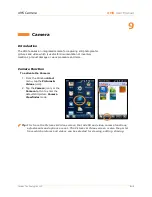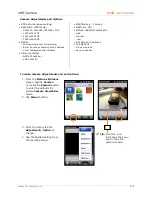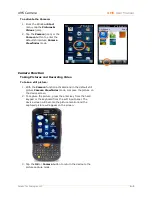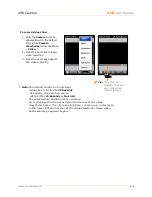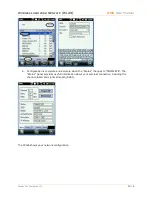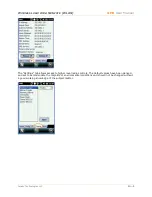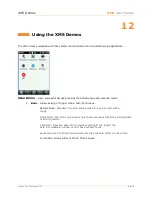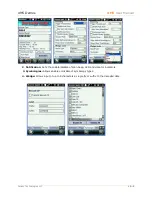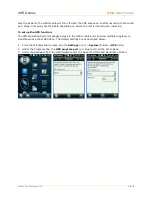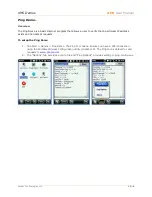XM5 Demos
XM5
User Manual
Janam Technologies LLC
12―3
Image Demo –
Overview
The Imaging Demo demonstrates the imaging functionality of the on-board image engine, such as
picture formatting, saving and printing.
To Capture Images
1.
Tap Start > Demos > Imaging Demo. The Imaging Demo opens.
The screen is blank until you press any of the three scan buttons.
2.
Press any SCAN key to activate the image engine. A preview of the image appears on the
screen. The previewed image has a degraded appearance. This is normal. The previewed
image is not the same as the captured image; the captured image will not have the same
degradation.
3.
Release the button or trigger. The captured image appears on the screen.
To Save Images
You can save images two ways:
Save
and
Save As
.
Save
saves one image with a default name.
Save
Tap Save > The image remains on the screen and is saved as a grayscale .bmp with the name
"captured.bmp" in the My Documents folder.
Summary of Contents for XM5
Page 1: ...XM5 WEH 6 5 User Manual Technology at Work...
Page 6: ...Introduction XM5 User Manual Janam Technologies LLC 1 2 Hardware Overview...
Page 7: ...Introduction XM5 User Manual Janam Technologies LLC 1 3 Hardware Overview continued...
Page 23: ...Getting Started XM5 User Manual Janam Technologies LLC 2 16...