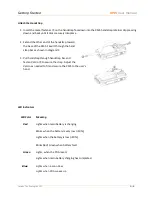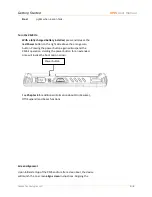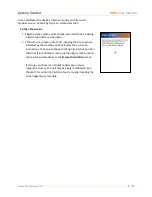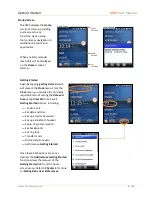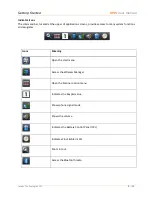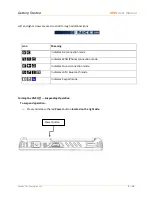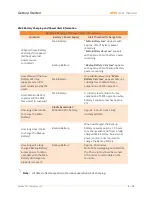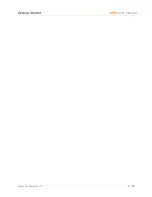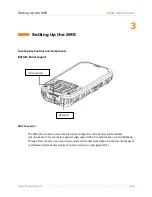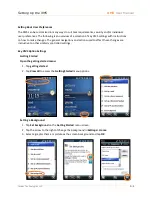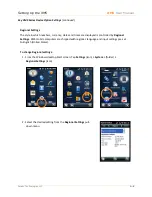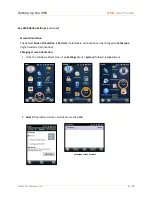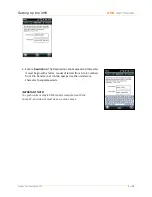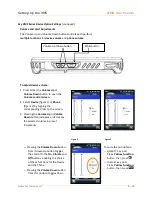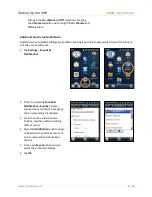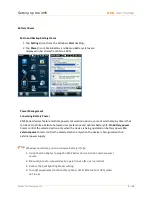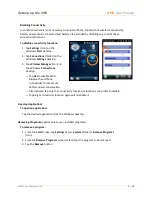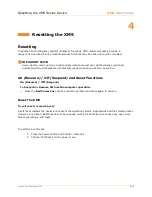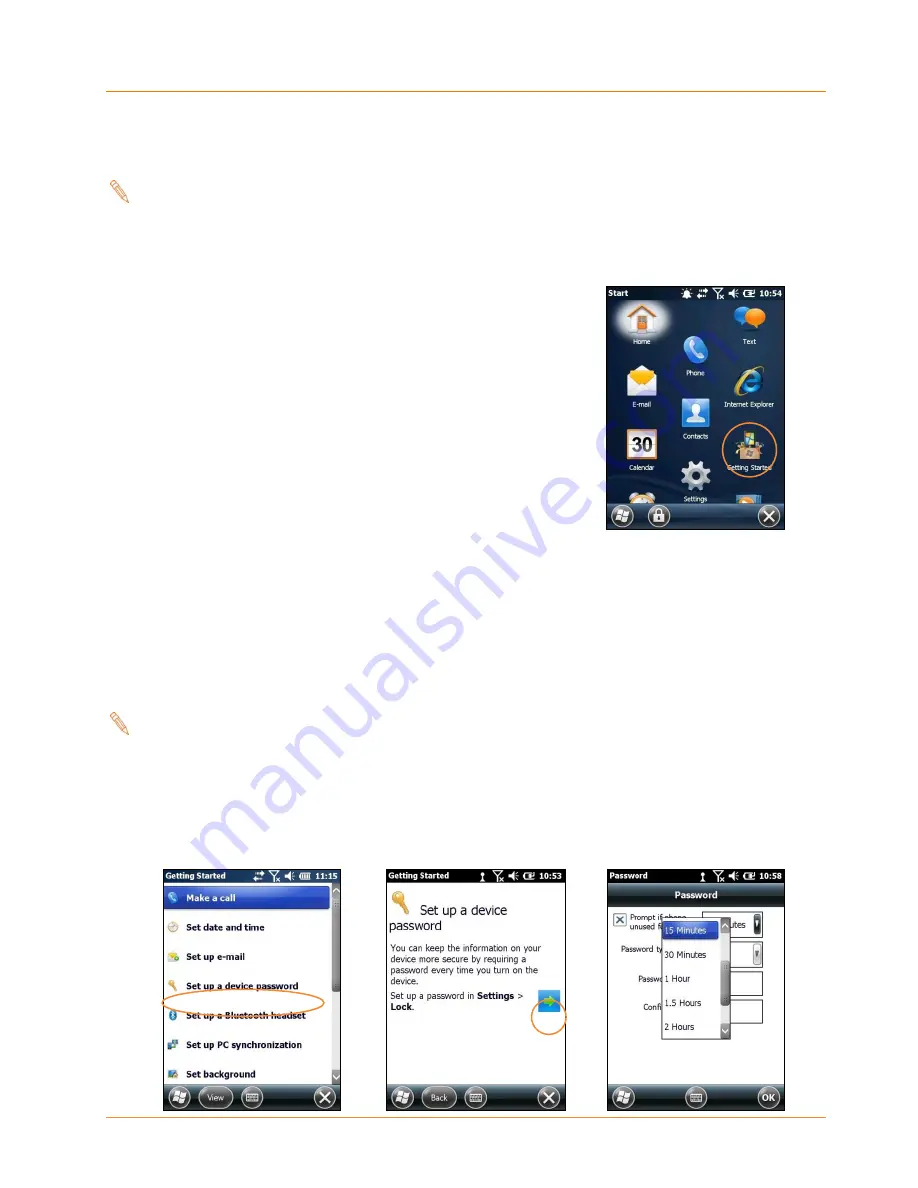
Setting Up the XM5
XM5
User Manual
Janam Technologies LLC
3―6
Key XM5 Option Settings (continued)
Note:
Picture backgrounds can affect the readability of text
within some applications.
Tip:
Tapping the
Getting Started
icon on the Windows Start
screen is an equally effective means of navigating to the
Getting Started menu.
Device Password
Setting up a device password:
1. Tap
Set up a device password
on the
Getting Started
menu screen.
2. Tap the arrow to the right of
Set up a password in
Settings > Lock
.
3.
Check the
Prompt if phone
(device)
unused for
box and select a delay from 0 minutes
to 24 hours. Checking this box enables the password setup process to continue.
Note:
Leaving the “Prompt if phone (i.e. device) unused for” box unchecked
leaves the device without password protection.
It is recommended that the “Prompt if device unused” time strike a
practical balance between security and convenience.
Selecting a delay of 0 minutes will result in a condition requiring password
input every time the device is used.
Summary of Contents for XM5
Page 1: ...XM5 WEH 6 5 User Manual Technology at Work...
Page 6: ...Introduction XM5 User Manual Janam Technologies LLC 1 2 Hardware Overview...
Page 7: ...Introduction XM5 User Manual Janam Technologies LLC 1 3 Hardware Overview continued...
Page 23: ...Getting Started XM5 User Manual Janam Technologies LLC 2 16...