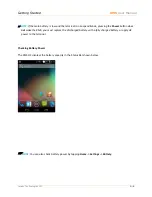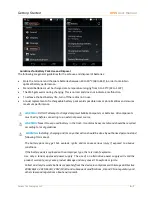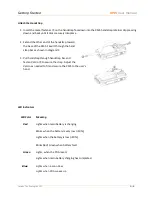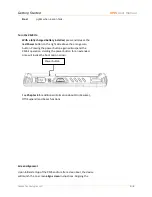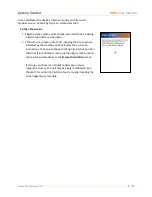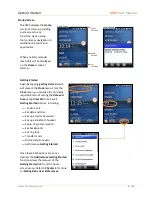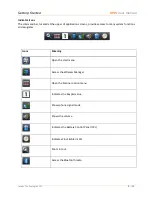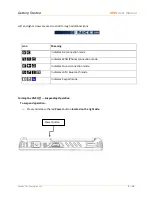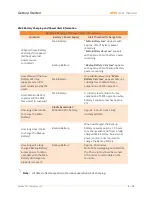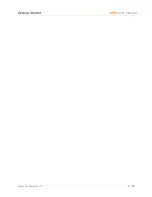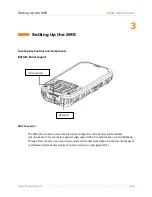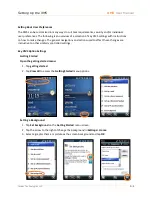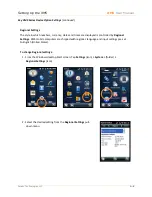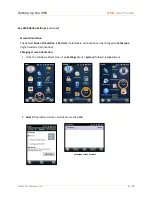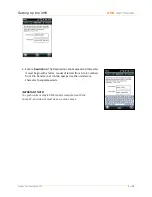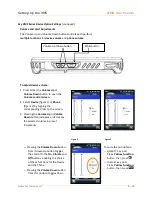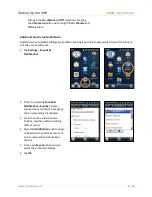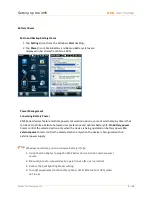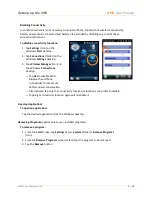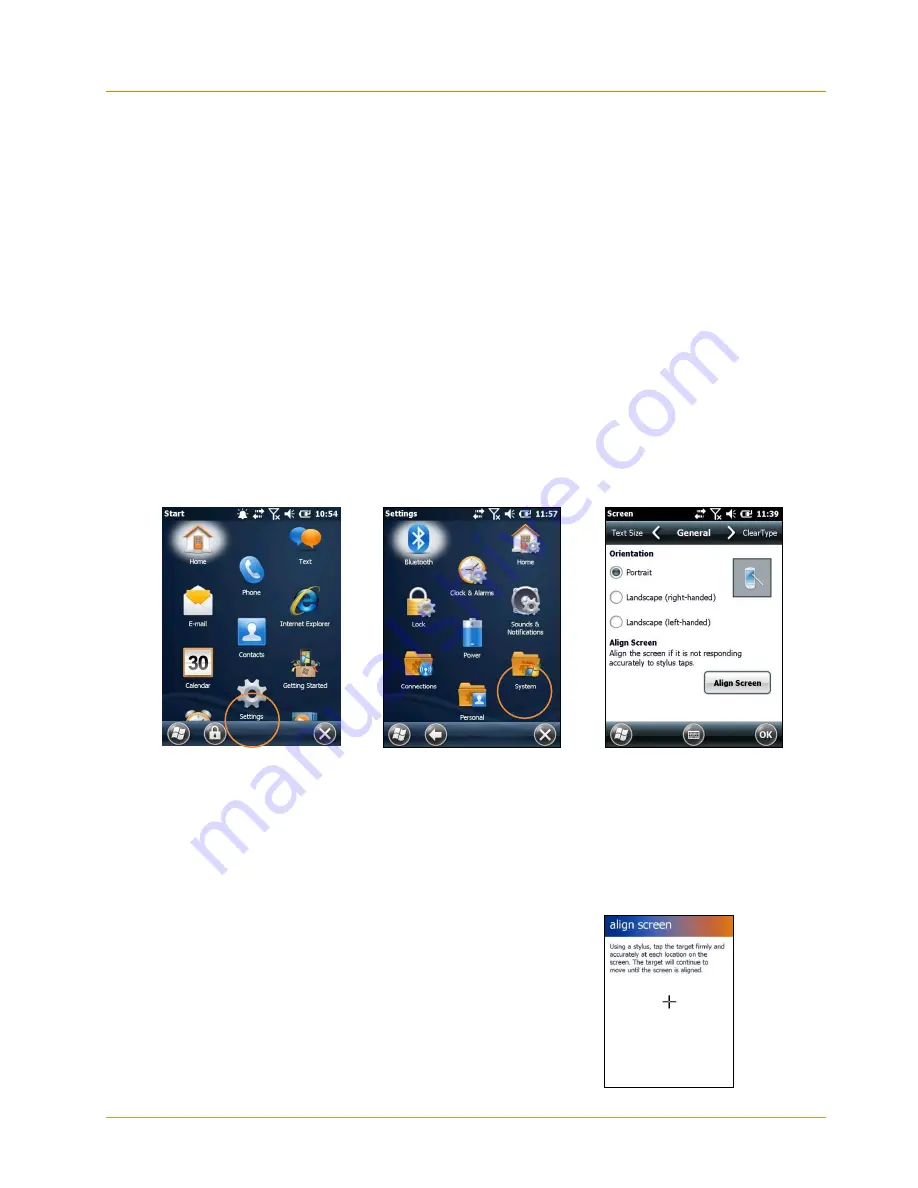
Setting Up the XM5
XM5
User Manual
Janam Technologies LLC
3―4
LCD Screen Options and Calibration
IMPORTANT NOTE!
Always use the supplied stylus for tapping or making strokes on screen.
DO NOT use a pen, pencil or any other object on the touch screen.
The XM5 provides a utility that enables users to customize LCD screen orientation and
to recalibrate the screen’s tapping function accuracy.
Accessing the Screen Menu:
1. From the
Windows Start Desktop
, tap
Settings
.
2. From the
Settings
screen, tap
System
.
3. From the
System
Screen, scroll down and tap
Align
Screen
.
4. From the
Align
Screen
screen, select the preferred display orientation (
Portrait
(the
default setting),
Landscape
(right-handed) or
Landscape
(left-handed).
5. If you notice a decrease in accuracy or responsiveness when
using the stylus, repeat steps 1 through 3 and tap
Align
Screen.
Follow the on-screen instructions. Continue to tap
each changing crosshair position with the stylus until the
screen exits the align screen function and returns
automatically to the
Screen Orientation
screen.
Summary of Contents for XM5
Page 1: ...XM5 WEH 6 5 User Manual Technology at Work...
Page 6: ...Introduction XM5 User Manual Janam Technologies LLC 1 2 Hardware Overview...
Page 7: ...Introduction XM5 User Manual Janam Technologies LLC 1 3 Hardware Overview continued...
Page 23: ...Getting Started XM5 User Manual Janam Technologies LLC 2 16...