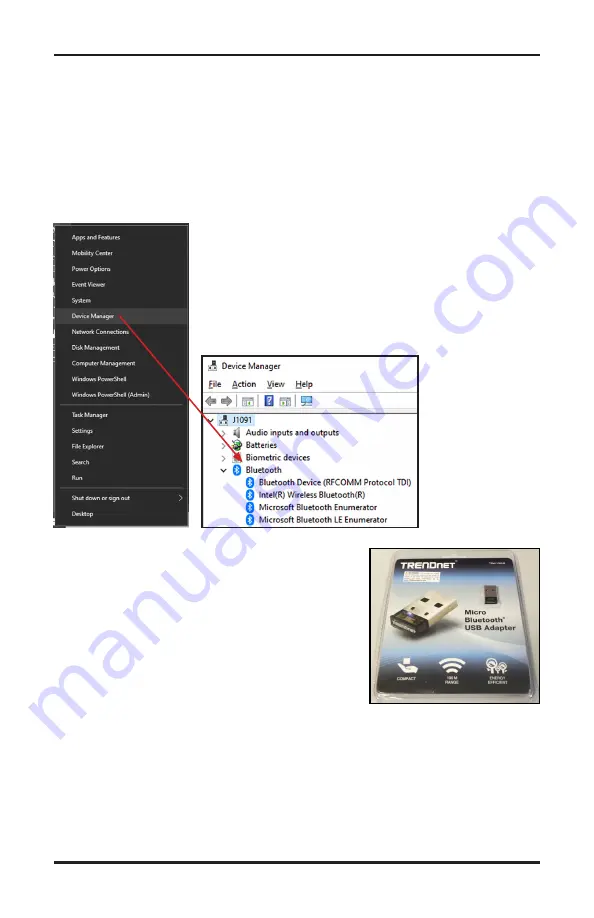
Black Cat II Plus Radar Recorder User’s Manual
3-6
Note that with the Bluetooth Low Energy capability of the Black Cat II
Plus, you
do not
have to pair the unit to the computer as had to be done
with earlier models that used Bluetooth Classic.
If you do not see you unit listed in the Bluetooth LE dropdown box, verify
that your computer is equipped for Bluetooth and that it is enabled.
To check if your computer is Bluetooth Enabled, access the computer’s
Device Manager. In Windows 10 you can get to De-
vice Manager several ways, the easiest is to simply
right-click (that’s the other mouse button) the Start
button in the lower left, and select “Device Man-
ager” from the menu that appears.
In Device Manag-
er we are looking
for the presence
of Bluetooth. If
it appears, then
w e h a v e t h e
Bluetooth hard-
ware we need on
the computer.
If your computer did not come Bluetooth en-
abled, an aftermarket Bluetooth antenna, like
the one shown to the right, which plugs into a
USB port, can be purchased and installed.
Summary of Contents for Black Cat II Plus
Page 1: ...i Black Cat II Plus Radar Recorder User s Manual JAMAR Technologies Inc...
Page 2: ...Black Cat II Plus Radar Recorder User s Manual ii...
Page 7: ...1 1 Chapter 1 Introduction Chapter 1 Introduction...
Page 12: ...Black Cat II Plus Radar Recorder User s Manual 1 6...
Page 13: ...2 1 Chapter 2 Site Installation Chapter 2 Site Installation...
Page 19: ...3 1 Programming the Radar Head Chapter 3 Chapter 3 Programming the Radar Head...
Page 32: ...Black Cat II Plus Radar Recorder User s Manual 3 14...
Page 33: ...4 1 Downloading Deleting Data Chapter 4 Chapter 4 Downloading Deleting Data...
Page 39: ...5 1 Chapter 5 Battery Care Chapter 5 Battery Care...
Page 43: ...A 1 Appendix Appendix...






























