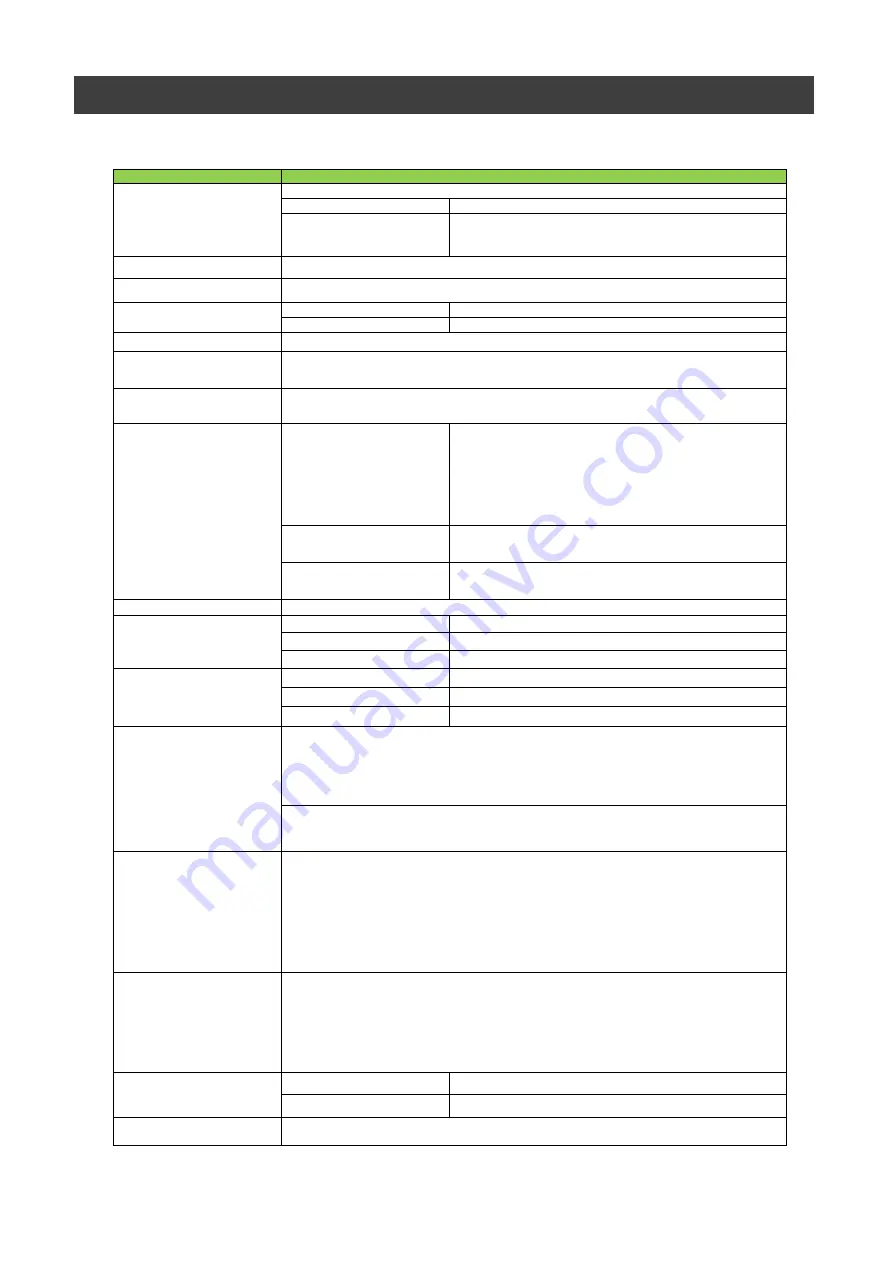
SW-4000T-10GE
— 58 —
Specifications
Effective pixels
4096 pixel × 3(R, G, B)
pixel size
ModeA 7.5 μ m × 7.5 μ m
ModeB 7.5 μ m × 10.5 μ m
YUV422_8
Up to 145 kHz (adjustable)
RGB8
Up to 97 kHz (adjustable)
ROI(Horizontal)/Binning
Binning Hrizontal1(Off)
Width : 16 〜 4096 pixels (16 pixels/step)
OffsetX : 0 〜 4080 pixels (16 pixels/step)
Binning Hrizontal2(On)
Width : 8 〜 2048 pixels ( 8 pixels/step)
OffsetX : 0 〜 2040 pixels ( 8 pixels/step)
ROI(Vertical)
Hieght : 1 〜 4096 lines ( 1 line/step)
Offset : 0 〜 4095 lines ( 1 line/step)
Pixel Format
RGB8, RGB10V1Packed, RGB10p32,
YUV422_8_UYVY, YUV422_8
Off
Line Period - 3.29μs + 0.85μs (1.0 μs/step)
Timed
3.0μs 〜 15.149ms (1.0 μs/step)
Trigger Width
1.8μs 〜 1s (1.0 μs/step) (Trigger Width + 0.85μs)
Acquisition
AcquisitionStart / AcquisitionEnd
Exposure
FrameStart / LineStart
Transfer
FrameTransferStart
BalanceWhiteAuto
Off, Once, Exposure Once, Preset5000K, Preset6500K, Preset7500K
Adjustment range
3000K 〜 9000K
Item
SW-4000T-10GE
Image sensor
Three 4096 pixel line sensors
Line rate
Synchronization
Internal
Communication Interface
10GBase-T, 5GBase-T, 2.5GBase-T, 1000Base-T
Digital image output format
Video S/N ratio
55 dB or more (when Gain = 0 dB)
Gain adjustment
Analog Base Gain:0dB、6dB、12dB
Digtal : IndividualGainMode Off : DigitalAll 0dB 〜 18dB
DigitalRed - 7.96dB 〜 12dB
DigitalBlue - 7.96dB 〜 12dB
IndividualGainMode On: DigitalGreen 0dB 〜 24dB
0dB 〜 24dB
DigitalRed
DigitalBlue 0dB 〜 24dB
Acquistion Mode
SingleFrame, MultiFrame, Continuous
Exposure Mode
Trigger Selector
Line4(TTL In1), Line5(Opt IN1), Line10(TTL In2), Line13(TTL In3), PulseGenerator0-3,
UserOutput0-3, Action0-3, LogicBlock0-1, EncoderTrigger
Object illuminance (min.)
Responsivity
220 lx @ 7800 K, Mode A
(Gain 18 dB, 525 μs exp., 50% video, RGB8)
123 DN/nJ/cm2
(G channel, Mode A, 10-bit @ 550 nm, 0 dB gain)
White balance
TTL input, OPT i
12-
12-pin: TTL input, OPT in
Positive / negative logic switchable.
Minimum trigger width: 50ns and more
Black level adjustment
Manual
DigitalAll -133 〜+ 255 (LSB@12bit)
DigitalRed -64 〜 +64 (LSB@12bit)
DigitalBlue -64 〜 +64 (LSB@12bit)
Default setting: Output black level at 0 (33LSB during 10-bit)
Test pattern
Available : Off、White、GrayPattern1(Ramp)、GrayPattern2(Stripe)、ColorBar
Trigger inputs
Summary of Contents for SW-4000T-10GE
Page 60: ...SW 4000T 10GE 60 Spectral Response Wave length nm Relative Response Wave length nm ...
Page 61: ...SW 4000T 10GE 61 Dimensions F mount SW 4000T 10GE F Dimenstional tolerance 0 3mm Unit mm ...
Page 62: ...SW 4000T 10GE 62 M52 mount SW 4000T 10GE M52 Dimenstional tolerance 0 3mm Unit mm ...









































