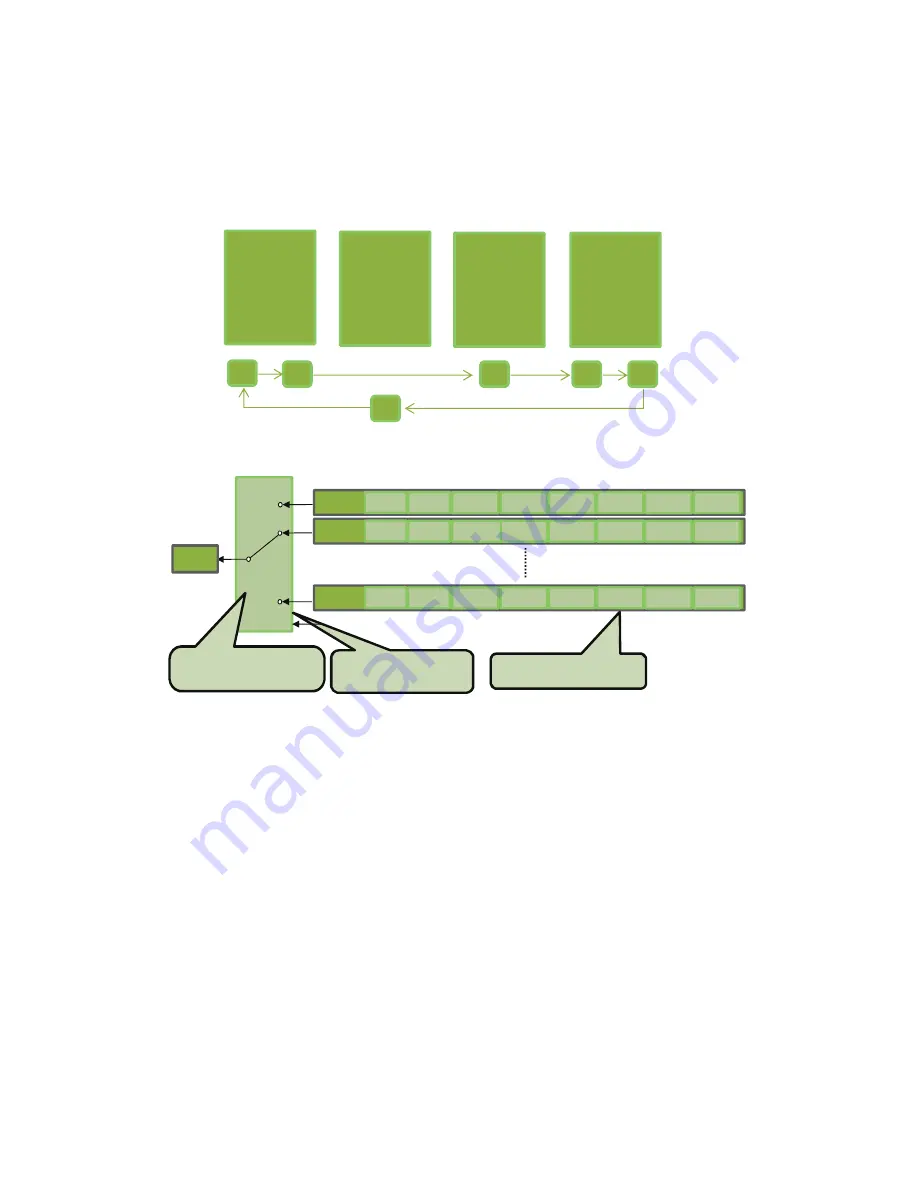
— 40 —
GO-5101M-PMCL / GO-5101C-PMCL
In Trigger Sequencer mode, patterns begin with the index of [Sequencer Set Start]. Subsequent
triggers follow the user-defined values in [Sequencer Index Frame Count] and [Sequencer ROI Next
Index].
Assigning a Next Index value of “1” to an index creates a loop back to the start of the sequencer
pattern.
Trigger Sequencer example
User-defined Indexes (up to 128)
Index1 Index2
Index4
Index3
ROI
Exposure
Gain
LUT
Binning
Frame Count = 2
Next Index = 3
ROI
Exposure
Gain
LUT
Binning
Frame Count = 1
Next Index = 1
ROI
Exposure
Gain
LUT
Binning
Frame Count = 1
Next Index = 4
ROI
Exposure
Gain
LUT
Binning
Frame Count = 2
Next Index = 2
1
2
6
3
4
5
Triggers /
Image
Frames
Index structure for Trigger Sequencer
Index1
ROI1
Exposure
1
Gain1
(M/Red/Blue)
Black
Level1
Binning1
(H/V)
LUT
Enable1
Frame
Count1
Next
Index1
Index2
ROI2
Exposure
2
Gain2
(M/Red/Blue)
Black
Level2
Binning2
(H/V)
LUT
Enable2
Frame
Count2
Next
Index2
Index128
ROI128
Exposure
128
Gain128
(M/Red/Blue)
Black
Level128
Binning128
(H/V)
LUT
Enable128
Frame
Count128
Next
Index128
Index
Selector
(MUX)
Index Table
・
Index Next Index
Current
㩷
Index
Command
・
Reset Sequencer Index
Reset
Sequencer
Common Settings
・
Sequencer LUT mode
Command Sequencer mode
This mode allows the user to vary the “pattern” of the sequence in response to external factors.
Changes in the sequence can be initiated manually or in a programmatic fashion as the result of data
from sensors/controllers or from the analysis of previous images.
In this mode, the user can define up to 128 different “indexes” each incorporating a combination of:
• ROI (width, height, offset X, and offset Y)
• Exposure Time
• Gain Level (R/B Gain can also be configured on the color model)
• Black Level
• Binning Mode (monochrome only)
• LUT Enable (whether or not to enable the use of LUT for this index)
The user must also enter a value from 1 to 128 in [Command Sequencer Index]. This indicates which
index to execute each time a trigger is received. The same index will continue to be executed for all
subsequent triggers as long as the value of [Command Sequencer Index] remains unchanged.






























