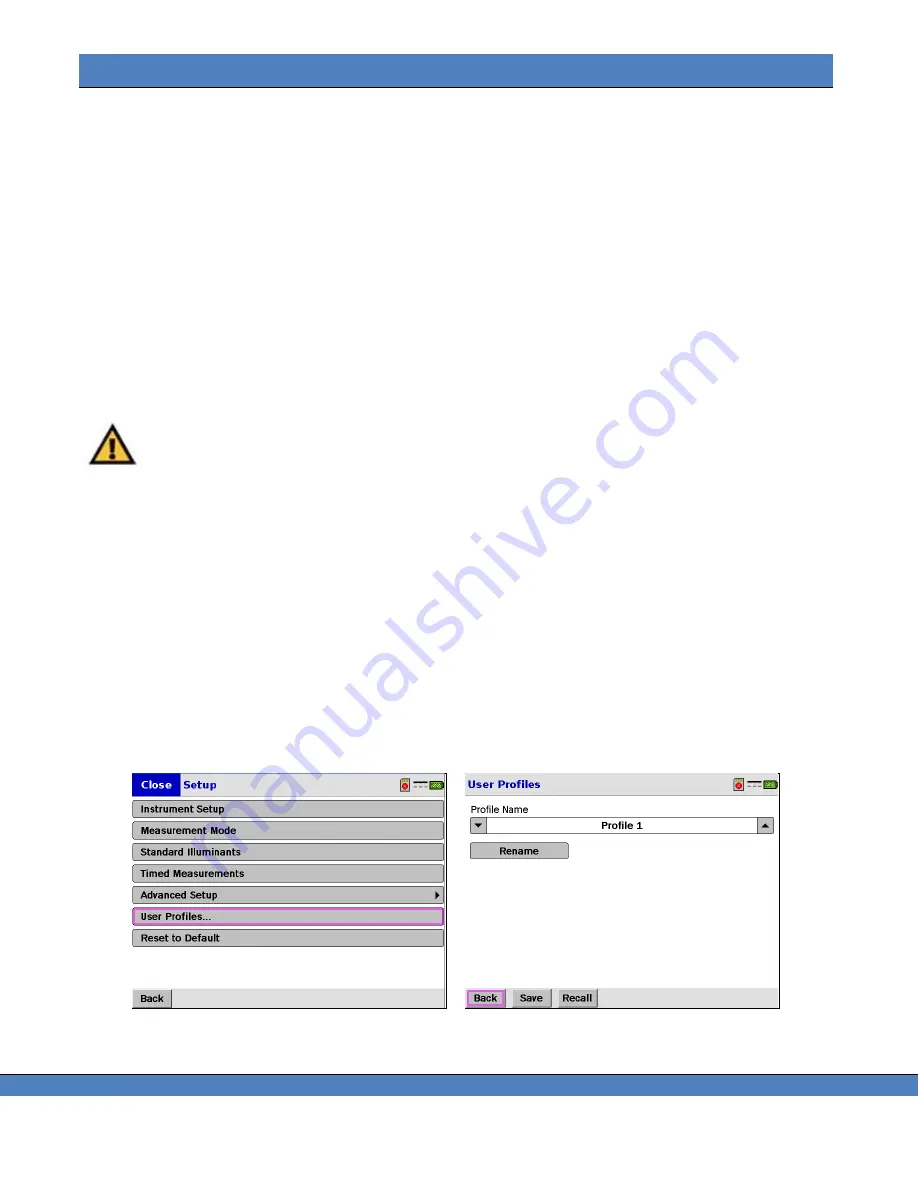
Chapter 5
– Setup Menu
75
U
SER
P
ROFILES
Many measurement applications require a specific set of instrument and preference parameters. The
User
Profiles
allows you to save up to 10 unique different sets of settings. Some of the saved information includes:
•
Instrument setup parameters
– aperture, accessory, bandwidth (when applicable), sensitivity type
(standard or extended, speed mode, Frequency and Smart Dard Status.
•
Preferences including Power Saving mode, Brightness and Contrast, Sounds and Alerts, Advanced
Setup Parameters and more.
H
OW TO
S
AVE A
U
SER
P
ROFILE
1. Touch
Setup
.
2. Touch
User Profiles.
3. The
User Profile
dialog appears.
4. Touch the
▼▲ icons adjacent to the
Profile Name
filed to scroll through User Profile data sets.
5. Touch
Save
to save the setting to the selected profile.
Warning: Saving a profile will overwrite any information currently stored under that profile
name.
H
OW TO
R
ENAME A
P
ROFILE
1. Touch the
▼▲ icons adjacent to the
Profile Name
filed to scroll through User Profile data sets.
2. When the target profile name of appears touch
Rename.
3. In the dialog, enter the new name of the profile (16 characters max - use the blank square to create a
space) by touching the appropriate letter on screen.
4. Touch
Back
when finished.
H
OW TO
R
ECALL A
P
ROFILE
1. Touch the
▼▲ icons adjacent to the
Profile Name
filed to scroll through User Profile data sets.
2. When the target profile name of appears touch
Recall.
Note: If the selected profile does not contain a saved data set, Recall will be grayed out.
→
Summary of Contents for Photo Research SpectraScan PR-7 Series
Page 2: ......
Page 10: ...PR 7XX User s Manual vi...
Page 32: ......
Page 84: ......
Page 91: ...Chapter 7 File Settings 87 FIGURE 73 ILLUMINANCE LUMINANCE CONCEPT...
Page 92: ......
Page 102: ......
Page 108: ......
Page 117: ...Chapter 12 Connectivity 113...
Page 118: ......






























