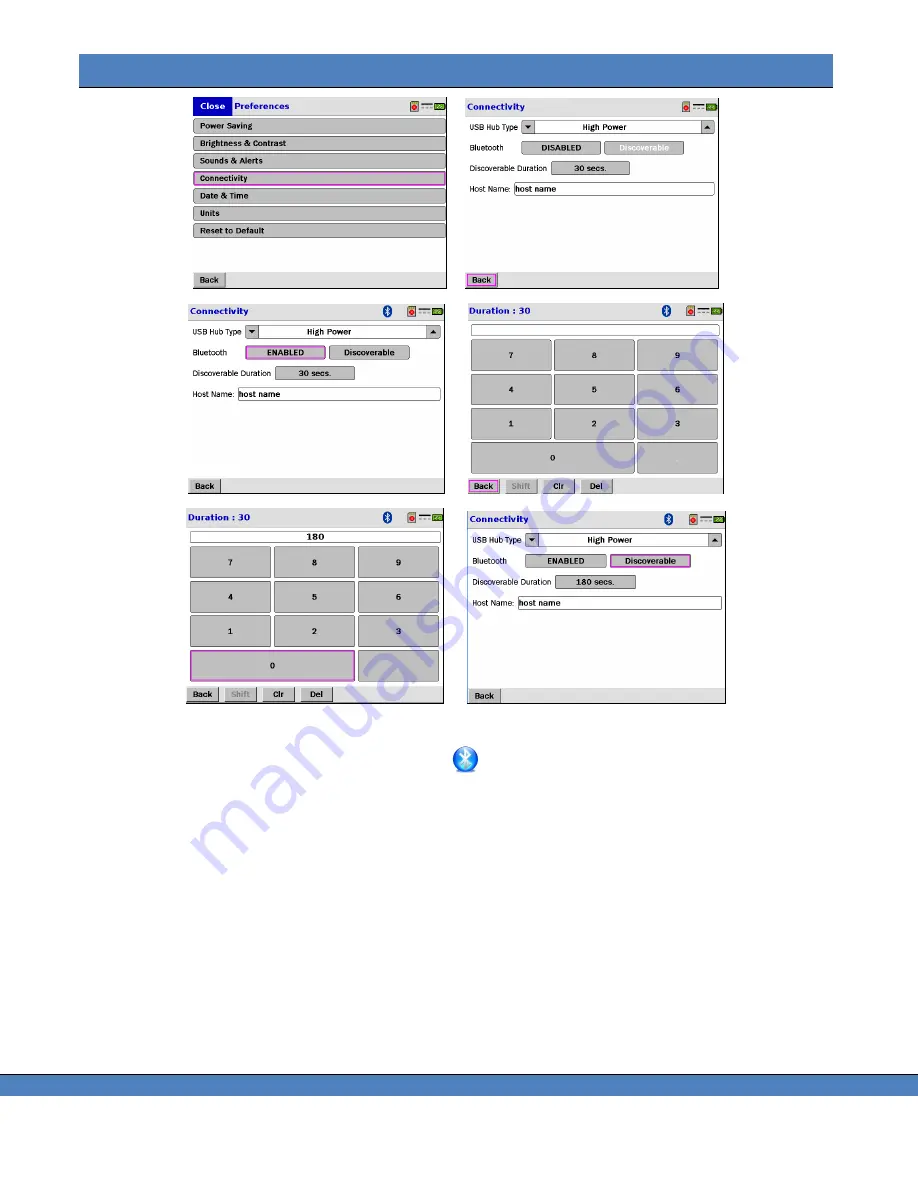
Chapter 12
– Connectivity
112
→
→
→
10.
Double click the Bluetooth icon on the Taskbar
to open the dialog. A screen similar to the following
appears:
11.
Click on
Add.
12.
Check the box next to “
My device is set up and ready to be found”
(or equivalent depending on the
Windows version in use) and then click
Next.
.
13.
Highlight the icon with the serial number of the instrument and then click on
Next.
14.
A dialog appears requesting pairing information. Click
Use the passkey found in the documentation.
15.
Enter the serial number of the instrument as the passkey.
16.
After successful pairing, the final dialog appears. Note value of the the
Outgoing COM port.
This COM
port should be used for all communications
– e.g. SpectraWin 2 software.
Summary of Contents for Photo Research SpectraScan PR-7 Series
Page 2: ......
Page 10: ...PR 7XX User s Manual vi...
Page 32: ......
Page 84: ......
Page 91: ...Chapter 7 File Settings 87 FIGURE 73 ILLUMINANCE LUMINANCE CONCEPT...
Page 92: ......
Page 102: ......
Page 108: ......
Page 117: ...Chapter 12 Connectivity 113...
Page 118: ......






























