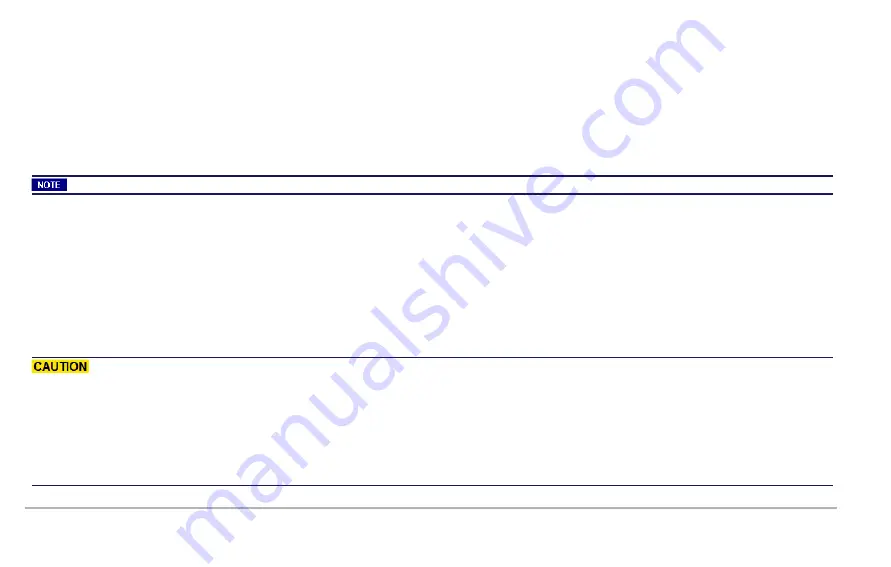
Installing the XGS2 chassis in an Equipment Rack
1.
The equipment can be installed in most standard 19-inch racks and Telco two-post racks. To install the unit in a rack, complete the fol-
lowing steps:
2.
Use the supplied screws to attach a mounting bracket to each side of the unit.
3.
Position the unit in the rack and align the holes in the mounting bracket with the holes in the rack.
4.
Insert and tighten two screws appropriate for your rack through each of the mounting brackets.
Place orders for ETSI rack brackets separately.
Installing the XGS2 on a Flat Surface
The product can be installed on any appropriate level surface that can safely support the weight of the product and the attached cables.
To install the product, set it on the flat surface and check for proper ventilation.
The supplied rubber feet are optional, but are recommended to keep the product from slipping
when not racked.
A) Elevated Operating Ambient - If installed in a closed or multi-unit rack assembly, the operating ambient temperature of the rack
environment may be greater than room ambient. Therefore, consideration should be given to installing the equipment in an envir-
onment compatible with the maximum ambient temperature (Tma) pecified by the manufacturers.
B) Reduced Air Flow - Installation of the equipment in a rack should be such that the amount of air flow required for safe operation of
the equipment is not compromised.
C) Mechanical Loading - Mounting of the equipment in the rack should be such that a hazardous condition is not achieved due to
XGS2 Chassis Physical Setup | 32
Summary of Contents for XGS2-HS
Page 1: ...XGS2 Chassis Platform Getting Started Guide ...
Page 12: ...The XGS2 HS processor module is shown below XGS2 Chassis Platform Overview 12 ...
Page 13: ...The chassis is shown below Chassis Front View 13 XGS2 Chassis Platform Overview ...
Page 14: ...Chassis Rear View XGS2 Chassis Platform Overview 14 ...
Page 15: ...Front Panel The XGS2 HS front panel The XGS2 SD front panel 15 XGS2 Chassis Platform Overview ...
Page 26: ...4 Insert a power supply in one of the power supply slots XGS2 Chassis Physical Setup 26 ...
Page 29: ...7 The fully assembled chassis s rear view looks like this 29 XGS2 Chassis Physical Setup ...
Page 35: ...35 ...
Page 41: ...4 Configure the general Ixia Web UI IP address 41 XGS2 HS Configuration ...
Page 50: ...4 Click Properties Select Internet Protocol Version 4 TCP IPv4 XGS2 SD Configuration 50 ...
Page 55: ...55 Ixia Test Applications Support ...
Page 59: ...59 Ixia Test Applications Support ...
Page 61: ...61 ...
















































