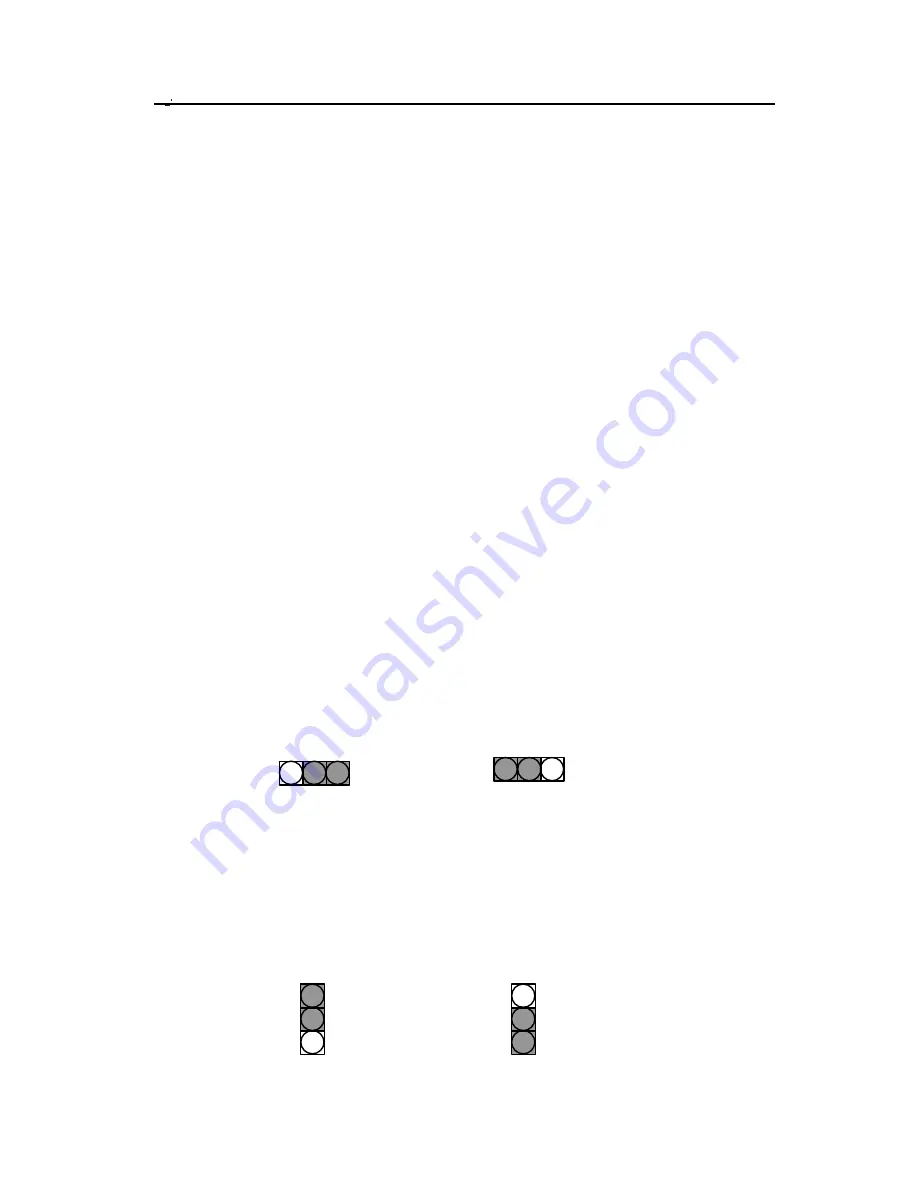
26
3.3.16 Infrared connector (IR)
The Infrared connector supports infrared wireless transmitting and receiving of data between devices
when using the appropriate application software. You must configure a Serial Port 2 to support an
IrDA module prior to using this feature. The 7-pin Infrared header (identified as IR) is located in
between the PCI1 and PCI2 slots. Connect the cable from the IrDA module to the IR header.
3.3.17 WOL header (WOL)
The WOL (“Wake On LAN,”) is a feature which allows you to power-on or “wake up” the computer
through a network LAN. This feature can only be used if your system has a network interface card
(NIC) that supports WOL technology, and your system has an ATX power supply of at least 800mA.).
The 3-pin WOL header (identified as WOL) is located in near the PCI1 slot. Connect the cable from
a network interface card (NIC) to the WOL header.
Note: When operating WOL, ensure the power cord is still plugged into the socket, and that the
computer has been turned off.
Locate the WOL header on the motherboard:
Pin 1
5VSB
Pin 2
Ground
Pin 3
LID_ON (Active High)
3.3.18 PS/2 Power-On (J52)
This is essential for the PS/2 Power-On to function properly (see below). Your system requires an
ATX power supply of at least 300mA on the +5VSB lead. There are several ways you can choose to
power-on your system through PS/2 devices: keyboard 98, password, Hot KEY, Mouse Left and
Mouse Right. Please refer to
Chapter
4
for instructions on setting PS/2 Power-On mode. If you DO
NOT want to use this function, place the jumper cap over pins 1-2, and the funtion will be disabled. If
you want this function, place the jumper cap over pins 2-3 to set 5V_SB, and enable the function.
Note: In case of AC power loss, the Power-On function will reset to “BUTTON ONLY”. To re-set
your Power-On function to one of the above modes again, you must re-enter CMOS setup utility.
3.3.19 Clear Keyboard Power-On Password (JP42)
To enable function, place the jumper cap over pins 1-2. Then enter BIOS and select “Password
Power-On” to set your password for the keyboard power-on function. Once you select and enter the
Keyboard Password Power-On mode, you must type the correct password in order to turn on your
system. The remote on/off button will be disabled. If you forget your password, place the jumper cap
over pins 2-3 (pins 2-3 become ON), and use the Power-On button on the front panel of your PC case
to power-on the system.
1
2
3
Disable (Default)
1
2
3
5V_SB
1
2
3
1
2
3
Normal
Clear power-on password
Summary of Contents for BD100 Plus
Page 14: ...14...















































