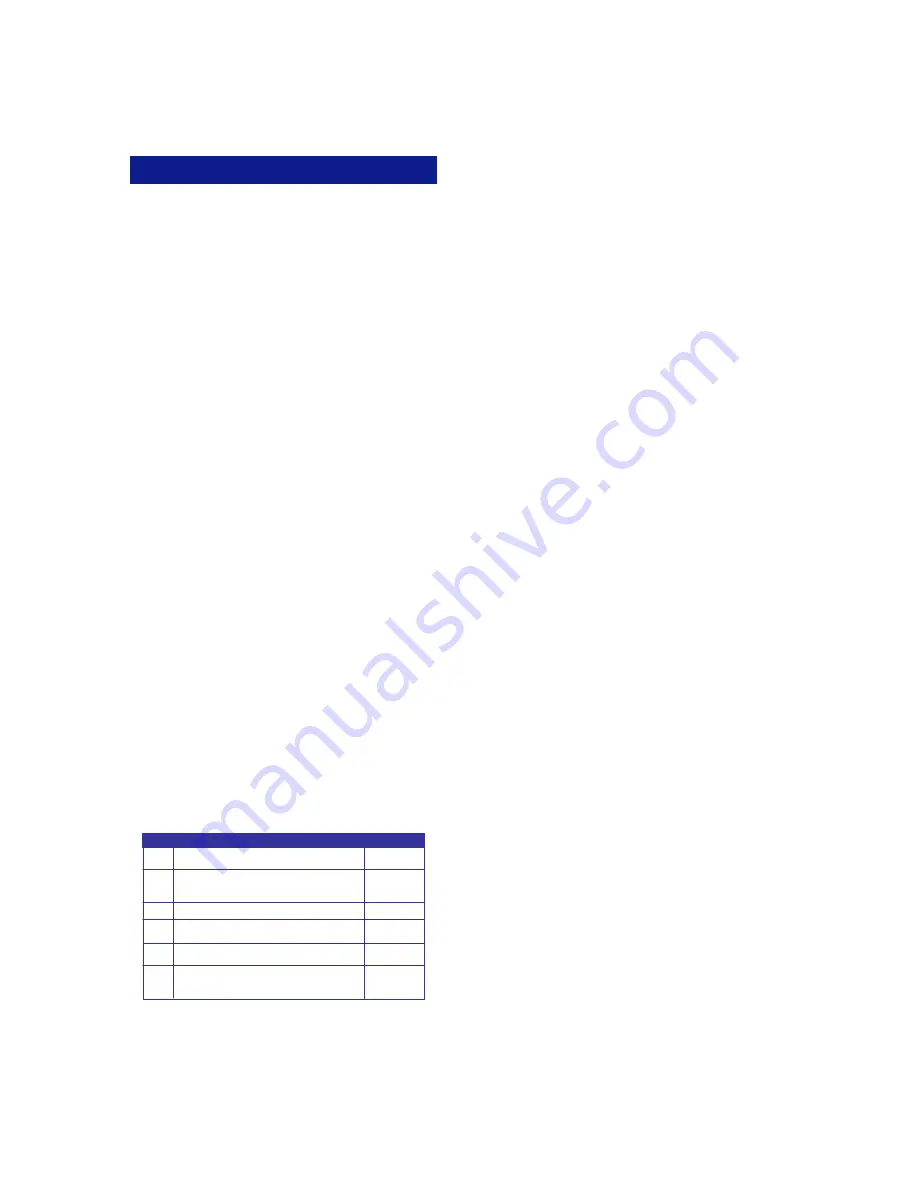
OPT
USAS
USAT/
UST
FLT
COL
UAD
KEY
KEY MEANING
KEY LABEL
Retrieve Caller ID for Abandoned or All Calls
from Your Station
Retrieve Caller ID for All Calls to Your Station that
were Abandoned on a Specific Trunk Group
(Flexible) or (Fixed 1-250)
Floating Outside Line Group Access
Optimized Routing (Make an Outgoing Call
using Least Cost Routing)
Central Office Line Key (Used to Access a
Specific Trunk to Make an Outgoing Call)
Abandoned Call Delete (Delete Caller ID for Calls
that Rang Your Station but Ceased Before You or
Voice Mail answered)
ADVANCED FEATURES
Call Storage (System)
Your telephone may be programmed to capture,
store and display telephone numbers and IDs from
calls received with Caller ID, ANI or DNIS informa-
tion. This feature requires a Call Storage Key to be
programmed on your key pattern.
To view call information:
For station:
•
Press
Speaker
.
•
Press the illuminated [
USAS
] key to display in-
formation about the first call that occurred at
your station.
•
Press
to scroll forward and
to scroll back-
ward in sequence.
For trunk group:
•
Press
Speaker
.
•
Press the illuminated [
UST
] key, or
•
Press the [
USAT
] key + trunk group number to
display information about the first call that oc-
curred on a specific trunk group.
•
Press
to scroll forward and
to scroll back-
ward in sequence.
To delete a call record from system memory:
•
With a call record displayed, press the [
UAD
]
key.
To make a call by automatically dialing the
Caller ID number:
•
Display a call record.
•
Press the [
USAS
] key, [
USAT
] +
trunk group
number
or [
UST
] key a second time.
or
•
Press [
FLT
], [
OPT
], or [
COL
].
To add digits to the displayed number before
calling out:
•
Display a call record.
•
Dial the additional digits to be added to the out-
going number (the added digits do not appear on
the display when entered).
•
Press the [
USAS
] key, [
USAT
] +
trunk group
number
or [
UST
] key a second time.
or
•
Press [
FLT
], [
OPT
], or [
COL
].
9
14
Master Hunt Groups
The Enterprise 2.0 Communications Server allows
extensions to be programmed into Hunt Groups.
Each Hunt Group is assigned code and when dialed
the system searches for the first idle extension.
To Call a Hunt Group
•
Lift the receiver.
•
Wait for the dial tone.
•
Dial Hunt Group access code.
or
•
Press [
HUNT
] if assigned as a Multipurpose but-
ton.
Message Waiting
To Leave a Message
When the extension you are calling is busy or does
not answer:
•
Do not hang up.
•
Press the [
MESSAGE
] button and
.
•
After you hear a confirmation tone, hang up.
The [
MESSAGE
] button lamp will stay lit at the
called extension.
To Cancel Message Waiting
If you want to cancel a message you left at an ex-
tension:
•
Lift the receiver.
•
Press the [
MESSAGE
] button and
, then dial
the extension number.
•
After you hear a confirmation tone, hang up.
The [
MESSAGE
] button lamp will go out at the ex-
tension.
Note: This feature is not available if the [MBOX]
key is used for voicemail access.
To Answer Messages
When the [
MESSAGE
] button lamp is lit at your
extension:
•
Lift the receiver.
•
Press the [
MESSAGE
] button until the desired
extension number is displayed.
•
Press
.
The system will automatically call back the exten-
sion that left the message.












