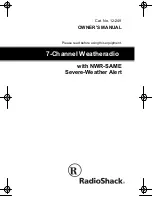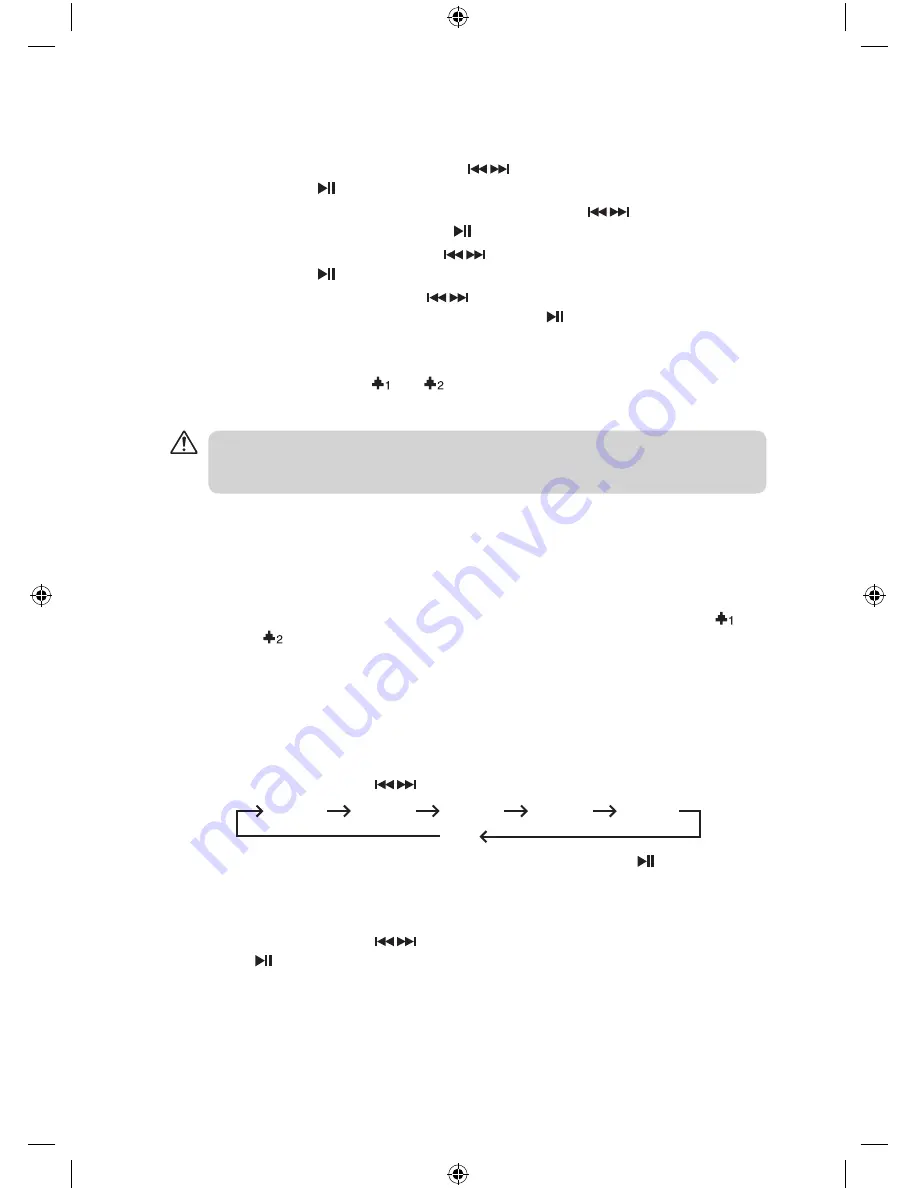
6
setting the alarms
1. Press the
ALARM/SNOOZE/SLEEP
button on the unit to set ALARM 1.
2. The alarm
ON
or
OFF
will flash. Press the buttons to set alarm
ON
or
OFF
, then
press the
ENTER/
button to confirm.
3. If the alarm is turned on, the hour digits will flash. Press the buttons to adjust
the hour digits, then press the
ENTER/
button to confirm.
4. The minute digits will flash. Press the buttons to adjust the minute digits, then
press the
ENTER/
button to confirm.
5. The alarm type will flash. Press the buttons to select the alarm type. (
BEEP Tone
1, BEEP Tone 2, DAB, FM or iPod
). Press the
ENTER/
button to confirm.
6. To set ALARM 2, press the
ALARM/SNOOZE/SLEEP
button twice on the unit, then
repeat the above steps 2-5.
7. When alarms are set, the “ ” or “
” indicators will display on the screen in
Standby
mode (depending on what you have set).
snooze function
1. Press the
ALARM/SNOOZE/SLEEP
button when the alarm sounds. The snooze
indicator “
Zz
” will illuminate in the display. The alarm will go off and will then sound
again in approximately 5 minutes.
2. To turn off the alarm, press the
STANDBY
button when the alarm sounds. The “ ”
and / or “
” indicator will still illuminate in the display and the alarm function will
still be active the next day.
sleep timer function
This function automatically switches the unit to Standby mode after the preset time has
elapsed.
1. To activate the sleep timer function, press and hold the
ALARM/SNOOZE/SLEEP
button and then press the buttons to select the sleep time (in minutes):
15 mins
30 mins
45 mins
60 mins
90 mins
OFF
2. When the display shows your desired sleep time, press the
ENTER/
button to
confirm. “
S #
” will show on the display to indicate that the sleep timer function has
been activated. The sleep timer counts down from the number of minutes selected.
3. To cancel the sleep timer function, press and hold the
ALARM/SNOOZE/SLEEP
button and then press the buttons until “
OFF
” is shown on the display. Press the
ENTER/
button to confirm. The selected timer will turn off in the display window.
If
DAB/FM/iPod
mode is selected as the
Alarm
mode, make sure that the volume is set to a
level that can wake you up. The alarm volume remains at the level set the last time the unit
was used.
iPHDKDB10_IB_110920_Zell.indd 6
20/09/2011 11:05 AM