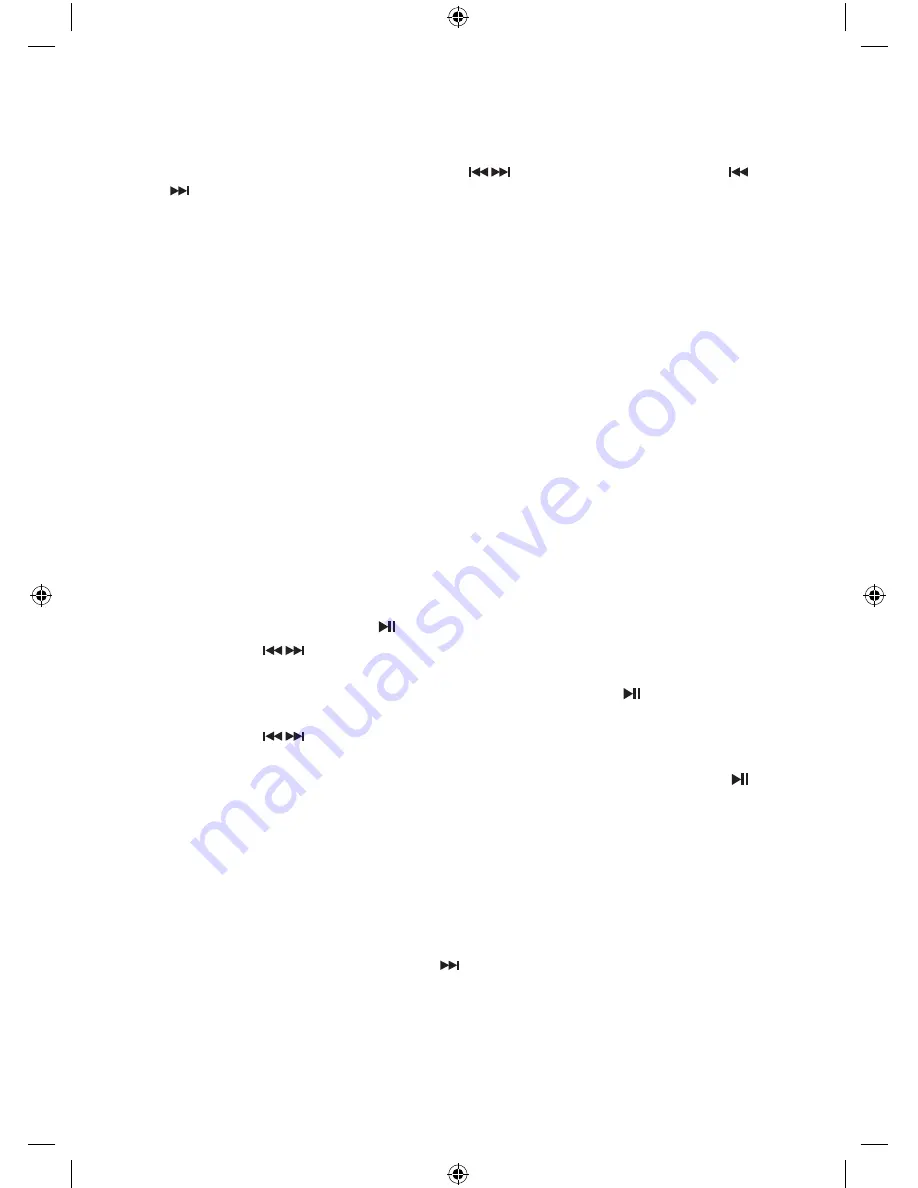
8
DAB operation
To switch to DAB mode, press
MODE
button repeatedly until the display shows “
Switch to
DAB
“. To listen to the tuned stations press the buttons. Each time you press the
buttons, you will skip to the previous or next stored station. The unit will display the
station name.
auto scan modes
There are two types of scans, one is
Quick scan
and the other is
Full scan
.
• Quick scan:
Searches the stations between channels 10A and 12D.
To activate the quick scan press the SCAN button.
A quick scan will take approximately 40 seconds. This scans national and local
multiplexes but only a limited set of DAB frequencies. Used to be just UK frequencies but
these may have been expanded in certain areas of the country.
• Full scan:
Searches all DAB channels in the UK DAB Band III.
Press and hold the SCAN button for 2 seconds.
A full scan takes approximately 1 minute. This will scan all DAB frequencies.
manual tuning
As well as the auto tune function, you can manually tune the receiver. This can help you
when aligning your aerial or when adding stations that were missed while auto tuning.
1. Press and hold the
ENTER/
button, the display will now show Manual tune.
2. Press the buttons to cycle through the DAB channels, which are numbered from
5A to 13F.
3. After your desired channel number is selected, press the
ENTER/
button to enter
the current multiplex. The top line will now display the first station in the multiplex.
4. Press the buttons to see what stations are present in the found multiplex.
5. Once you have reached the last station in the found multiplex, it will revert back to the
first station again. If you wish to exit the
Manual Tuning
mode, press the
ENTER/
button.
secondary services
You may see a “>” symbol after the name of the station. This indicates that there are
secondary services available to that station. These secondary services contain extra
services that are related to the primary station, e.g. a sports station may want to add extra
commentaries. The secondary services are inserted directly after the primary station in the
station list.
To select the secondary station, press the button when the “>” appears in the display
before the station name. When the secondary service ends, the radio will automatically
switch back to the primary station.
iPHDKDB10_IB_110920_Zell.indd 8
20/09/2011 11:05 AM
















