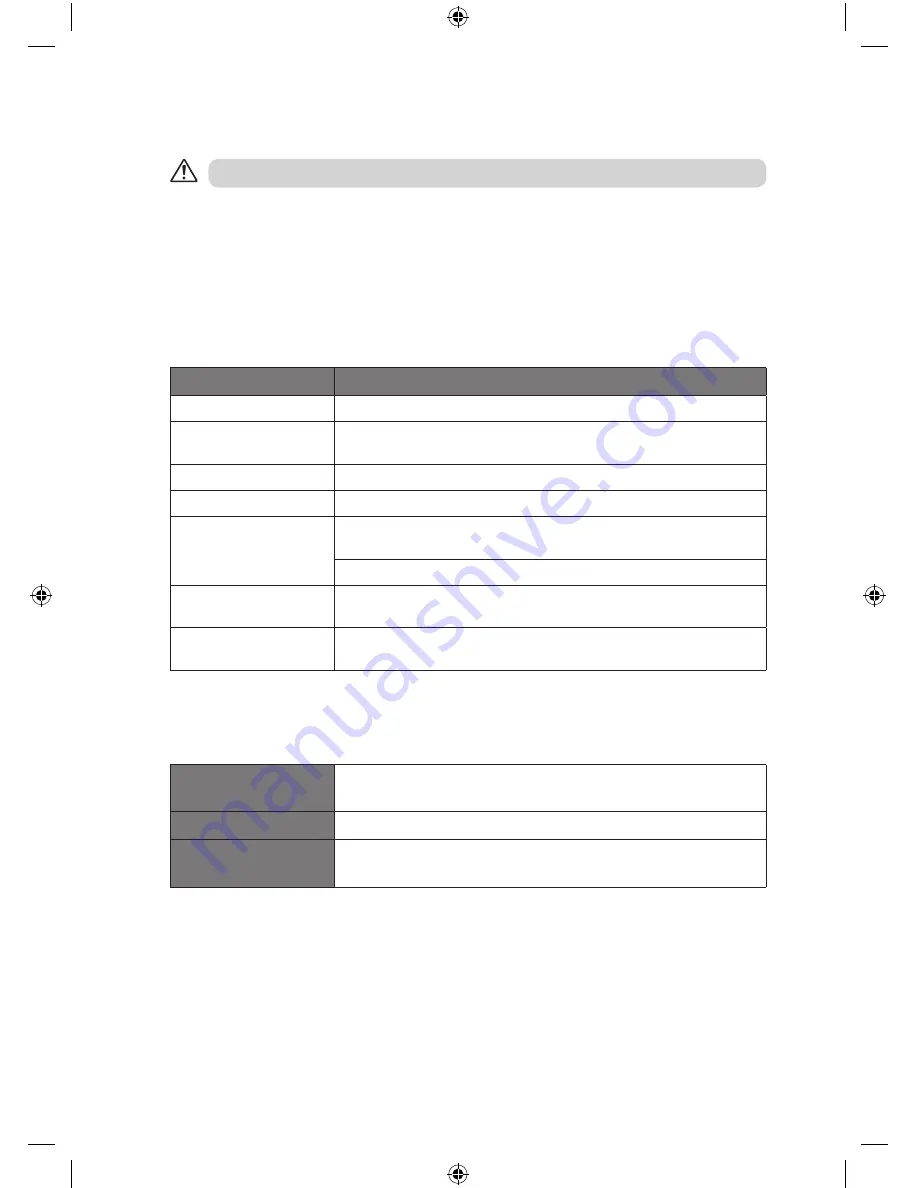
14
maintenance
• To clean the unit, wipe the case with a slightly moist, lint-free cloth.
• Do not use any cleaning fluids containing alcohol, ammonia or abrasives.
• Do not spray an aerosol at or near the unit.
hints and tips
problem
cause / solution
No Sound
Adjust the volume control, it may not be turned up.
Static Sound
Poor reception. Adjust the aerial or move the unit to a stronger signal
location.
Sound is distorted
Volume is too high. Adjust the volume control.
Desired station not found Weak signal. Use the manual tune function.
The display shows “Not
available”
No DAB coverage in your area or poor reception due to bad weather.
Adjust the position of the aerial.
Use full scan function to search for new stations.
The display is blank
This may occur if the broadcaster changes the label of a service or
removes a label. The unit will try to retune or perform a scan.
No sound in AUX-IN mode Ensure that the audio plug is fully inserted and the unit is in AUX-IN
mode.
specifications
mains supply
Mains adapter Input 100-240V ~ 50/60 Hz 0.5A
Mains adapter Output DC 5V 2A
output power
2 X 1.5W
radio frequency
range
FM87.5 – 108 MHz
DAB Band III 174.928 – 239.200 MHz
Features and specifications are subject to change without prior notice.
Ensure to unplug the unit from the mains socket before cleaning.
iPHDKDB10_IB_110920_Zell.indd 14
20/09/2011 11:06 AM


































