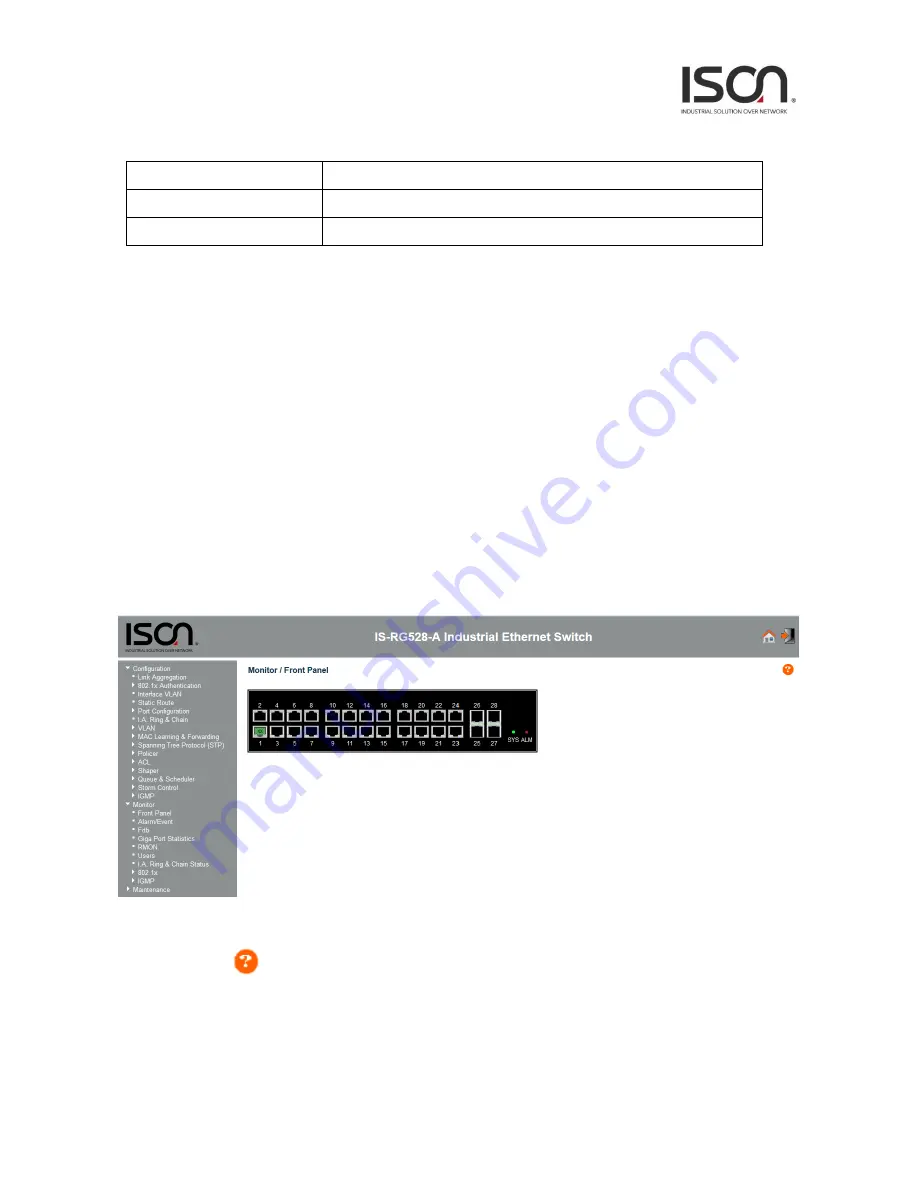
5
Google Chrome with the following default settings is recommended:
Web page font
Times New Roman
Encoding
Unicode (UTF-8)
Text size
Medium
1.2.2 Navigation
All main screens of the web interface can be reached by clicking on hyperlinks in the four menu
boxes on the left side of the screen:
Status
- Display statistics, status, and contents of memory.
Configuration
- Configure the system, interfaces, and filters.
System
- Display system information, download firmware, back up configurations, and modify
users.
You can find the detailed information in section 2.2 Tree View.
1.2.3 Title Bar Icons
Help Button
For more information about any screen, click on the Help button on the screen.
Help information is displayed in the same window.
Summary of Contents for IS-RG528 Series
Page 9: ...9 2 2 3 Maintenance Menu...
Page 19: ...19 2 3 5 3 Port Isolation Port Isolation Modify...
Page 20: ...20...
Page 27: ...27 2 3 6 VLAN 2 3 6 1 Static VLAN Create New VLAN...
Page 35: ...35...
Page 38: ...38 2 3 8 2 STP Port Major...
Page 47: ...47 CoS 6 Green Yellow Red default is green CoS 7 Green Yellow Red default is green...
Page 51: ...51 2 3 10 2 Entry Create New...
Page 73: ...73 2 3 14 7 VLAN Interface Create...
Page 81: ...81 Ring Coupling Configuration Dual Homing Configuration...
Page 82: ...82 I A Chain Daisy Chain I A Chain Balancing Chain NLB...
Page 84: ...84 Event Log Operation Refresh 1 Click Refresh button to refresh data...
Page 88: ...88...
Page 110: ...110 2 5 10 User Administration...






































