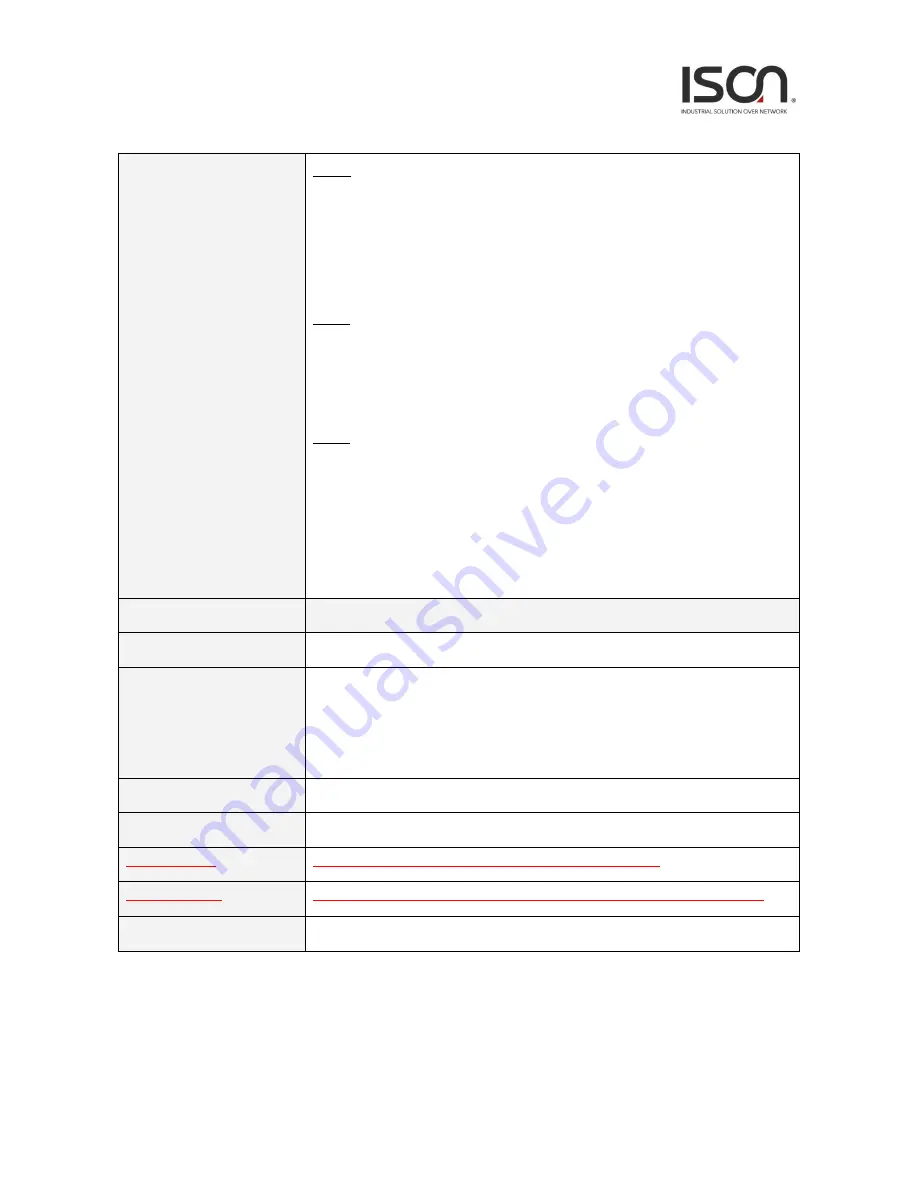
111
Operation
Create:
1.
Click “Create” button to create page.
2. Fill user name, access level, password, confirm password and comment fields.
3.
Click “Apply” to create setting data or click “Cancel” to cancel it.
Delete:
1. Select one row data for delete.
2.
Click “Delete” to delete selected data.
Modify:
1.
Click “Modify” button to modify page.
2.
Select “Change Password” checkbox if you want to change password.
3. Fill user name, access level, New Password, Retry Password and comment
fields.
4.
Click “Apply” to apply change or click “Cancel” to cancel it.
Field
Description
User Name
Shows the user name (up to 32 characters).
Access Level
Show the access level of the user:
Super User - The user can access to all functions.
Engineer - The user can access to all functions except user account management.
Guest - The user can access to basic display functions.
Password
Enter a login password of 1-31 characters.
Confirm Password
Enter the login password of previous field again.
New Password
Input new password when user want to change the password.
Retry Password
Input retry password as new password when user want to change the password.
Comment
Description of the user account (up to 31 characters).
Summary of Contents for IS-RG528 Series
Page 9: ...9 2 2 3 Maintenance Menu...
Page 19: ...19 2 3 5 3 Port Isolation Port Isolation Modify...
Page 20: ...20...
Page 27: ...27 2 3 6 VLAN 2 3 6 1 Static VLAN Create New VLAN...
Page 35: ...35...
Page 38: ...38 2 3 8 2 STP Port Major...
Page 47: ...47 CoS 6 Green Yellow Red default is green CoS 7 Green Yellow Red default is green...
Page 51: ...51 2 3 10 2 Entry Create New...
Page 73: ...73 2 3 14 7 VLAN Interface Create...
Page 81: ...81 Ring Coupling Configuration Dual Homing Configuration...
Page 82: ...82 I A Chain Daisy Chain I A Chain Balancing Chain NLB...
Page 84: ...84 Event Log Operation Refresh 1 Click Refresh button to refresh data...
Page 88: ...88...
Page 110: ...110 2 5 10 User Administration...


























