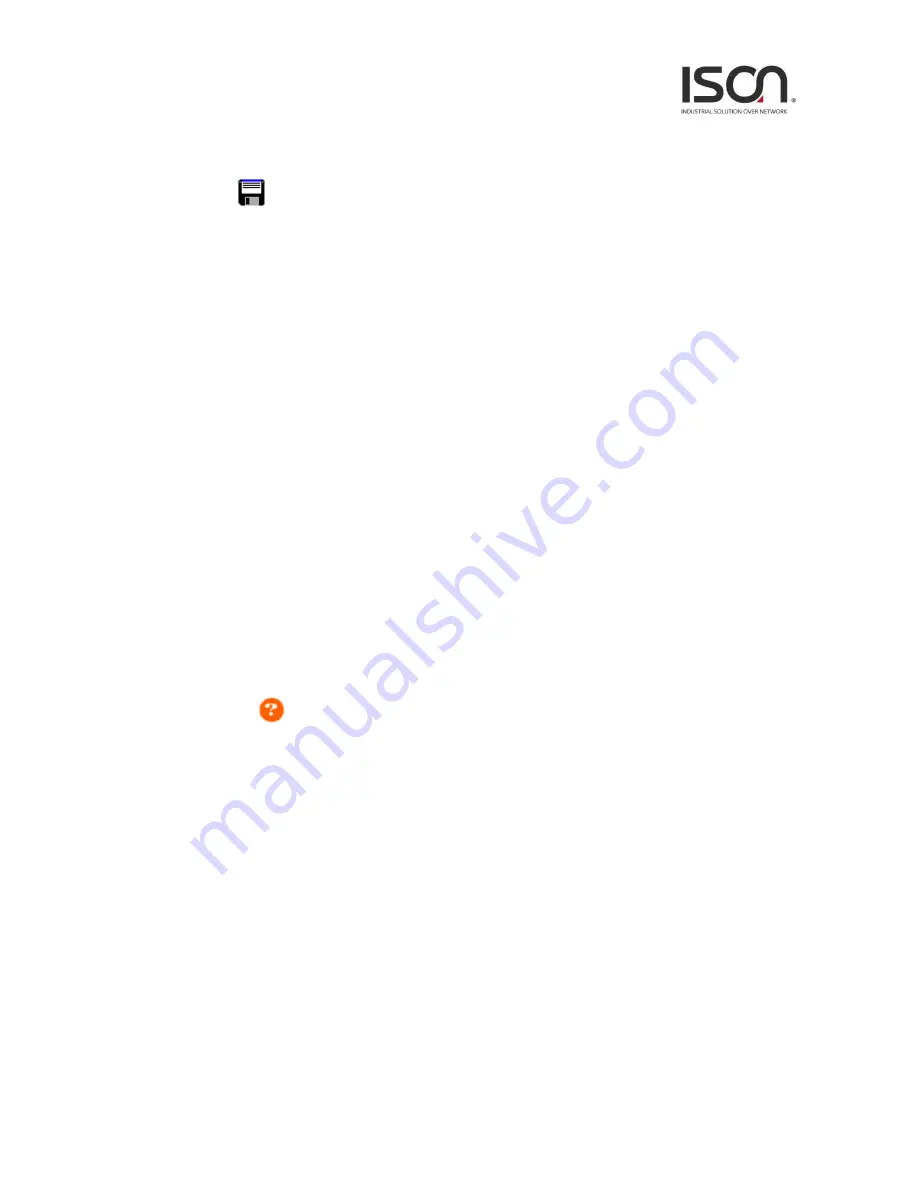
6
Save Button
If any unsaved change has been made to the
configuration
(by you during this or a prior session, or
by any other administrator using the web interface or the Command Line Interface), a Save icon
appears in the title line. To save the running configuration to the startup configuration:
1.
Click on the Save icon. The System/Save and Restore screen appears.
2.
Click on Submit next to Data Control Action drop-down list on top of System/Save and
Restore screen.
1.2.4 Ending a Session
To end a session, close your web browser. This prevents an unauthorized user from accessing the
system using your user name and password.
1.3 Using the Online Help
Each screen has a
Help button that invokes a page of information relevant to the particular
screen. The Help is displayed in a new window.
Each web page of Configuration/Status/System functions has a corresponding help page.
Summary of Contents for IS-RG528 Series
Page 9: ...9 2 2 3 Maintenance Menu...
Page 19: ...19 2 3 5 3 Port Isolation Port Isolation Modify...
Page 20: ...20...
Page 27: ...27 2 3 6 VLAN 2 3 6 1 Static VLAN Create New VLAN...
Page 35: ...35...
Page 38: ...38 2 3 8 2 STP Port Major...
Page 47: ...47 CoS 6 Green Yellow Red default is green CoS 7 Green Yellow Red default is green...
Page 51: ...51 2 3 10 2 Entry Create New...
Page 73: ...73 2 3 14 7 VLAN Interface Create...
Page 81: ...81 Ring Coupling Configuration Dual Homing Configuration...
Page 82: ...82 I A Chain Daisy Chain I A Chain Balancing Chain NLB...
Page 84: ...84 Event Log Operation Refresh 1 Click Refresh button to refresh data...
Page 88: ...88...
Page 110: ...110 2 5 10 User Administration...





















