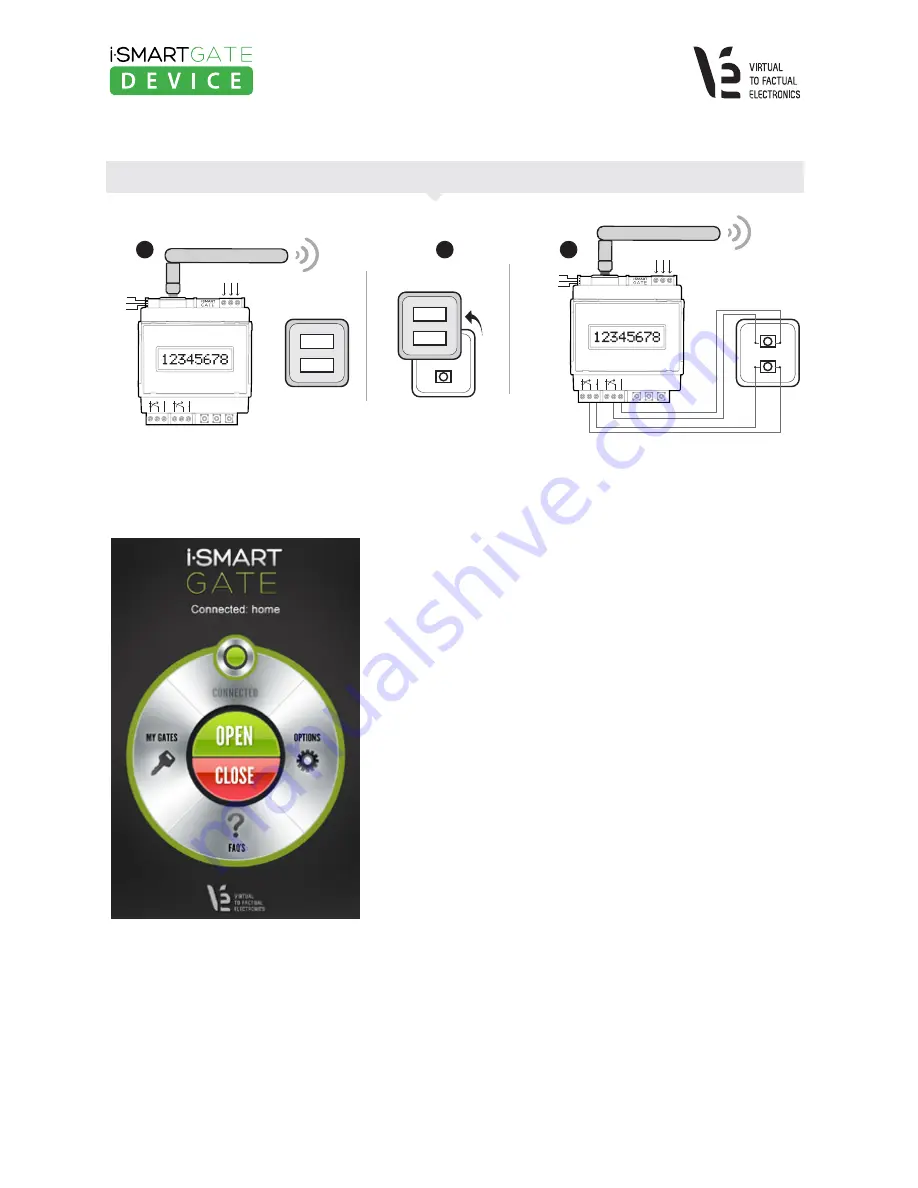
INSTALLATION MANUAL · iSmartGate 01W ·
English / REV.3
8
iSmartGate-01W
www.
v2fe
.com
Once the iSmartgate App is configured and is able to connect to the
iSmartgate-01W
(see sections 3,4, 6)
, we are ready to tap on the app's
OPEN button.
Automatically, RELAY1 on the iSmartphone Device will
be activated for 5 seconds, sending the instruction to open the door
to the Garage Door Control Panel. On the other hand, as soon as we
tap on the
CLOSE
button on our iSmartgate App on the smartphone,
RELAY2 will be activated for 5 seconds, sending the instruction to
close the door to the Garage Door Control Panel.
Function "
GRG
" or Garage is the default mode and the more suitable
to open the Garage Door using the iSmartgate App. However, there
are other modes available on the iSmartgate-01W that can be used
with the app.
(See sections 2.2.2 and 2.2.3)
Figure 5. As soon as the iSmartgate App
is connected, you will be able to read:
"Connected" and the circle line will appear
in green.
Figure 4b. Steps to connect iSmartGate to your garage remote controller
You can also choose to connect the iSmartgate-01W to the Garage Remote Controller, following this 3 steps:
1
2
OPEN
CLOSE
iSmartGate-01W
Garage door
opener controller
iSmartGate-01W
Garage door opener controller
3
Open the Garage door
opener controller
OPEN
CLOSE
LED STATUS
LED OUTPUT 1
LED OUTPUT 2
P.E N L
110/220AC
SEL BACK OK
RELAY 1
RELAY 2
Wi-Fi
LED STATUS
LED OUTPUT 1
LED OUTPUT 2
P.E N L
110/220AC
SEL BACK OK
RELAY 1
RELAY 2
Wi-Fi









































