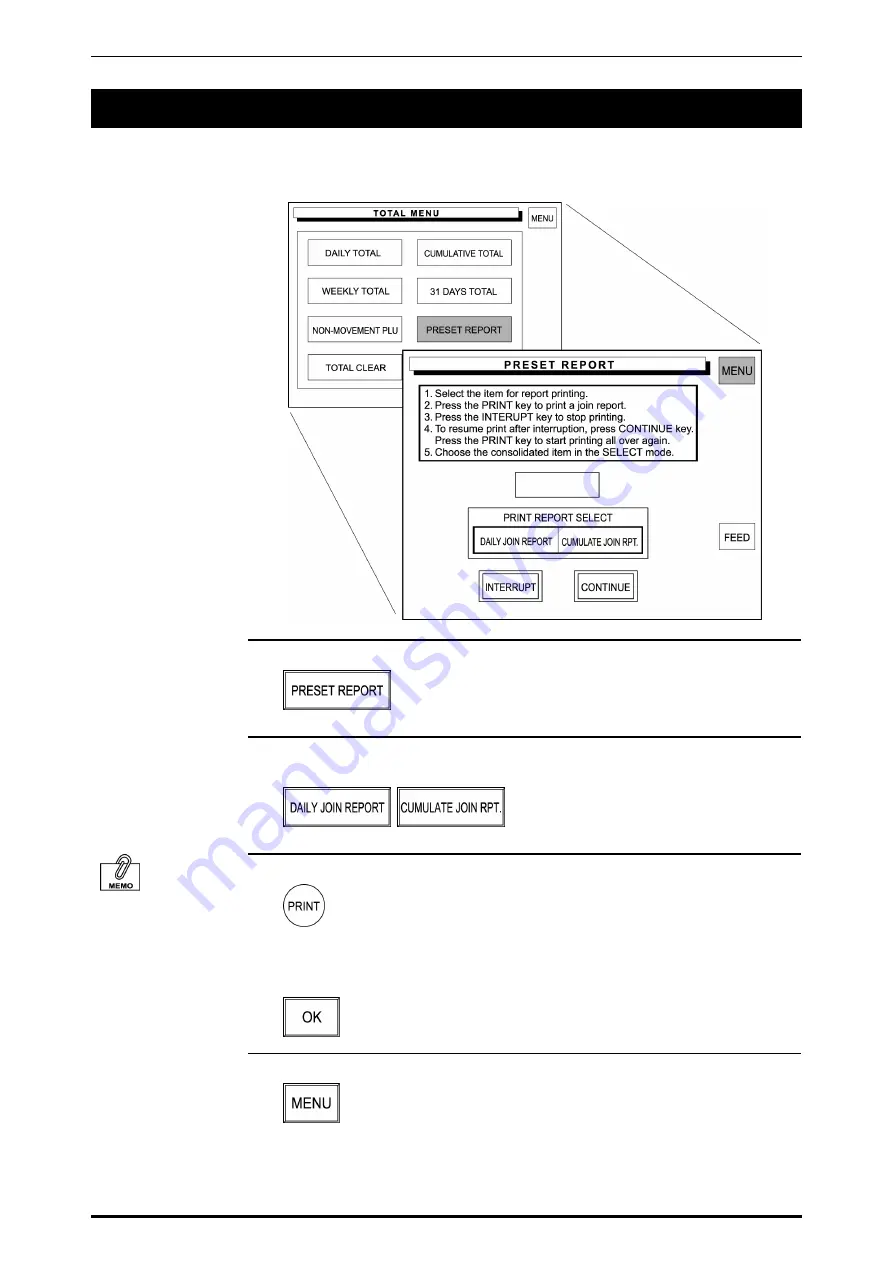
Chapter 4 TOTAL MODE
4.6 PRESET
REPORT
Preset Report
is to combine various preset totals when the report is issued.
This report is available for Daily and Cumulative totals.
1.
Touch [PRESET REPORT] on the screen.
2.
Touch either [DAILY JOIN REPORT] or [CUMULATE JOIN REPORT] to
select.
To stop printing, touch
[INTERRPUT].
To resume printing.
Touch [CONTINUE].
3.
Press the PRINT key on the keypad to issue a label.
The confirmation screen appears on the screen for printing a join report.
Touch [OK] on the screen to start printing.
4.
Touch [MENU] to return the display to the Daily Total Menu.
4-30 SR-2000
α
User’s Manual (No. 0000A)
Summary of Contents for SR-2000 alpha
Page 25: ...Chapter 2 OPERATION MODE 2 2 BASIC SCREENS Initial Screen SR 2000α User s Manual No 0000A 2 3 ...
Page 54: ...Chapter 3 TOTAL ADJUSTMENT MODE 3 12 SR 2000α User s Manual No 0000A ...
Page 86: ...Chapter 4 TOTAL MODE 4 32 SR 2000α User s Manual No 0000A ...
Page 140: ...Chapter 5 PROGRAMING MODE 5 Touch MENU on the screen 5 54 SR 2000α User s Manual No 0000A ...
Page 142: ...Chapter 5 PROGRAMING MODE 5 Touch MENU on the screen 5 56 SR 2000α User s Manual No 0000A ...
Page 144: ...Chapter 5 PROGRAMING MODE 5 Touch MENU on the screen 5 58 SR 2000α User s Manual No 0000A ...






























