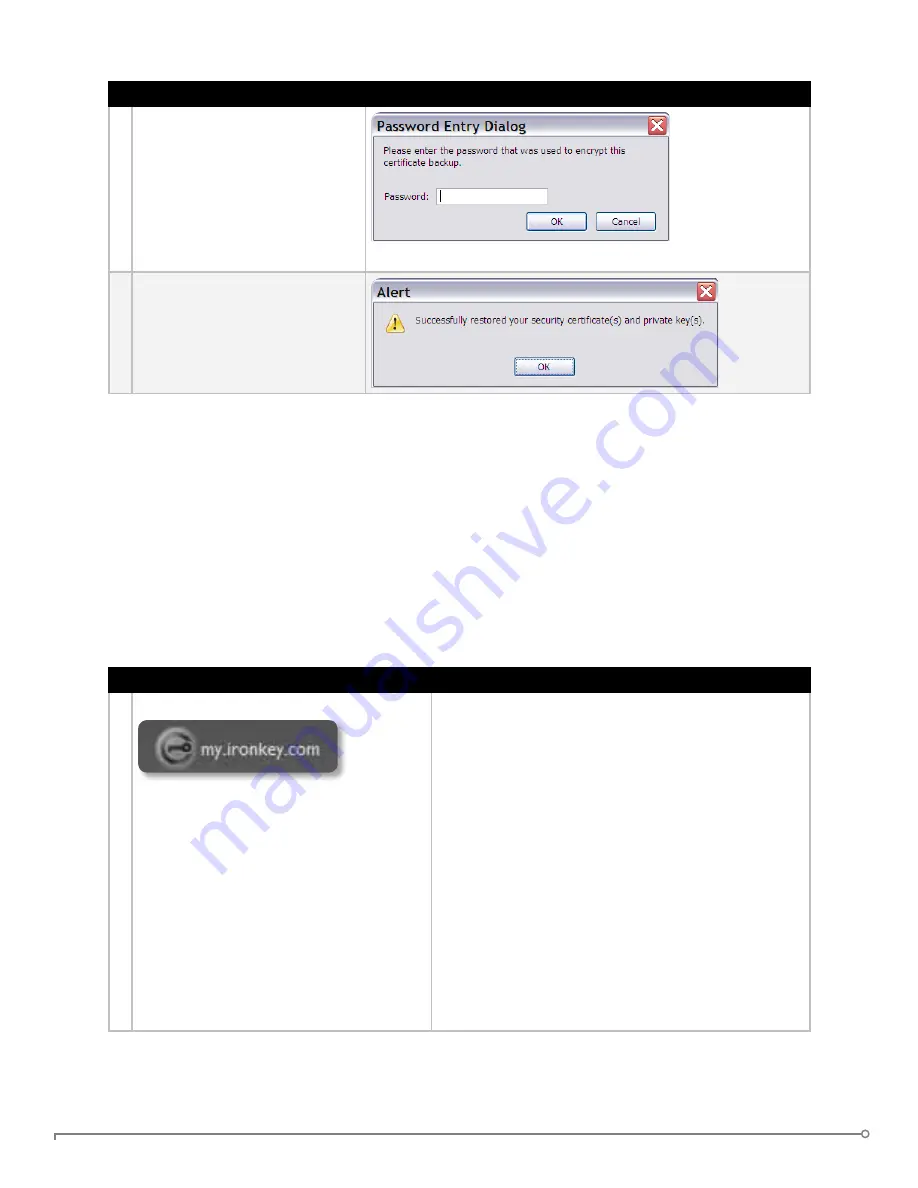
PAGE 25
IRONKEY ENTERPRISE USER GUIDE
# Step
Description
7 Enter the password that
was used to protect the
certificate.
If no password was used,
simply leave the text field
blank.
8
Your certificate is now stored
securely in the IronKey
Cryptochip and is available
for use in the onboard Mozilla
Firefox.
uSIng My .IROnKEy .COM (WInDOWS AnD MAC)
NOTE:
Depending on how your System Administrator has configured your IronKey, you might not have
an online IronKey account, and this section might not apply to you.
Your IronKey supports advanced cryptographic authentication using strong PKI key pairs
generated in the IronKey Cryptochip. When you log into
my.ironkey.com
from your device, it
uses these unique keys as your digital identity credentials. This locks down your account so that
you must have both your IronKey and your password in order to gain access. In other words,
only you can access your online IronKey account, even if someone stole your IronKey or your
password.
# Step
Description
1 Securely logging into your account
If enabled, you can securely log into your
my.ironkey.com
by clicking the “
my.ironkey.com
”
button in the IronKey Control Panel. This will
initiate a complex PKI handshake, thus logging you
in with strong, multi-factor authentication.
If you ever lose your IronKey, you can log into
Safe Mode by going to
https://my.ironkey.com
,
logging in the account credentials you created
when you activated your account. This will allow
you to mark an IronKey as lost or recover a
forgotten device password. This depends on how
your System Administrator has configured your
IronKey. Ask your System Administrator for
information.






















