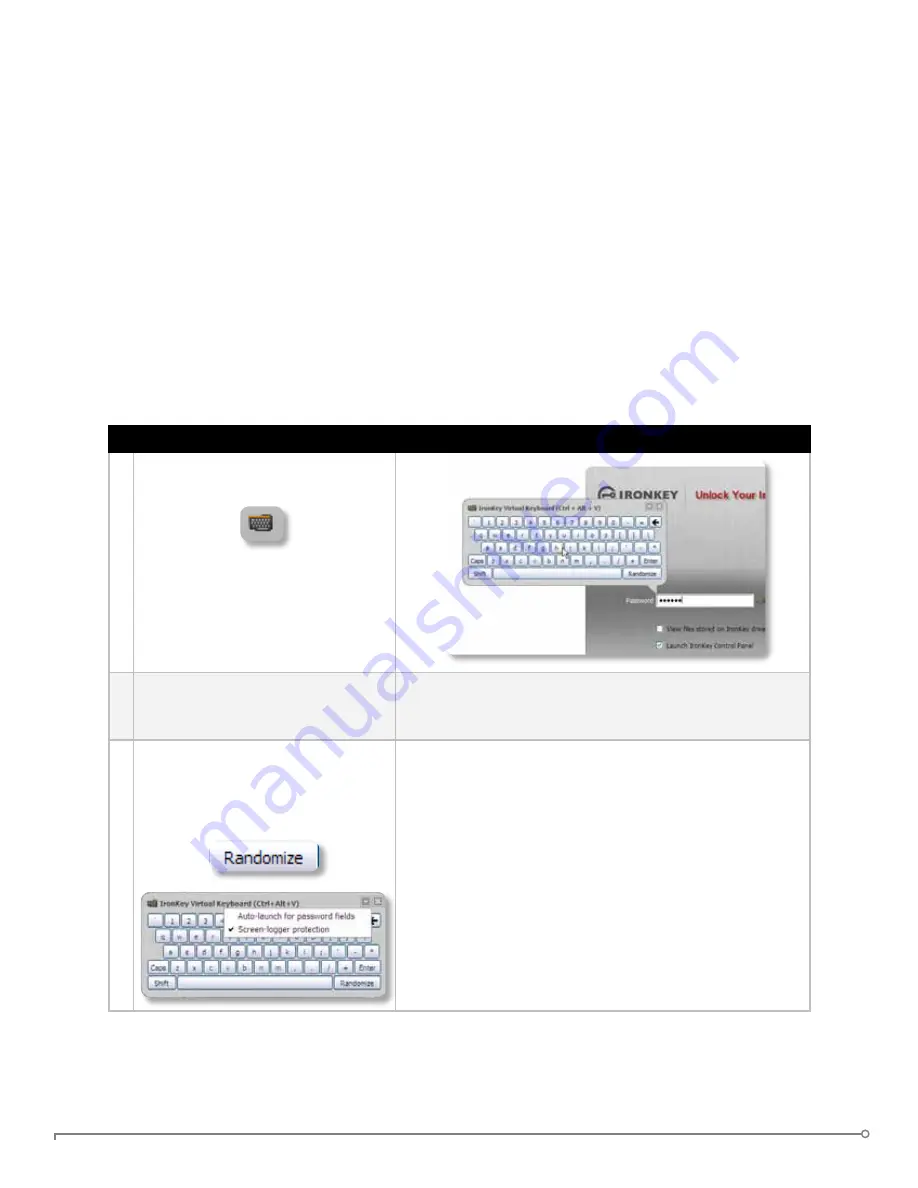
PAGE 17
IRONKEY ENTERPRISE USER GUIDE
uSIng THE IROnKEy VIRTuAL KEyBOARD (WInDOWS OnLy)
If you are using your IronKey on an unfamiliar computer and are concerned about keylogging
and screenlogging spyware, use the IronKey Virtual Keyboard, which helps protects your
passwords by letting you click out letters and numbers. The underlying techniques in the
IronKey Virtual Keyboard will bypass many trojans, keyloggers, and screenloggers.
The IronKey Virtual Keyboard can be launched in a couple of ways:
»
In places where you enter a password into the IronKey (e.g. the IronKey Unlocker, changing
your device password, initializing your device), click the Virtual Keyboard icon
»
Use the keyboard shortcut CTRL+ALT+ V
The IronKey Virtual Keyboard can be used in a number of other applications when you need
extra security typing out information (e.g. email, documents).
# Step
Description
1 Click the IronKey Virtual Key-
board icon.
The IronKey Virtual Keyboard will
appear. Alternatively, you can press
CTRL+ALT+V.
2 Click the keys to type your pass-
word. Click “Enter” when you
are finished.
You can use the IronKey Virtual Keyboard in conjunc-
tion with the actual keyboard, so that you type some
characters and click some characters.
3 You can optionally click the
“Randomize” button to random-
ize where the keys are. This helps
protect against screenloggers.
When you click a key in the Virtual Keyboard, all of
the keys go blank. This feature prevents screenloggers
from capturing what you clicked.
If you do not want to use this feature, you can disable
it in the options menu next to the close button.
In the options menu, you can also configure the Virtual
Keyboard to automatically launch when it encounters
password fields.






























