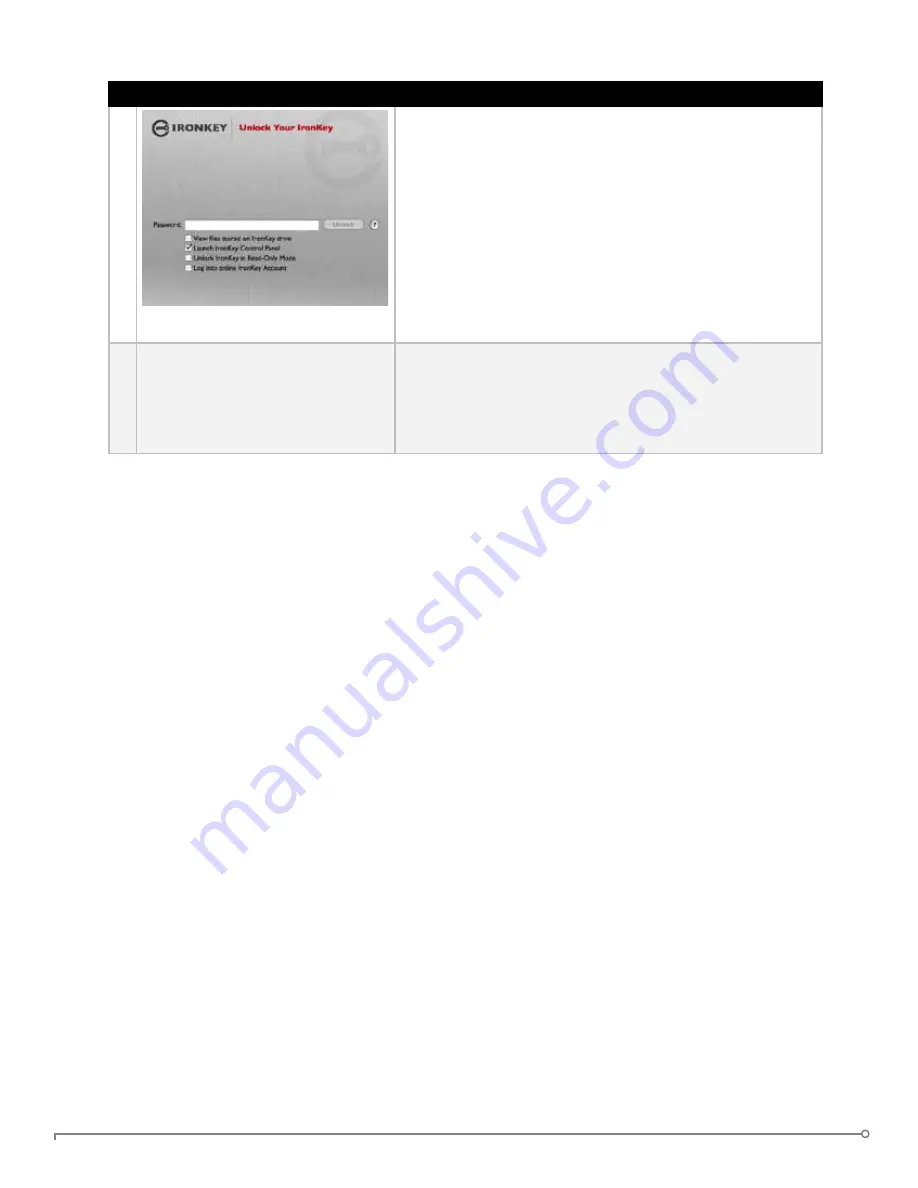
PAGE 12
IRONKEY ENTERPRISE USER GUIDE
# Step
Description
3 Unlock it with your password.
Entering your password correctly (which is verified in
hardware) will mount your secure volume with all your
secure files.
Entering the wrong password too many times will
permanently erase all of your data. After every three
attempts, you must unplug and reinsert the IronKey.
nOTE
: Some operations require that your IronKey
connect to the Internet before unlocking. If it cannot
connect, click “Edit Proxy Settings” to configure how
your IronKey connects to the Internet.
4 Choose which action to take
when you unlock it.
By selecting the corresponding checkbox before
unlocking your IronKey, you can view your secure files
launch the IronKey Control Panel, unlock the IronKey
in Read-Only Mode where files cannot be edited, and
securely log in to your
my.ironkey.com
account.
uSIng THE IROnKEy unLOCKER On LInux
IronKey has extended its core platform compatibility to include Linux systems. If enabled, you
can manage your secure files on Linux (2.6+), allowing you to securely transfer files from and
between Windows, Mac, and Linux computers.
Depending on your Linux distribution, you might need root privileges to use the program
“ironkey” found in the Linux folder of the mounted virtual CD-ROM. If you have only one
IronKey attached to the system, simply run the program from a command shell with no
arguments (e.g.
ironkey
). If you have multiple IronKeys, you will have to specify the device
name of the one you want to unlock.
nOTE:
ironkey
only unlocks the secure volume; it must then be mounted. Many modern
Linux distributions will do this automatically; if not, run the mount program from the command
line, using the device name printed by
ironkey
.
To lock the IronKey named “devicename,” enter:
ironkey --lock [devicename]
To unlock the IronKey in Read-Only Mode, enter:
ironkey --read-only
To unlock the IronKey with the password “devicepassword,” enter:
ironkey --password [devicepassword]
Simply unmounting the device does not automatically lock the secure volume. To lock the
device, you must either unmount and physically remove (unplug) it, or else run:
ironkey --lock




























