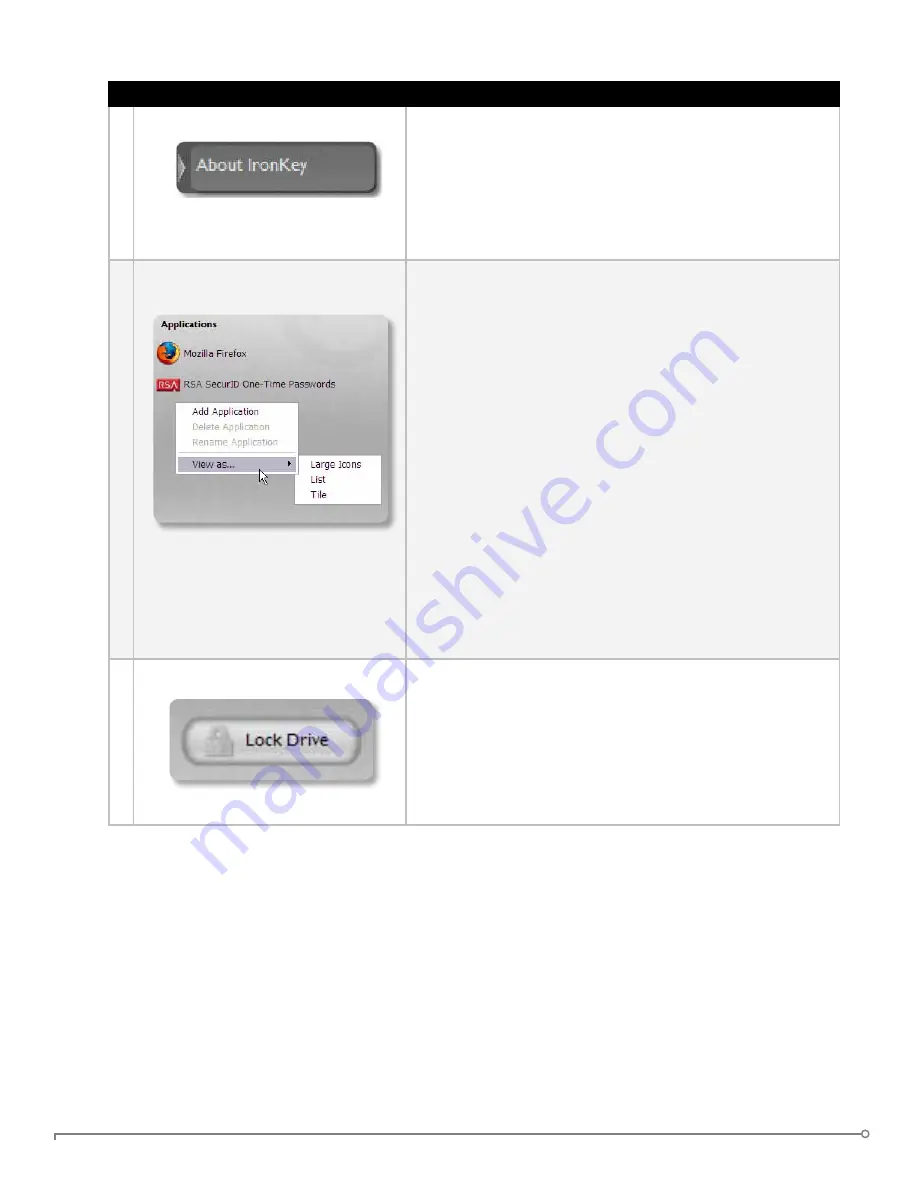
PAGE 16
IRONKEY ENTERPRISE USER GUIDE
# Step
Description
7 Viewing device details
You can view details about your device, including model
number, serial number, software and firmware version,
secure files drive, and OS. You can also click the copy
button (CTRL+C) to copy device details to the clipboard
for your forum posting or support request; visit the
website (CTRL+W); or view legal notices (CTRL+N) and
certifications (CTRL+?).
8 Adding, renaming, and removing
applications to the Applications List
To manage the items in the Applications List of the
IronKey Control Panel, simply right-click anywhere
in Applications List and click to add, rename, delete
applications in the list. You can also change between icon
and list view.
nOTE:
•
Mac: Applications installed on the secure volume
are automatically added to the list (default: empty).
•
Items in the list are shortcuts to actual files. Managing
the items in the list will not alter the actual file.
•
Items are automatically sorted alphabetically
•
Any file can be added to the list, including documents,
images, and batch files
•
For items that are not applications, Windows will open
the item with the default program associated with that
filetype
9 Locking and unplugging the IronKey
Clicking “Lock Drive” (Windows, CTRL+L) or “Lock &
Quit” (Mac) exits open IronKey applications and locks
the device. It is then safe to unplug it from your com-
puter.
Ensure that you close all open applications and files
before locking your IronKey to prevent data corruption.






























