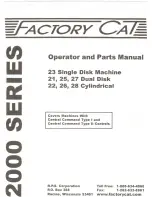Summary of Contents for Roomba Discovery
Page 32: ...32 Charging Accessories Battery Power Supply Home Base Rapid Charger...
Page 41: ...41 Roomba Accessories Virtual Wall Remote Filters Bristle Brush Flexible Brush Side Brush...
Page 47: ...47 Appendices...
Page 82: ...82 Appendix N User Interface User Interface POWER Light...
Page 83: ...83 User Interface STATUS Light User Interface DIRT Detect...