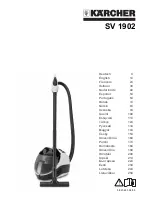57
In the MAIN BUILT-IN-TEST (all test numbers except 0):
•
Each TEST NUMBER has multiple SUB-TESTS.
•
The SPOT and CLEAN LEDs indicate when the sensors are activated.
•
The STATUS LED indicates whether the current draw is within correct range where
appropriate.
•
Current measurements are taken in 0.5 second readings. During current readings, ALL
LEDS ARE OFF.
•
The DIRT ALERT LED will flash to indicate that the test is advancing to the next test
number.
•
The robot will BEEP when advancing to the next built-in-test number. Test numbers are
indicated by a pattern of long and short beeps, where one long beep is equal to five short
beeps. For example, test 11 is indicated by long-long-short.
AUTO-ADVANCE mode is designed to be used on the assembly line. In this mode, the robot
internally decides PASS/FAIL for each test number. The test advances automatically so each
sensor or actuator is tested only once.
In
AUTO-ADVANCE
mode:
•
Activate the sensors for each sub-test IN ORDER as described in the chart below.
•
When all sub-tests in a test number have PASSED, the built-in-test will AUTO-
ADVANCE to the next test number.
•
If a test does not pass, you can press the CLEAN button to MANUALLY ADVANCE to
the next test number to continue the built-in-test.
•
The test number checks may check multiple conditions other than those which turn on the
LEDs. Therefore the test number may FAIL even though the sensors that turn on the LEDs
seem to be working. In particular, the CURRENT DRAW of each actuator must be within
acceptable limits for the test to pass.
•
The POWER LED will be RED until all sub-tests in a test number are passed, then it will
turn GREEN for a moment before advancing to the next test number.
•
When you get to the last test number, either by AUTO- or MANUALLY advancing:
o
If all tests PASSED:
The POWER LED will BLINK FAST GREEN.
The robot can be powered off using the power button and will operate
NORMALLY.
Summary of Contents for Roomba Discovery
Page 32: ...32 Charging Accessories Battery Power Supply Home Base Rapid Charger...
Page 41: ...41 Roomba Accessories Virtual Wall Remote Filters Bristle Brush Flexible Brush Side Brush...
Page 47: ...47 Appendices...
Page 82: ...82 Appendix N User Interface User Interface POWER Light...
Page 83: ...83 User Interface STATUS Light User Interface DIRT Detect...