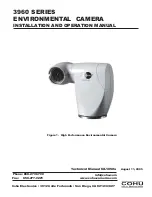IPU 40060 Issue 9
Page 6 of 27
2.2
Using the Laser Pointer
The Laser pointer is used to allow the operator to illuminate and identify the centre of
the scene that the Thermal Imager is viewing.
When the IRI 1011 unit is switched ‘ON’, the laser may be operated by pressing and
holding any of the three red buttons on the Imager, see
Figure 4
.
The laser pointer illuminates the area of the scene that is viewed by the “default”
temperature measurement pixel. The default temperature measurement pixel is the
central point on the ‘Pocket PC’ or Palm display screen, which is indicated by a red
circle, see
Figures 5
or
9
respectively. The length of the laser bar gives an indication
of the pixel dimension. In order for the IRI 1011 to give an accurate temperature
reading the minimum area of the scene being viewed must be a square that totally
encloses the laser bar. The laser pointer is therefore a useful tool for finding the
maximum viewing range of the IRI 1011 in specific applications.
2.3
Using the IRI 1011 Thermal Imager with a ‘Pocket
PC’
Most ‘Pocket PCs’ can be used with the IRI 1011 Universal Thermal Imager. This
section will describe some of the basic functions of ‘Pocket PCs’ with the IRI 1011.
These functions are common to many different available brands of ‘Pocket PC’s.
2.3.1
Setting up the ‘Pocket PC’ with the IRI 1011 Thermal
Imager
2.3.1.1
Installing the IRISYS 1011 Imager software onto a ‘Pocket PC’
The IRI 1011 Thermal Imager can be used with most ‘Pocket PCs’, which have an
RS232 serial port and run Microsoft ‘Pocket PC’ 2000, 2002 or 2003, see Section
2.3.3
for recommended ‘Pocket PC’s. The ‘Pocket PC’ can be used to display, process and
store snapshots of thermal images.
1.
Ensure that ActiveSync is installed on your PC from the CD supplied with your
Pocket PC, and that it is communicating with your ‘Pocket PC.’
2.
Refer to your ‘Pocket PC’ User Manual for more information on ActiveSync and
synchronising your ‘Pocket PC’ with a PC. It is not necessary to create an
ActiveSync synchronized partnership between the two. If you are given the
option to choose between a “standard” and a “guest” partnership, select
“guest”.
Note
: If you are having difficulty connecting, try going into the ActiveSync
connection settings dialog screen and “ticking” both the ‘allow serial’ and ‘allow
USB’ connection boxes.
3.
Make sure the ‘Pocket PC’ is switched on, and connected to the PC.
4.
Insert the IRISYS 1011 Imager software (supplied on a CD-Rom with your IRI
1011) into your PC’s CD-Rom Drive.
5.
Double click on ‘My Computer’ and then on the ‘CD-Drive (D:)’.
6.
Double click on the folder “CE Install”
7.
Double click on ‘1000 Series CE Setup.exe’ to start the installation.
8.
Follow the on screen prompts, to complete the installation.
NOTE:
•
While the Thermal Imager may be used solely with the ‘Pocket PC’, access to a PC is
necessary for installing the Thermal Imager’s software to the 'Pocket PC’.
•
If the ‘Pocket PC’ has Flash memory or a memory card, the IRISYS ‘Pocket PC’ software will
automatically be saved onto this memory during the initial installation.
•
As an alternative to the portable use of the IRI 1011 using a ‘Pocket PC’, the output of the
imager can be displayed and processed in real time using a PC, see Section
2.5
for using the
IRI 1011 with a PC.