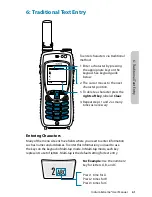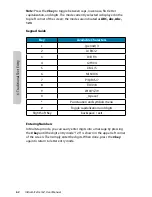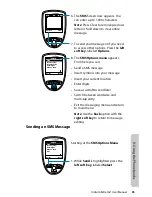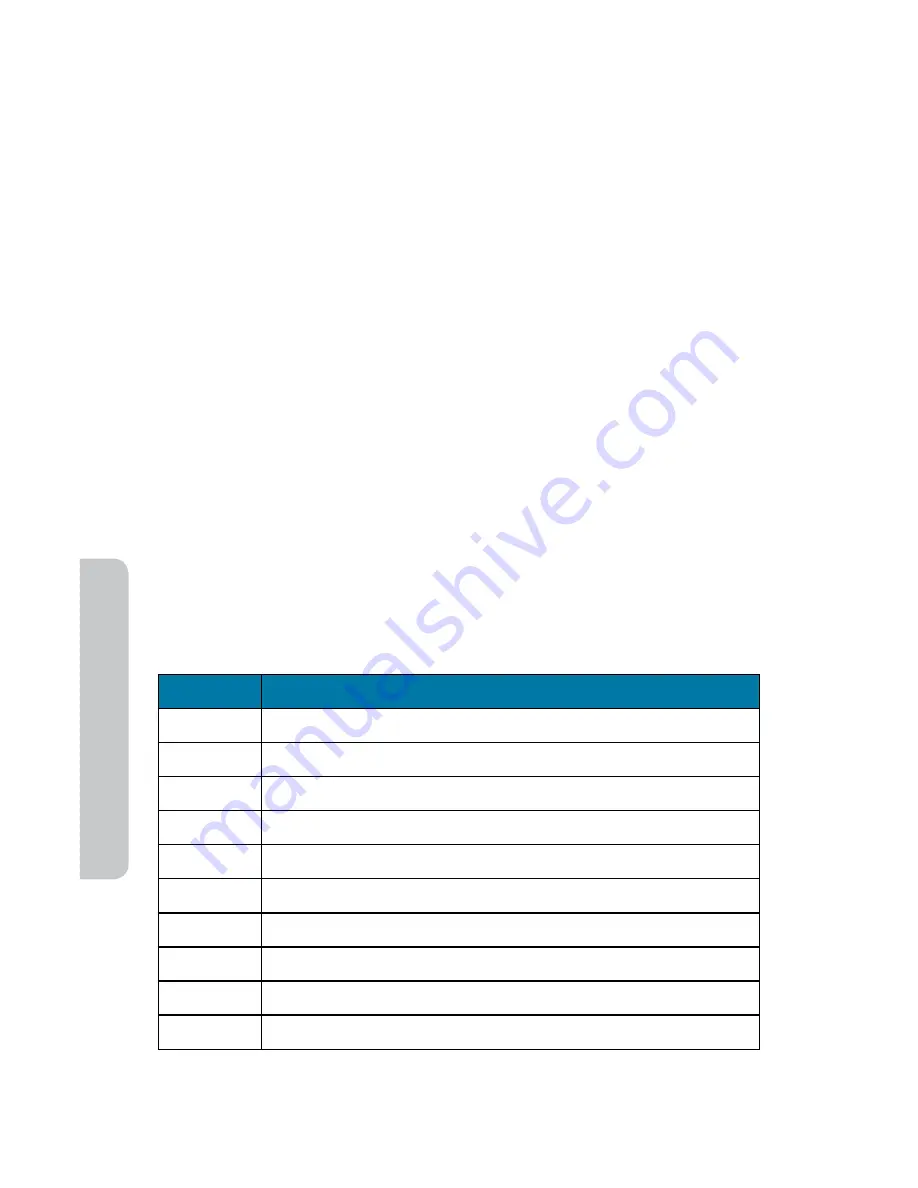
74
Iridium Extreme® User Manual
7: P
redic
tiv
e
Tex
t En
tr
y
Digit mode (123)
There may be times when you need to add numbers into a message
that you are composing. Digit mode allows you to use the number keys
to enter digits, similar to dialing a phone call. To enter digit mode, press
the Convenience key until the 123 indicator appears on the upper left
corner of the screen. Enter the numbers required for your message and
then use the Convenience key to return to the desired text entry mode to
complete the rest of the message.
Digit mode may be entered either by pressing the Convenience key on
the side of the phone, or with the Options menu in the Create Message
editor to “Enter digits”.
Punctuation mode (#?@)
Punctuation mode may be entered either by pressing the Convenience
key on the side of the phone, or with the Options menu in the Create
Message editor to “Insert symbol”. During use of WordWise, the 1 key can
be used to insert punctuation without changing text entry modes.
In Punctuation mode, symbols are spread across all keys based on their
shape to help you remember which symbol is on each key (see table on
following page). For example: ! is on 1 key, ? is on key 2
If there is more than one symbol on a key, press the Next key (
) to get
the others.
Key
English/French/Russian/Spanish*
0
. , @
1
!
2
?
3
% $ £
4
_
5
- + = “
6
( <
7
/
8
: ; &
9
) >
* Spanish includes inverted versions of ! and ?.
Summary of Contents for EXTREME
Page 12: ...xii Iridium Extreme User Manual 1 Introduction ...
Page 28: ...16 Iridium Extreme User Manual 3 Overview Back View Battery Pack Battery D Ring Speaker Phone ...
Page 39: ...Iridium Extreme User Manual 27 4 Getting Started ...
Page 40: ...28 Iridium Extreme User Manual 4 Getting Started ...
Page 65: ...Iridium Extreme User Manual 53 5 Using Menus and Keys ...
Page 66: ...54 Iridium Extreme User Manual 5 Using Menus and Keys ...
Page 72: ...60 Iridium Extreme User Manual 5 Using Menus and Keys ...
Page 78: ...6 Traditional Text Entry 66 Iridium Extreme User Manual ...
Page 88: ...76 Iridium Extreme User Manual 7 Predictive Text Entry ...
Page 106: ...94 Iridium Extreme User Manual 8 Using the Phonebooks ...
Page 127: ...Iridium Extreme User Manual 115 10 Using the Voicemail Menu ...
Page 128: ...116 Iridium Extreme User Manual 10 Using the Voicemail Menu ...
Page 133: ...Iridium Extreme User Manual 121 11 Using the Data Modem Menu ...
Page 134: ...11 Using the Data Modem Menu ...
Page 137: ...Iridium Extreme User Manual 125 12 Using the Call History Menu ...
Page 138: ...126 Iridium Extreme User Manual 12 Using the Call History Menu ...
Page 155: ...Iridium Extreme User Manual 143 13 Using the Setup Menu ...
Page 156: ...144 Iridium Extreme User Manual 13 Using the Setup Menu ...
Page 182: ...170 Iridium Extreme User Manual 13 Using the Setup Menu ...
Page 201: ...Iridium Extreme User Manual 189 15 Using the Security Menu ...
Page 202: ...190 Iridium Extreme User Manual 15 Using the Security Menu ...
Page 214: ...202 Iridium Extreme User Manual 16 Troubleshooting ...
Page 220: ...208 Iridium Extreme User Manual 17 Certification Compliance Info ...
Page 222: ...210 Iridium Extreme User Manual 17 Certification Compliance Info ...
Page 233: ...Iridium Extreme User Manual 221 18 Warranty Service and Support ...
Page 234: ...222 Iridium Extreme User Manual 18 Warranty Service and Support ...