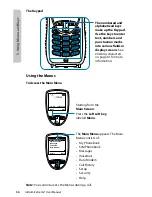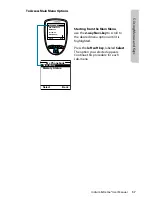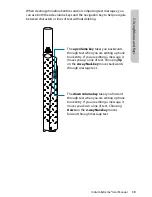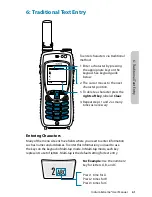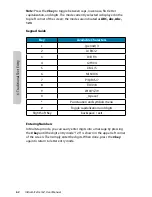Iridium Extreme® User Manual
67
7: P
redic
tiv
e
Tex
t En
tr
y
7: Predictive Text Entry
Predictive text is implemented on the Iridium Extreme® and affects the
following areas:
• Creating an SMS/Email
• Adding Notes to an existing Phonebook entry
• Entering the Name field for a Phonebook entry (LetterWise only)
Predictive text is not set on a new phone by default, it must be enabled. To
do so, start at the main screen and:
1. Press the Menu softkey
2. Select “Setup” (6 clicks down)
3. In the Setup menu, select “Language” (4 clicks down)
4. In the Language menu, select “Text entry”
In the Text entry menu, Multi-tap is the default selection. Multi-tap has no
language sensitivity, other than the fact that it provides standard Western
characters. To choose predictive text, select one of:
• English
• Français
• Español
Once you have made this change, all SMS entry and entry of contacts
incorporate Predictive Text capabilities specific to the selected language.
Once selected, select the “Back” option twice, then scroll up to “Messages”
to use Predictive Text entry for messaging. To change back to “Multi-Tap” in
the future, you need to adjust this setting.
Predictive text entry has the following modes:
• WordWise (Ww) which provides word prediction for users who like
dictionary-based methods
• LetterWise (Lw) for letter-by-letter prediction for situations where word-
based prediction doesn’t afford the flexibility that may be required in
some situations.
Special character entry has the following modes:
• Punctuation (#?@) for entry of punctuation and special symbols
• Digit (123) for entry of numbers
Summary of Contents for EXTREME
Page 12: ...xii Iridium Extreme User Manual 1 Introduction ...
Page 28: ...16 Iridium Extreme User Manual 3 Overview Back View Battery Pack Battery D Ring Speaker Phone ...
Page 39: ...Iridium Extreme User Manual 27 4 Getting Started ...
Page 40: ...28 Iridium Extreme User Manual 4 Getting Started ...
Page 65: ...Iridium Extreme User Manual 53 5 Using Menus and Keys ...
Page 66: ...54 Iridium Extreme User Manual 5 Using Menus and Keys ...
Page 72: ...60 Iridium Extreme User Manual 5 Using Menus and Keys ...
Page 78: ...6 Traditional Text Entry 66 Iridium Extreme User Manual ...
Page 88: ...76 Iridium Extreme User Manual 7 Predictive Text Entry ...
Page 106: ...94 Iridium Extreme User Manual 8 Using the Phonebooks ...
Page 127: ...Iridium Extreme User Manual 115 10 Using the Voicemail Menu ...
Page 128: ...116 Iridium Extreme User Manual 10 Using the Voicemail Menu ...
Page 133: ...Iridium Extreme User Manual 121 11 Using the Data Modem Menu ...
Page 134: ...11 Using the Data Modem Menu ...
Page 137: ...Iridium Extreme User Manual 125 12 Using the Call History Menu ...
Page 138: ...126 Iridium Extreme User Manual 12 Using the Call History Menu ...
Page 155: ...Iridium Extreme User Manual 143 13 Using the Setup Menu ...
Page 156: ...144 Iridium Extreme User Manual 13 Using the Setup Menu ...
Page 182: ...170 Iridium Extreme User Manual 13 Using the Setup Menu ...
Page 201: ...Iridium Extreme User Manual 189 15 Using the Security Menu ...
Page 202: ...190 Iridium Extreme User Manual 15 Using the Security Menu ...
Page 214: ...202 Iridium Extreme User Manual 16 Troubleshooting ...
Page 220: ...208 Iridium Extreme User Manual 17 Certification Compliance Info ...
Page 222: ...210 Iridium Extreme User Manual 17 Certification Compliance Info ...
Page 233: ...Iridium Extreme User Manual 221 18 Warranty Service and Support ...
Page 234: ...222 Iridium Extreme User Manual 18 Warranty Service and Support ...