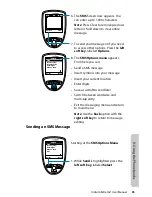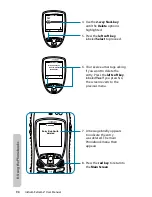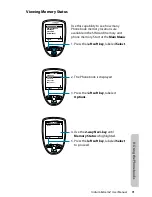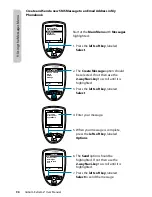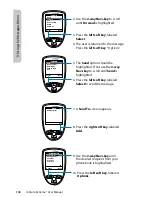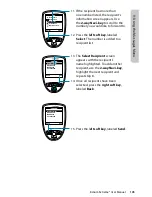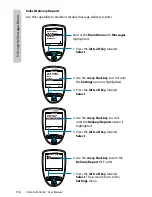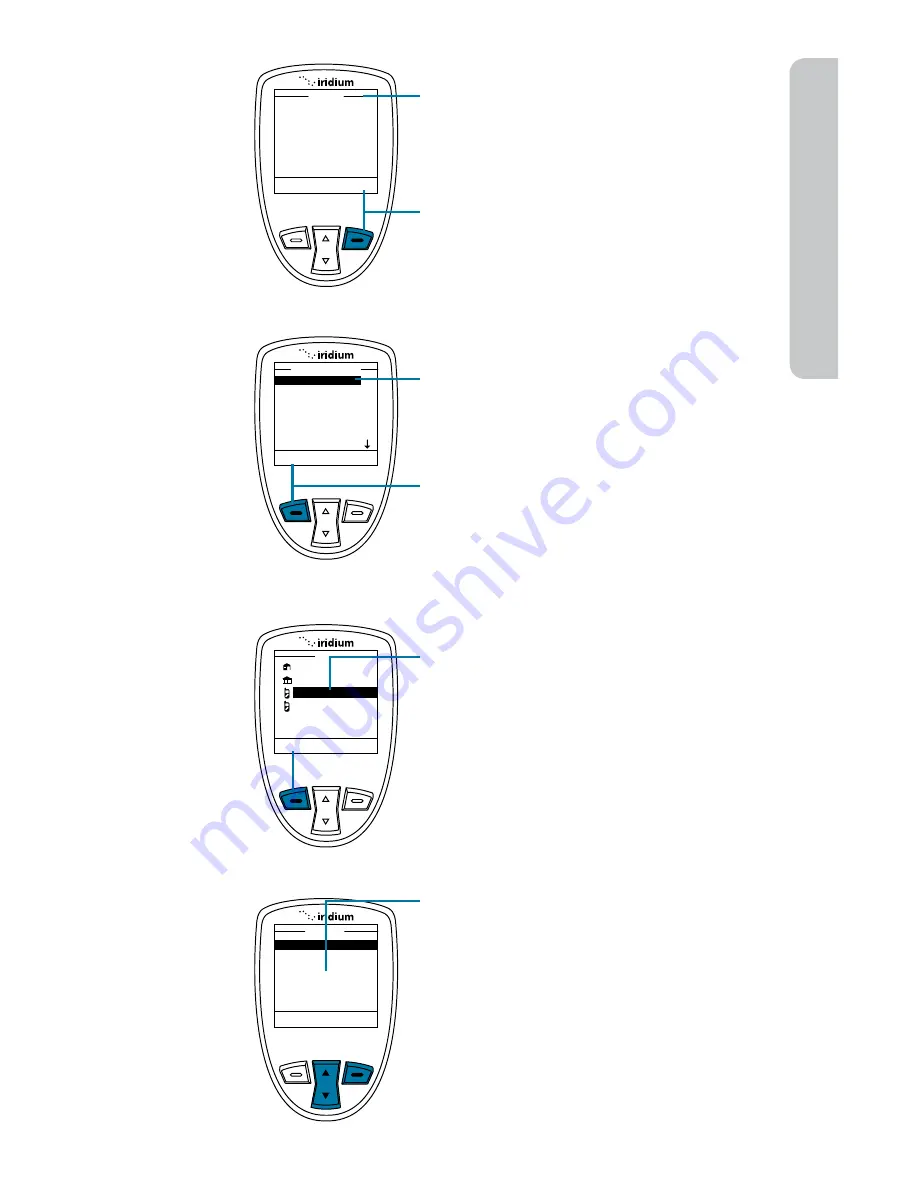
Iridium Extreme® User Manual
99
9: U
sing the M
essages M
enu
8. A Send To screen appears.
9. Press the right soft key, labeled
Add.
10. Use the 2-way Navi-key to highlight
your selection.
11. Press the left soft key, labeled
Select.
Note: If the Contact’s email address is
the only information listed, the screen
returns you to the Send To screen.
12. If the Contact has an email address
as well as a phone number listed,
you are presented with their
phonebook entry. Use the 2-way
Navi-key to highlight their email
address and press the left soft key,
labeled Select.
13. The Select Recipient screen
appears with the recipient’s
name highlighted. To add another
recipient, use the 2-way Navi-key
to highlight the next recipient and
repeat step 10.
Add
Send To
New Recipient
Select
Back
Enter Number
Quick GPS List
Ada Adams
Bob Smith
Cat Steven
Select Recipient
Select
Clear
Bob
@
+9373354415
+9373321234
+123456789
+1112223333
Send
Add
Send To
New Recipient
Ada Adams
Bob Smith
Cat Stevens
Summary of Contents for EXTREME
Page 12: ...xii Iridium Extreme User Manual 1 Introduction ...
Page 28: ...16 Iridium Extreme User Manual 3 Overview Back View Battery Pack Battery D Ring Speaker Phone ...
Page 39: ...Iridium Extreme User Manual 27 4 Getting Started ...
Page 40: ...28 Iridium Extreme User Manual 4 Getting Started ...
Page 65: ...Iridium Extreme User Manual 53 5 Using Menus and Keys ...
Page 66: ...54 Iridium Extreme User Manual 5 Using Menus and Keys ...
Page 72: ...60 Iridium Extreme User Manual 5 Using Menus and Keys ...
Page 78: ...6 Traditional Text Entry 66 Iridium Extreme User Manual ...
Page 88: ...76 Iridium Extreme User Manual 7 Predictive Text Entry ...
Page 106: ...94 Iridium Extreme User Manual 8 Using the Phonebooks ...
Page 127: ...Iridium Extreme User Manual 115 10 Using the Voicemail Menu ...
Page 128: ...116 Iridium Extreme User Manual 10 Using the Voicemail Menu ...
Page 133: ...Iridium Extreme User Manual 121 11 Using the Data Modem Menu ...
Page 134: ...11 Using the Data Modem Menu ...
Page 137: ...Iridium Extreme User Manual 125 12 Using the Call History Menu ...
Page 138: ...126 Iridium Extreme User Manual 12 Using the Call History Menu ...
Page 155: ...Iridium Extreme User Manual 143 13 Using the Setup Menu ...
Page 156: ...144 Iridium Extreme User Manual 13 Using the Setup Menu ...
Page 182: ...170 Iridium Extreme User Manual 13 Using the Setup Menu ...
Page 201: ...Iridium Extreme User Manual 189 15 Using the Security Menu ...
Page 202: ...190 Iridium Extreme User Manual 15 Using the Security Menu ...
Page 214: ...202 Iridium Extreme User Manual 16 Troubleshooting ...
Page 220: ...208 Iridium Extreme User Manual 17 Certification Compliance Info ...
Page 222: ...210 Iridium Extreme User Manual 17 Certification Compliance Info ...
Page 233: ...Iridium Extreme User Manual 221 18 Warranty Service and Support ...
Page 234: ...222 Iridium Extreme User Manual 18 Warranty Service and Support ...