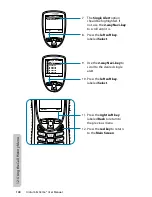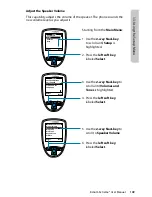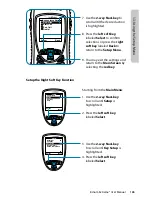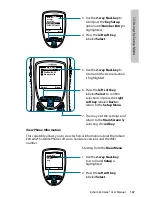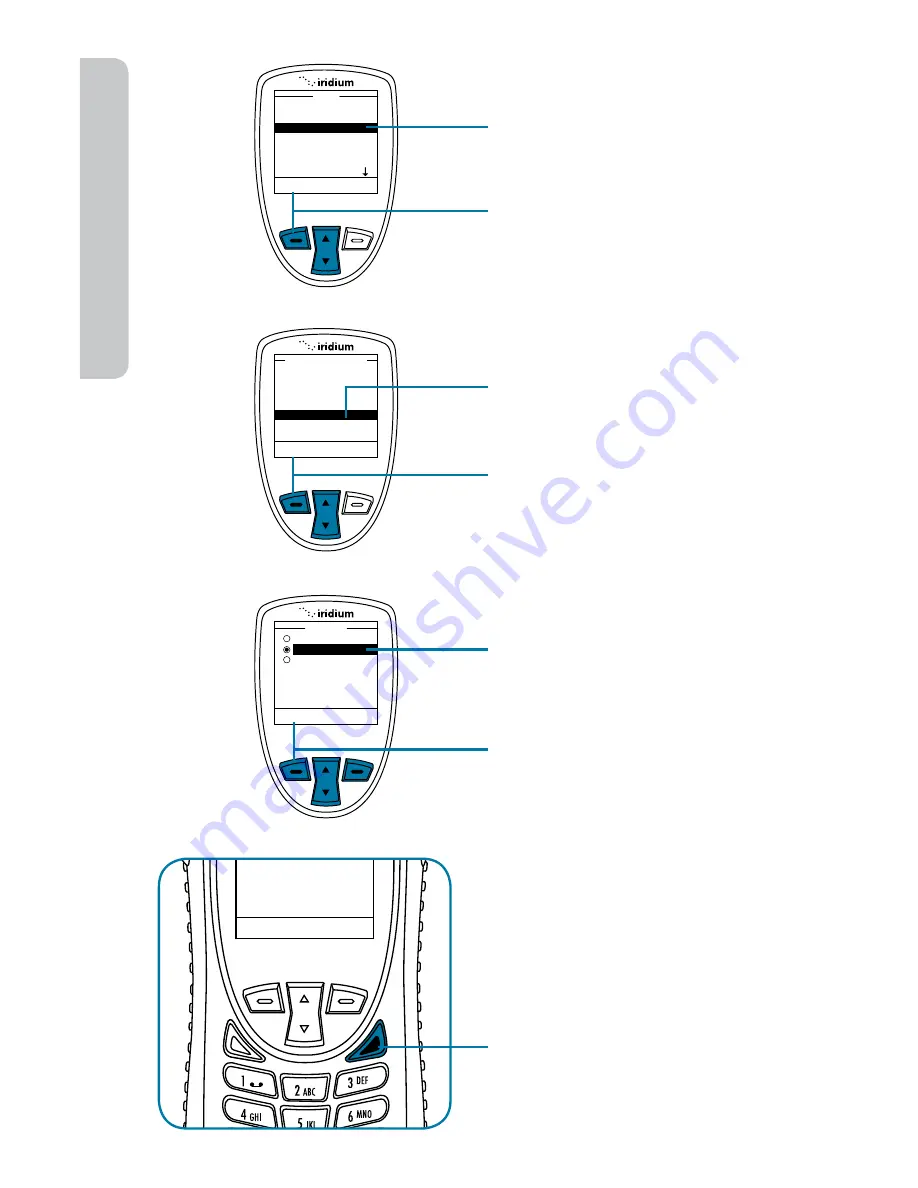
154
Iridium Extreme® User Manual
13: U
sing the S
etup M
enu
3. Use the 2-way Navi-key to
scroll until Volumes and
Tones is highlighted.
4. Press the left soft key,
labeled Select.
5. Use the 2-way Navi-key to
scroll until Keypad Tone is
highlighted.
6. Press the left soft key,
labeled Select.
7. Use the 2-way Navi key to
select the desired tone. You
will hear the selected tone as
part of the selection process.
8. Press the left soft key,
labeled OK when you have
the desired setting or you
may cancel the changes by
pressing the right soft key
labeled Back to return to the
Volume and Tones Menu.
9. You may exit the settings and
return to the Main Screen by
selecting the red key.
Select
Back
Message Deleted
Message
Ringer Volume
Speaker Volume
Ring Tone
Alert Tone
Keypad Tone
Vibrate
Volumes and Tones
Select
Back
Location Options
Call Options
Volume and Tones
Time and Date
Language
Setup
Select
Back
Select
Back
DTMF Tones
Single Tone
No Tone
Alert tone
Summary of Contents for EXTREME
Page 12: ...xii Iridium Extreme User Manual 1 Introduction ...
Page 28: ...16 Iridium Extreme User Manual 3 Overview Back View Battery Pack Battery D Ring Speaker Phone ...
Page 39: ...Iridium Extreme User Manual 27 4 Getting Started ...
Page 40: ...28 Iridium Extreme User Manual 4 Getting Started ...
Page 65: ...Iridium Extreme User Manual 53 5 Using Menus and Keys ...
Page 66: ...54 Iridium Extreme User Manual 5 Using Menus and Keys ...
Page 72: ...60 Iridium Extreme User Manual 5 Using Menus and Keys ...
Page 78: ...6 Traditional Text Entry 66 Iridium Extreme User Manual ...
Page 88: ...76 Iridium Extreme User Manual 7 Predictive Text Entry ...
Page 106: ...94 Iridium Extreme User Manual 8 Using the Phonebooks ...
Page 127: ...Iridium Extreme User Manual 115 10 Using the Voicemail Menu ...
Page 128: ...116 Iridium Extreme User Manual 10 Using the Voicemail Menu ...
Page 133: ...Iridium Extreme User Manual 121 11 Using the Data Modem Menu ...
Page 134: ...11 Using the Data Modem Menu ...
Page 137: ...Iridium Extreme User Manual 125 12 Using the Call History Menu ...
Page 138: ...126 Iridium Extreme User Manual 12 Using the Call History Menu ...
Page 155: ...Iridium Extreme User Manual 143 13 Using the Setup Menu ...
Page 156: ...144 Iridium Extreme User Manual 13 Using the Setup Menu ...
Page 182: ...170 Iridium Extreme User Manual 13 Using the Setup Menu ...
Page 201: ...Iridium Extreme User Manual 189 15 Using the Security Menu ...
Page 202: ...190 Iridium Extreme User Manual 15 Using the Security Menu ...
Page 214: ...202 Iridium Extreme User Manual 16 Troubleshooting ...
Page 220: ...208 Iridium Extreme User Manual 17 Certification Compliance Info ...
Page 222: ...210 Iridium Extreme User Manual 17 Certification Compliance Info ...
Page 233: ...Iridium Extreme User Manual 221 18 Warranty Service and Support ...
Page 234: ...222 Iridium Extreme User Manual 18 Warranty Service and Support ...